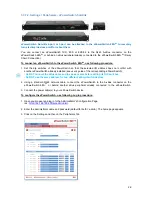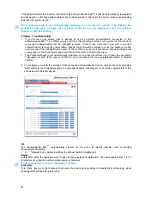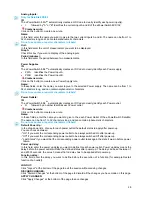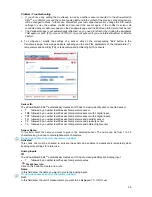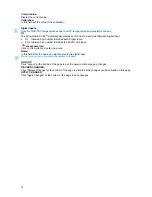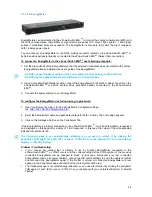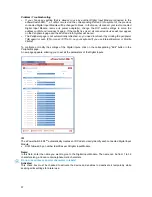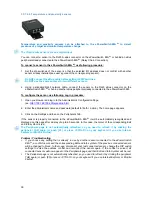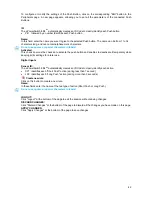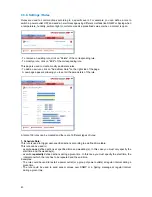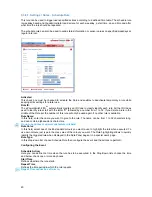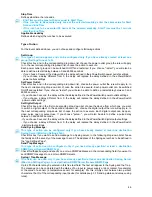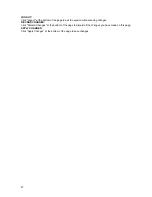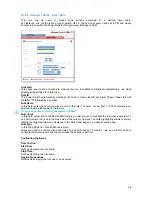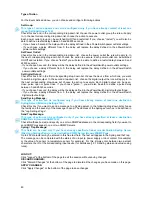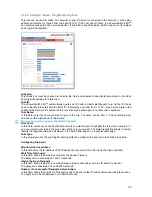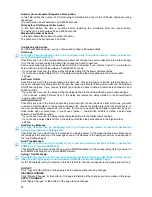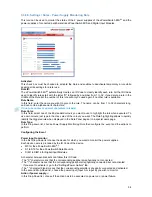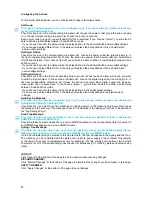40
To configure or modify the settings of a sensor, click on the corresponding "Edit" button in the Peripherals
page. A new page appears, allowing you to set all the parameters of the temperature & proximity (TP)
sensors.
ID:
The ePowerSwitch 8M+
R2
automatically creates an ID Code to clearly identify each connected sensor.
•
TP followed by a number identifies each temperature and proximity sensor,
Sensor Name:
In this field, enter the name you want to give to the selected sensor. The name can be from 1 to 32
characters long, and can contain alphanumeric characters.
Do not use quotes or special characters in labels!
Activated
This check box must be checked to activate the sensor and enables to deactivate it temporarily while
keeping all its settings for a later use.
Analog Inputs
ID
The ePowerSwitch 8M+
R2
automatically creates an ID Code to clearly identify each Analog input.
•
T
followed by a number identifies each temperature value
Create new rule:
Click on this button to create a new rule.
Name:
In this field enter the name you want to give to the analog inputs.
Do not use quotes or special characters in labels!
Unit:
In this field enter the unit of measurement you want to be displayed (°C, %RH, Lux).
Current value:
Display the current value.
Calibration:
In this field set the value of the calibration.
Digital Inputs
ID
The ePowerSwitch 8M+
R2
automatically creates an ID Code to clearly identify each Digital input.
•
PS
followed by a number identifies the Proximity Input,
Create new rule:
Click on this button to create a new rule.
Name:
In this field enter the name you want to give to the digital input.
Do not use quotes or special characters in labels!
LOGOUT:
Click "Logout" at the bottom of the page to exit the session without saving changes.
DISCARD CHANGES:
Click "Discard Changes" at the bottom of the page to discard all the changes you have made on this page.
APPLY CHANGES:
Click "Apply Changes" at the bottom of the page to save changes.