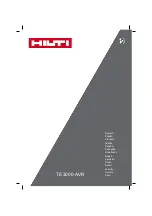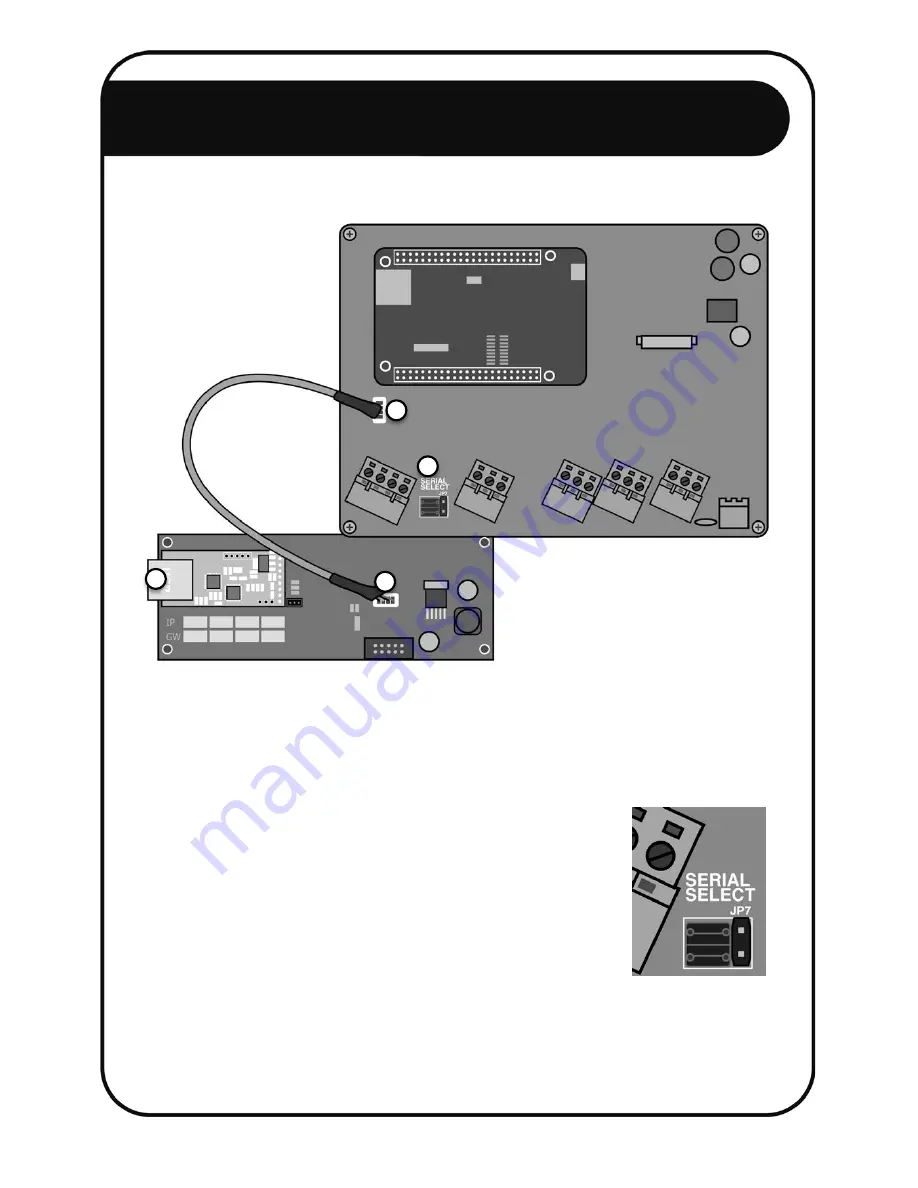
6 Ethernet Network Setup B
12
3. For the FG7:
a. Disconnect the power and open the NEMTEK FG7 (Refer to the FG7 Installer
Manual).
b. Connect the supplied FG7-Nemlink pigtail to the FG7 J7 connector. [1]
c. Connect the other end of the pigtail to the Nemlink J1 connector. [2]
d. Configure the SERIAL SELECT jumper JP7 to TTL.
No other jumpers need to be changed. Refer to
the Installer Manual for a complete list of jumper
configurations. [3]
e. Close the FG7.
f. Connect the FG7 to a port on the ethernet switch (the
port number does not matter) with an ethernet cable. [4]
g. Power up the FG7.
h. Configure the FG7 software by referring to the FG7 Installer Manual.
1
4
3
2
Содержание Druid LCD 2X
Страница 1: ...Network Guide For Druid LCD 2X Energizers ...