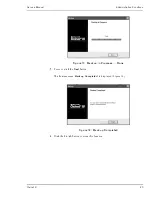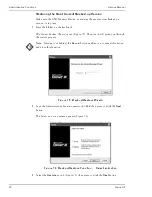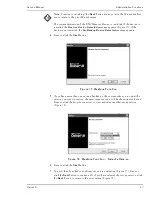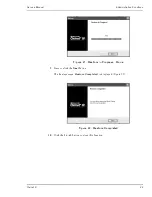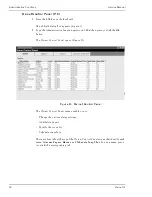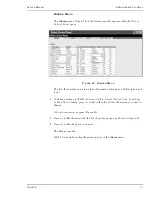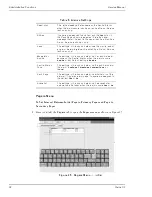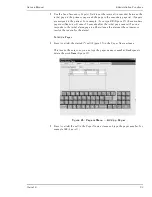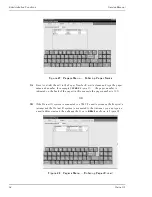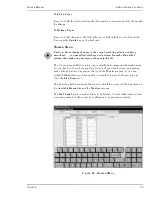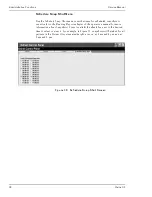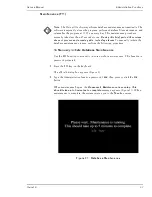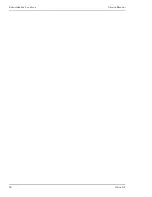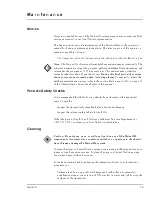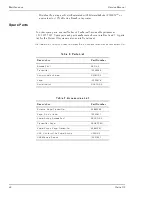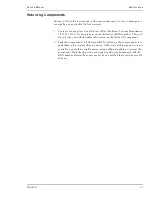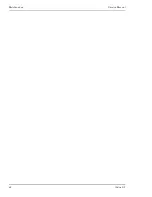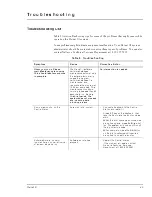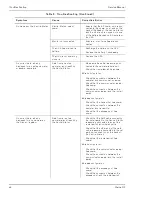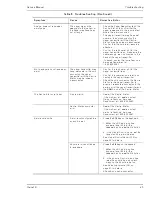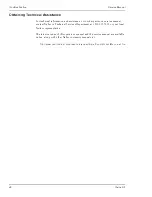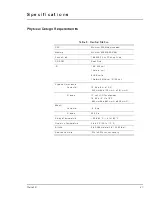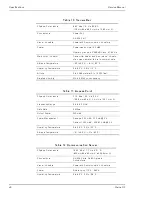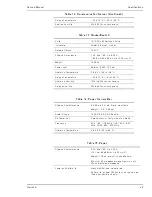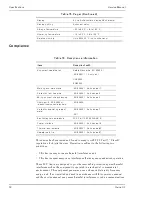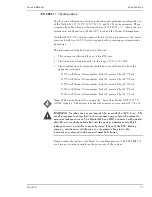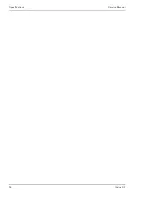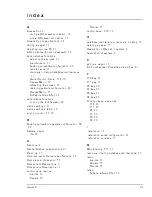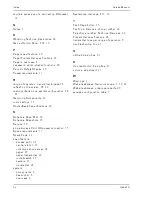Oxinet III
39
M a i n t e n a n c e
Service
If service is needed for any of the Oxinet III system components, contact qualified
service personnel or your local Nellcor representative.
The Pager requires periodic replacement of the battery. Refer to the operator’s
manual for battery replacement instructions. The latest version of the operator’s
manual is available online at:
http://www.mallinckrodt.com/respiratory/resp/Serv_Supp/ProductManuals.html
Note:
The Oxinet III software performs database maintenance automatically. The
software temporarily closes the program, performs database file maintenance, and
relaunches the program at 10:05 am every day. This maintenance procedure
normally takes less than 45 seconds to run.
During this brief period, the system
does not process any incoming data, including alarms.
To manually initiate the
database maintenance process, refer to the section
Maintenance (F11)
on page 37
of the Administrative Functions chapter in this manual.
Periodic Safety Checks
It is recommended that the following checks be performed on the transmitter
every 24 months:
• Inspect the transmitter for mechanical and functional damage
• Inspect the relevant safety labels for legibility
If the labels are not legible, call Nellcor’s Technical Services Department at
1.800.635.5267 or contact your local Nellcor representative.
Cleaning
Caution: Do not spray, pour, or spill any liquid on any of the Oxinet III
components, its accessories, connectors, switches, or openings in the chassis,
since this may damage the Oxinet III system.
To clean the pager or Central Station screens, use a clean cloth designed for use on
lenses or touch-sensitive screens. To clean the pager or Central Station casings,
use a clean damp cloth and wipe dry.
For surface-cleaning and disinfecting the transmitter, follow your institution’s
procedures or:
• Surface-clean by using a soft cloth dampened with either a commercial,
nonabrasive cleaner or a solution of 70% alcohol in water, and lightly wipe the
surfaces of the transmitter.
Содержание Oxinet III
Страница 10: ...Introduction Service Manual 4 Oxinet III...
Страница 20: ...Installation Service Manual 14 Oxinet III Figure 3 Wired Configuration System Connection...
Страница 24: ...Installation Service Manual 18 Oxinet III Figure 4 Wireless Configuration System Connection...
Страница 44: ...Administrative Functions Service Manual 38 Oxinet III...
Страница 48: ...Maintenance Service Manual 42 Oxinet III...
Страница 58: ...Specifications Service Manual 52 Oxinet III...
Страница 61: ......