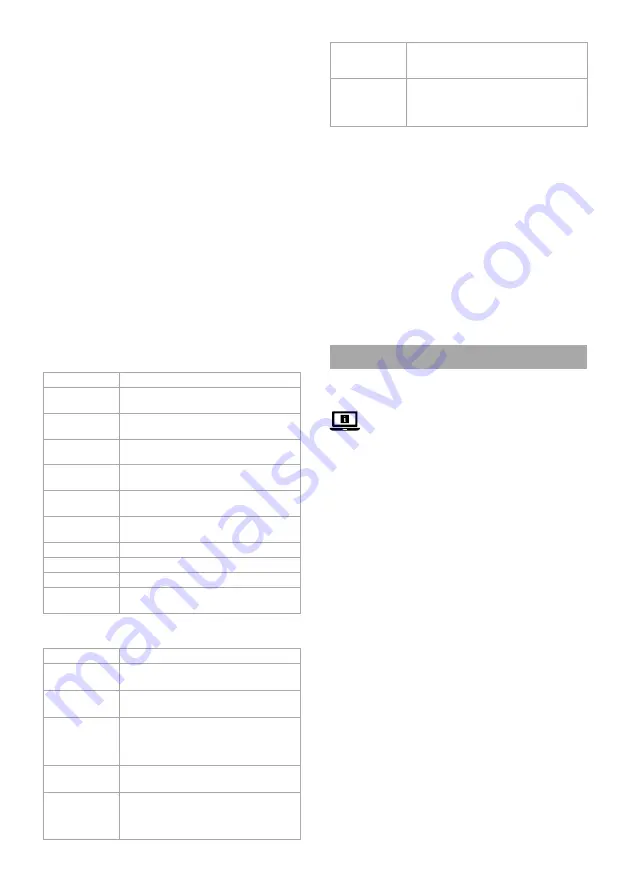
10
Haut-parleur
de la caméra de
sécurité
C
8
Appuyez et maintenez
C
8
pour parler dans
le haut-parleur de la caméra.
Enregistrer une
vidéo
C
9
Appuyez sur
C
9
pour enregistrer la vue
actuelle de la caméra. La séquence vidéo
sera sauvegardée dans un album sur votre
smartphone.
Déclaration de conformité
Nous, NEDIS, en tant que fabricant, déclarons que le produit
SLNVR201CWT de la marque Nedis, fabriqué en Chine, a été soumis à
des tests conformément à toutes les réglementations/normes CE en
vigueur et que celui-ci a passé tous ces tests avec succès.
La déclaration de conformité complète (+ la fiche de données de
sécurité, le cas échéant) est disponible et peut être téléchargée à
l’adresse suivante : http://webshop.nedis.com.
Pour en savoir plus sur la conformité, veuillez contacter notre centre
de service à la clientèle pour plus d’assistance :
sur le site web : http://www.nedis.com
par e-mail : [email protected]
NEDIS B.V., De Tweeling 28,
5215 MC ’s-Hertogenbosch, PAYS-BAS
d
Snelstartgids
Slimme draadloze NVR
beveiligingsset
SLNVR201CWT
Zie voor meer informatie de uitgebreide handleiding
online:
ned.is/slnvr201cwt
Bedoeld gebruik
Dit product is uitsluitend bedoeld als een slim draadloos
beveiligingssysteem.
Het product is enkel bedoeld voor gebruik binnenshuis.
Elke wijziging van het product kan gevolgen hebben voor de
veiligheid, garantie en correcte werking.
Belangrijkste onderdelen
(afbeelding
A
)
1
Antenne
2
Basisstation
3
Deksel harde schijf
4
Ethernetpoort
5
VGA-uitgang
6
HDMI uitgang
7
USB-poort (2x)
8
Voedingspoort gelijkstroom
9
Boormal (2x)
q
Plug (6x)
w
Schroef (6x)
e
Bout harde schijf (4x)
r
HDD-LED
t
Product in werking LED
y
Stroom-LED
u
Beugel
i
Camera (2x)
o
Luidspreker
p
Microfoon
a
Lens
s
Lichtgevoelige sensor
d
DC-connector
f
Koppelingsknop
g
Muis
h
Ethernetkabel
j
Netsnoer (3x)
Gebruikersinterfacesoftware
(afbeelding
B
)
1
Herladen/aanmelden-
pictogram
2
QR-code
3
Rechts-klik menu
4
Signaalsterkte van de
aangesloten camera
5
Dempen/dempen opheffen
Gebruikersinterface app
(afbeelding
C
)
1
Menu
2
Afspelen
3
Bericht
4
Albums
5
Instellingen
6
Dempen/demping
uitschakelen
7
Schermafbeelding
Ajouter le produit à l’application Nedis
SmartLife
1. Mettre le produit sous tension.
2. Ouvrez l’application Nedis Smartlife sur votre smartphone.
3. Appuyez sur + dans l'application Nedis SmartLife.
4. Appuyez sur [–] dans le coin en haut à droite de l’application
Nedis SmartLife.
5. Scannez le code QR affiché sur le téléviseur/écran.
6. Suivez les instructions dans l’application Nedis SmartLife.
4
Assurez-vous de connecter le produit à un réseau Wi-Fi de 2,4
GHz.
7. Renommez le produit après l'avoir trouvé et ajouté.
8. Après confirmation, vous pouvez contrôler le produit avec votre
smartphone.
Connexion de la caméra
1. Cliquez avec le bouton droit pour ouvrir le menu contextuel
B
3
.
2. Cliquez sur
Pair IP Camera.
3. Cliquez sur
Pair
.
4. Appuyez sur le bouton d’appairage
A
f
pendant 5 secondes.
4
Le temps de connexion de la caméra au produit nécessite
environ 1 minute.
La puissance du signal de la caméra connectée
B
4
sur l’écran
s’allume en vert.
La vue de la caméra est visible sur l’écran.
Descriptions des fonctions du logiciel
(image
B
)
Fonctions
Description
Appairage IPC
Vérifiez le statut du canal IPC et s’il est
connecté.
System
Ouvrez une nouvelle fenêtre avec les
paramètres système.
Lecture
Lecture des enregistrements vidéo stockés
sur le disque dur.
Mode
enregistrement
Programmez des enregistrements vidéo tout
au long de la semaine.
Sauvegarde
Sauvegardez les vidéos du disque dur sur un
disque dur externe/USB.
Contrôle PTZ
Contrôlez la caméra à distance (non
disponible pour ce produit).
Configuration IPC Ajustez les paramètres des caméras.
Info
Affiche des informations sur le système
Arrêt
Mettre le système hors tension.
Vue 4
Basculez entre un aperçu de 1 ou 4 vues de
caméra.
Descriptions des fonctions de l’application
Nedis SmartLife
(image
C
)
Fonctions
Description
Lecture
C
2
Appuyez sur
C
2
pour lire les séquences
vidéo stockées sur le disque dur.
Message
C
3
Appuyez sur
C
3
pour afficher les alarmes de
détection humaine.
Albums
C
4
Appuyez sur
C
4
pour afficher des séquences
vidéo enregistrées et des captures d’écran
sauvegardées dans un album sur votre
smartphone.
Paramètres
C
5
Appuyez sur
C
5
pour ouvrir une nouvelle
fenêtre avec les paramètres système
Capture d’écran
C
7
Appuyez sur
C
7
pour effectuer une capture
d’écran de la vue actuelle de la caméra. La
capture d’écran sera sauvegardée dans un
album sur votre smartphone.
Содержание SLNVR201CWT
Страница 1: ...ned is slnvr201cwt Smart Wireless NVR Security Set 2 wirelessly connected cameras SLNVR201CWT...
Страница 3: ...3 1 2 5 4 6 7 8 9 q 1 2 3 4 5 B C...
Страница 4: ...Router D E...
Страница 33: ......
Страница 34: ......
Страница 35: ......
Страница 36: ...Nedis BV De Tweeling 28 5215 MC s Hertogenbosch The Netherlands 01 22...

























