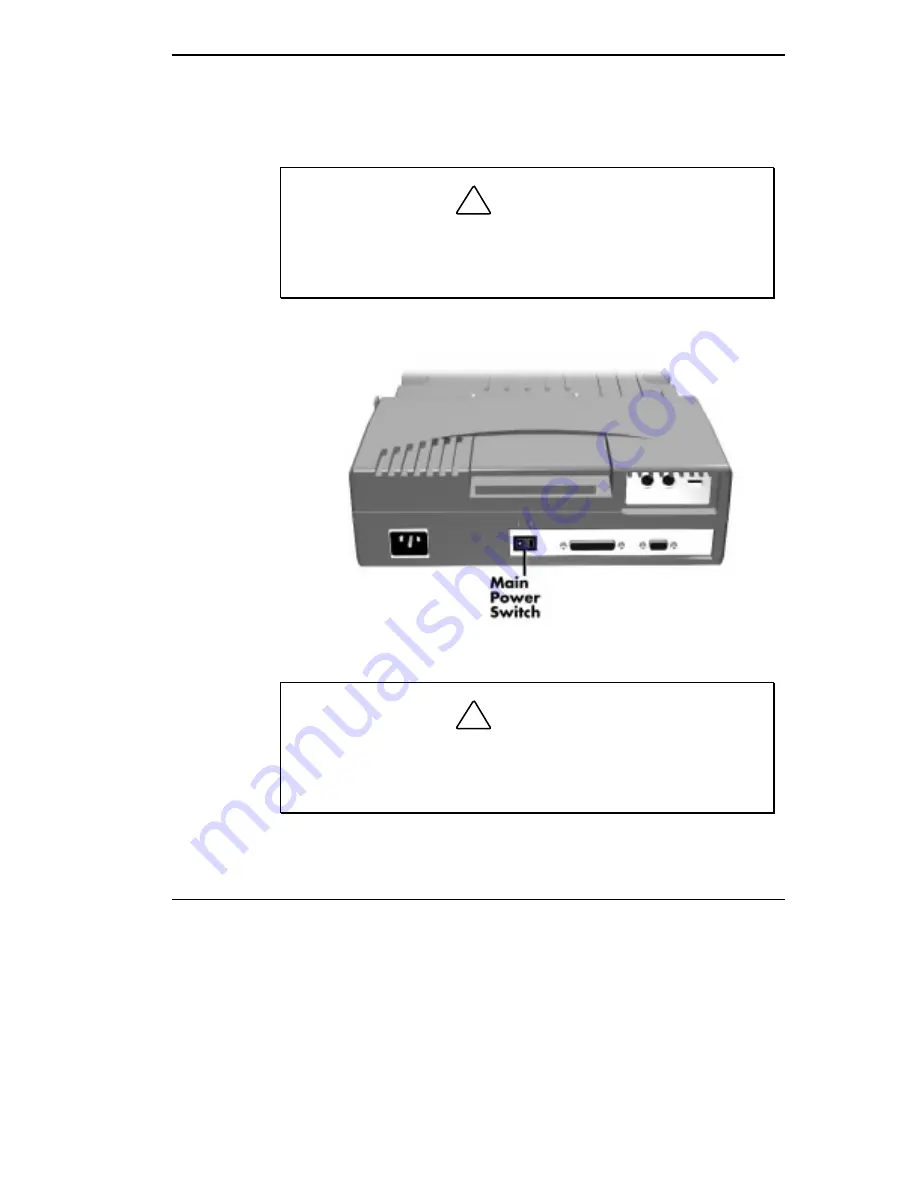
Docking and Undocking 2-3
4.
Locate the main power switch on the back of the MiniDock. Press the
white dot on the switch to turn on MiniDock power. A vertical line icon
above the power switch indicates power on.
!
CAUTION
Make sure the Main Power switch on the back of the MiniDock is
powered on before docking the NEC Versa. Docking the NEC Versa
while the MiniDock is powered off can result in a system crash.
Powering on the MiniDock
!
CAUTION
Disconnecting the power cable, turning off power by pressing the
Main Power switch, or experiencing a power outage while running
the MiniDock and NEC Versa can result in a system crash.






























