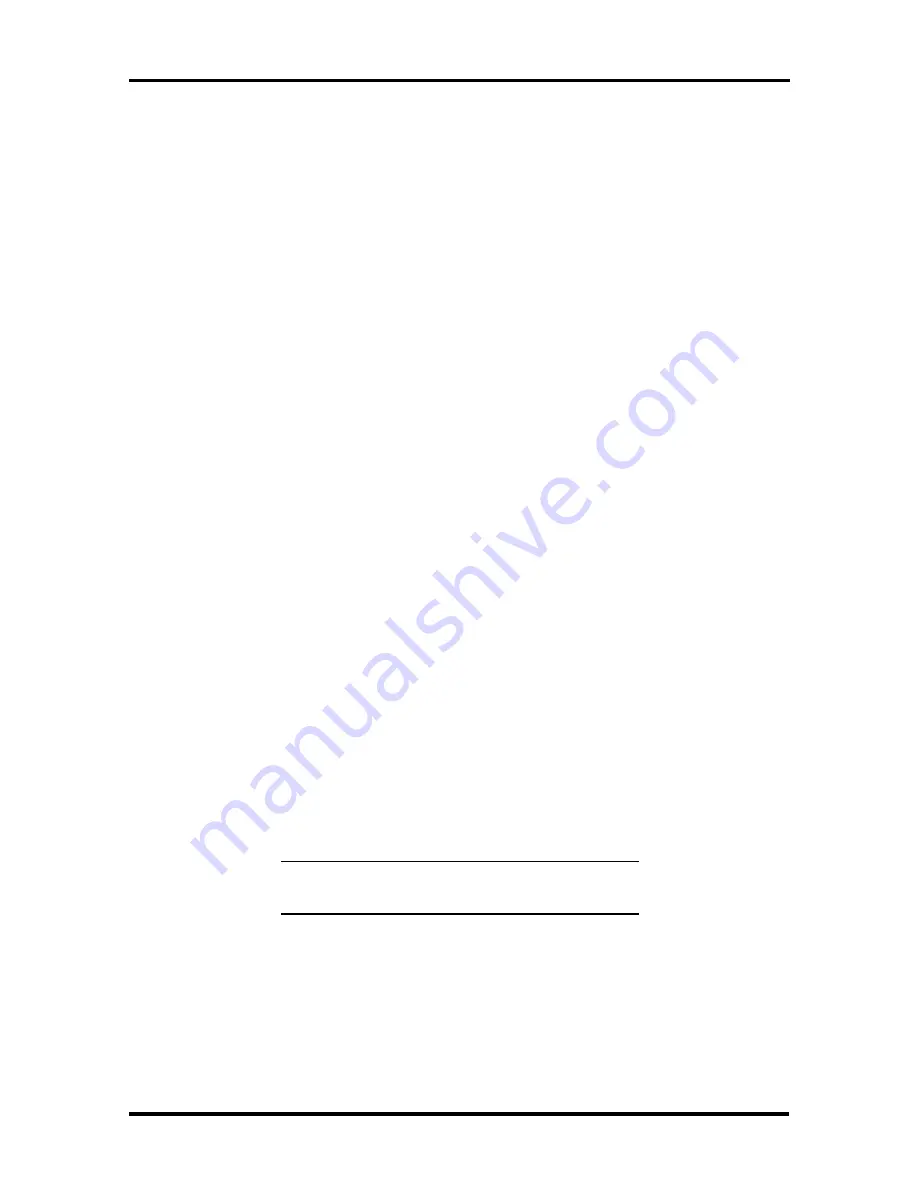
2-16 Setup and Operation
SECURITY OPTIONS
The system supports two types of passwords for system security:
system password
keyboard lock hotkey.
The following contains instructions for setting and using the password feature.
System Password
Use the system password to lock the system at power-on. The system password is set using
Setup. This locks the keyboard to prevent unauthorized access to the system. When a sys-
tem password is set, the password must be entered before entering Auto Setup. This feature
allows only authorized access to system parameters.
See the following procedures to set an initial password.
1.
Select the Security option in Setup.
2.
Select "Set Password" by pressing Enter.
3.
At the prompt, enter a password up to seven characters long. Another window
appears with a prompt to reenter your password for verification. Write your
password down and keep it in a secure place in case you forget it.
4.
Press
Enter
to return to the Security screen.
5.
Press
ESC
to save the changes and exit Setup.
Once you have set the password, you can select Enable on Boot. This means that each time
you start up (boot) your NEC Versa, you'll be prompted for a password.
Using the System Password
After setting the initial password, a password prompt appears each time the system is pow-
ered on. At the password prompt, enter your password and press
Enter
to load your oper-
ating system or to enter Setup. The characters entered do not appear on the screen.
NOTE:
If a system password is set, you can't
enter Setup until you enter the password.
If it takes more than three tries to enter the correct password, power off the system and try
again. Repeat steps 1 and 2 above.
To remove a password, at the password prompt press
Enter
. Press
Enter
again when
the re-
enter prompt appears. Your password clears and you are no longer prompted to enter one
when you power on the system.






























