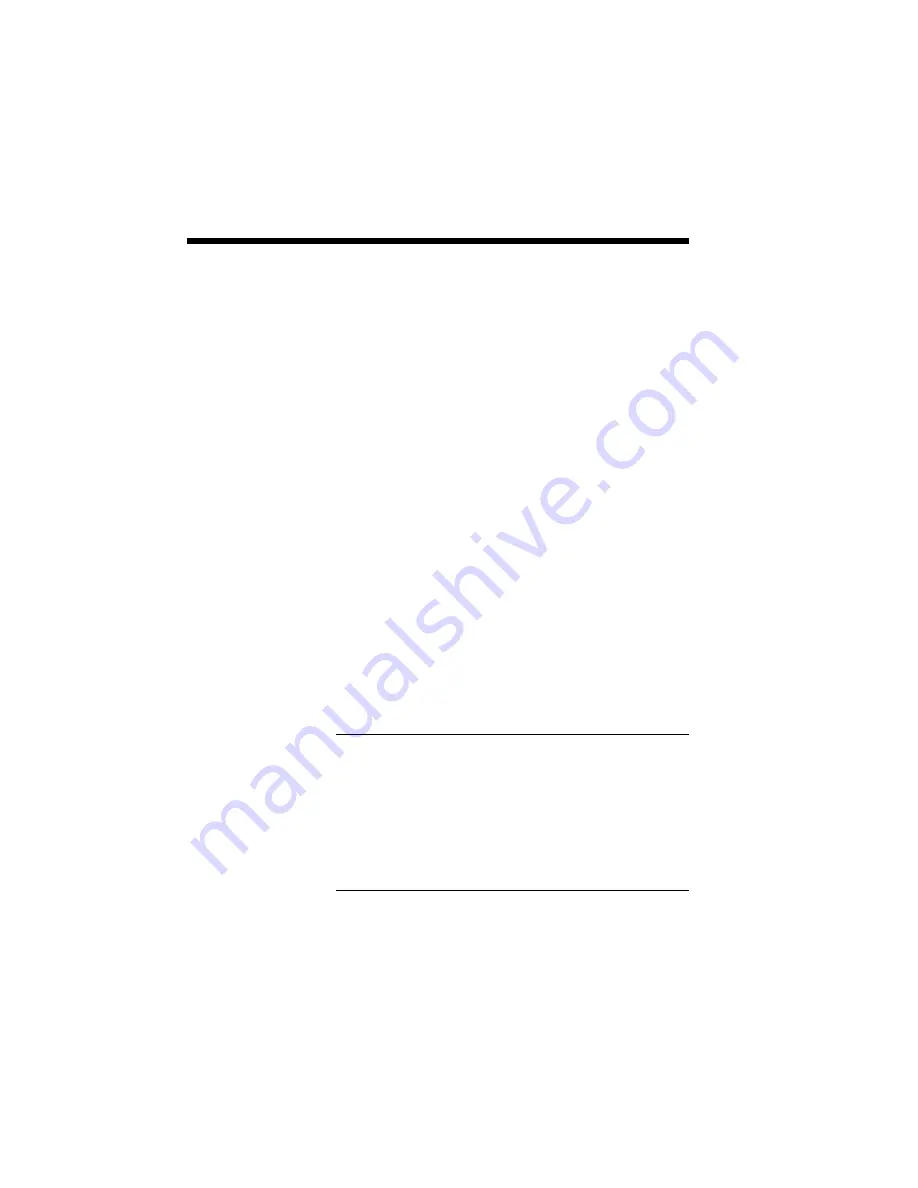
7–2 Using Fonts
One benefit of SuperScript GDI’s WYSIWYP (What
You See Is What You Print) approach becomes clear
as you use fonts. In Windows 3.1, any font you can
see on the screen will print on your printer. This
includes TrueType, Type 1 (through Adobe’s ATM
software), and Intellifont (through Intellifont for
Windows).
TrueType is most common, since it is already built
into Windows 3.1. However, in most cases the
performance difference between TrueType and other
fonts is negligible.
One advantage of GDI mode becomes evident when
you work with documents that have multiple fonts.
A standard printer language such as PostScript must
fetch additional information every time it processes a
new font. A document with many different fonts can
take a noticeably long time to print. In GDI mode,
the work of fetching font information takes place at
the time the document is retrieved and displayed to
the screen. Printing the document requires only a
small amount of additional processing, which means
quick text printing no matter how many fonts are
included.
NOTE: Windows includes some special built-in
fonts that were not meant for printing, including MS
Serif and MS Sans. These special fonts were de-
signed for screen display, and so their resolution
(number of dots per inch) is coarser than the fonts
that normally appear on a printed page. It is recom-
mended that you do not select these fonts when
creating your documents.
FONTS IN GDI
MODE
Содержание SILENTWRITER SUPERSCRIPT 660
Страница 1: ...Silentwriter SuperScript 660 User s Guide ...
Страница 8: ...vi Contents ...
Страница 10: ...viii ...
Страница 11: ...Introduction 1 1 1 1 Introduction ...
Страница 20: ...1 10 Introduction ...
Страница 21: ...Setting Up 2 1 2 2 Setting Up ...
Страница 26: ...2 6 Setting Up ...
Страница 64: ...2 44 Setting Up ...
Страница 65: ...Printing with Your SuperScript 660 3 1 3 3 Printing with Your SuperScript 660 ...
Страница 95: ...NEC SuperScript Print Manager 4 1 4 4 NEC SuperScript Print Manager ...
Страница 104: ...4 10 NEC SuperScript Print Manager ...
Страница 105: ...Print Status Window 5 1 5 5 Print Status Window ...
Страница 117: ...Selecting Paper and Media 6 1 6 6 Selecting Paper and Media ...
Страница 133: ...Using Fonts 7 1 7 7 Using Fonts ...
Страница 137: ...Using Fonts 7 5 31 Additional TrueType Fonts ...
Страница 138: ...7 6 Using Fonts ...
Страница 139: ...Choosing Print Options 8 1 8 8 Choosing Print Options ...
Страница 155: ...Maintaining Your Printer 9 1 9 9 Maintaining Your Printer ...
Страница 168: ...9 14 Maintaining Your Printer 4 Remove the Toner Cartridge gently by holding the two green handles ...
Страница 181: ...Troubleshooting 10 1 1 10 0 Troubleshooting ...
Страница 190: ...10 10 Troubleshooting ...
Страница 201: ...Troubleshooting 10 21 Your printer has run out of paper Add more paper to the printer and then click RESUME ...
Страница 220: ...10 40 Troubleshooting ...
Страница 221: ...Getting Service and Support 11 1 1 11 1 Getting Service and Support For U S only ...
Страница 230: ...11 10 Getting Service and Support ...
Страница 233: ...Character Sets and Code Sequence Commands for HP LaserJet 4P A 3 ...
Страница 234: ...A 4 Character Sets and Code Sequence Commands for HP LaserJet 4P ...
Страница 235: ...Character Sets and Code Sequence Commands for HP LaserJet 4P A 5 ...
Страница 236: ...A 6 Character Sets and Code Sequence Commands for HP LaserJet 4P ...
Страница 237: ...Character Sets and Code Sequence Commands for HP LaserJet 4P A 7 ...
Страница 238: ...A 8 Character Sets and Code Sequence Commands for HP LaserJet 4P ...
Страница 239: ...Character Sets and Code Sequence Commands for HP LaserJet 4P A 9 ...
Страница 240: ...A 10 Character Sets and Code Sequence Commands for HP LaserJet 4P ...
Страница 241: ...Character Sets and Code Sequence Commands for HP LaserJet 4P A 11 ...
Страница 242: ...A 12 Character Sets and Code Sequence Commands for HP LaserJet 4P ...
Страница 243: ...Character Sets and Code Sequence Commands for HP LaserJet 4P A 13 ...
Страница 244: ...A 14 Character Sets and Code Sequence Commands for HP LaserJet 4P ...
Страница 245: ...Character Sets and Code Sequence Commands for HP LaserJet 4P A 15 ...
Страница 247: ...Character Sets and Code Sequence Commands for HP LaserJet 4P A 17 Roman 8 Character Conversion ...
Страница 248: ...A 18 Character Sets and Code Sequence Commands for HP LaserJet 4P Roman 8 Character Conversion cont d ...
Страница 249: ...Character Sets and Code Sequence Commands for HP LaserJet 4P A 19 Roman 8 Character Conversion cont d ...
Страница 250: ...A 20 Character Sets and Code Sequence Commands for HP LaserJet 4P Roman 8 Character Conversion cont d ...
Страница 251: ...Character Sets and Code Sequence Commands for HP LaserJet 4P A 21 Roman 8 Character Conversion cont d ...
Страница 252: ...A 22 Character Sets and Code Sequence Commands for HP LaserJet 4P Roman 8 Character Conversion cont d ...
Страница 270: ...A 40 Character Sets and Code Sequence Commands for HP LaserJet 4P ...
Страница 271: ...Optimizing Printer Performance B 1 B B Optimizing Printer Per formance ...
Страница 275: ...Specifications C 1 C C Specifications ...
Страница 278: ...C 4 Specifications Administrative UL 1950 D3 Compliance CSA 22 2 No 950 D3 FCC Class B CDRH Class I ...
Страница 279: ...Interface Cable Specifications D 1 D D Interface Cable Specifications ...
Страница 284: ...D 6 Interface Cable Specifications ...
Страница 285: ...Removing SuperScript Files from Your System E 1 E E Removing SuperScript Files from Your System ...
Страница 287: ...Installing the Memory Expansion Module F 1 F F Installing the Memory Expansion Module ...
Страница 302: ...Glossary 10 ...






























