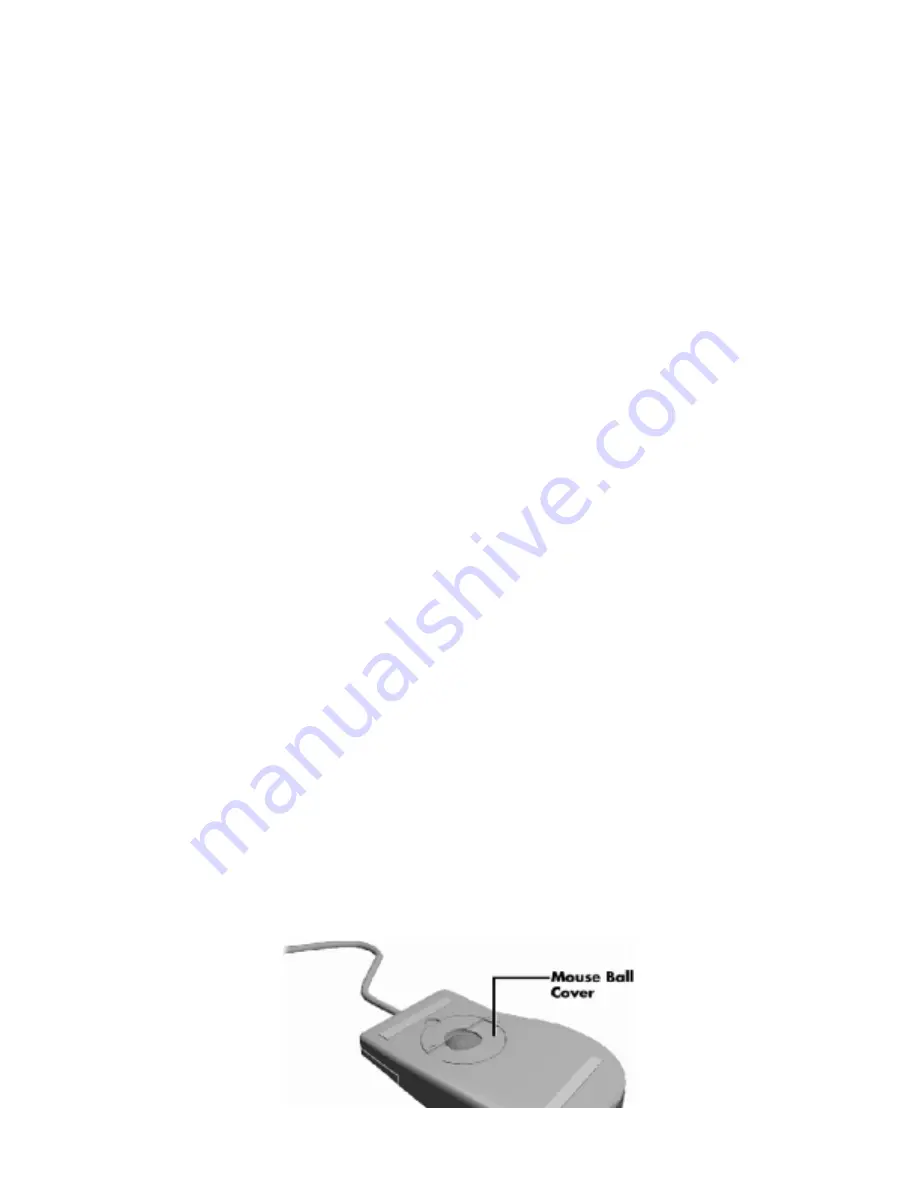
and monitor even after the power button is off. All voltage is removed only when the power cord is unplugged.
System Cleaning
Use the following procedure for cleaning the system.
Power off the system and unplug all power cables.
Periodically wipe the outside of the system, keyboard, mouse, and monitor with a soft, clean cloth. Remove
stains with a mild detergent. Do not use solvents or strong, abrasive cleaners on any part of the system.
Clean the monitor screen with a commercial monitor screen cleaning kit. Or use a glass cleaner, then wipe
with a clean lint-free cloth.
Local distributors and dealers may sell diskette drive head cleaning kits. These kits contain special diskettes
and cleaning solution. Do not use the abrasive head cleaning kits (kits without cleaning solution).
Insert the diskette immediately after powering on the system, before the disk boot-up. Allow the diskette drive
heads to clean for about 30 seconds.
Keyboard Cleaning
As necessary, inspect and clean the inside of the keyboard as follows.
Remove the eight screws holding the keyboard enclosure together.
NOTE: The keyboard and cable together are considered a whole-unit, field-replaceable assembly. Therefore,
disassembly of the keyboard is necessary only when cleaning the inside.
Separate the two halves of the enclosure. Clean the enclosure and keys with a damp cloth. A small, soft-
bristle brush may be used to clean between the keys. Do not wet or dampen the keyboard’s printed circuit
board (PCB). If the PCB accidentally gets wet, thoroughly dry it before reattaching the keyboard to the system
unit.
Mouse Cleaning
Under normal conditions, the mouse has a self-cleaning mechanism that prevents a buildup of dust or lint
around the mouse ball and tracking mechanism. Periodically, however, the mouse ball must be cleaned. Use
the following procedure to clean the mouse.
Unplug the mouse from the system.
Turn the mouse upside down and locate the mouse ball cover (see Figure 4-1).
Turn the ball cover clockwise and remove the cover.
Содержание READY ES PRO
Страница 17: ......
Страница 34: ...Turn on the serial device and the computer Figure 31 Connecting an RS 232C Cable...
Страница 59: ...Figure 5 15 Illustrated Parts Breakdown 980428mc...
Страница 66: ......
















































