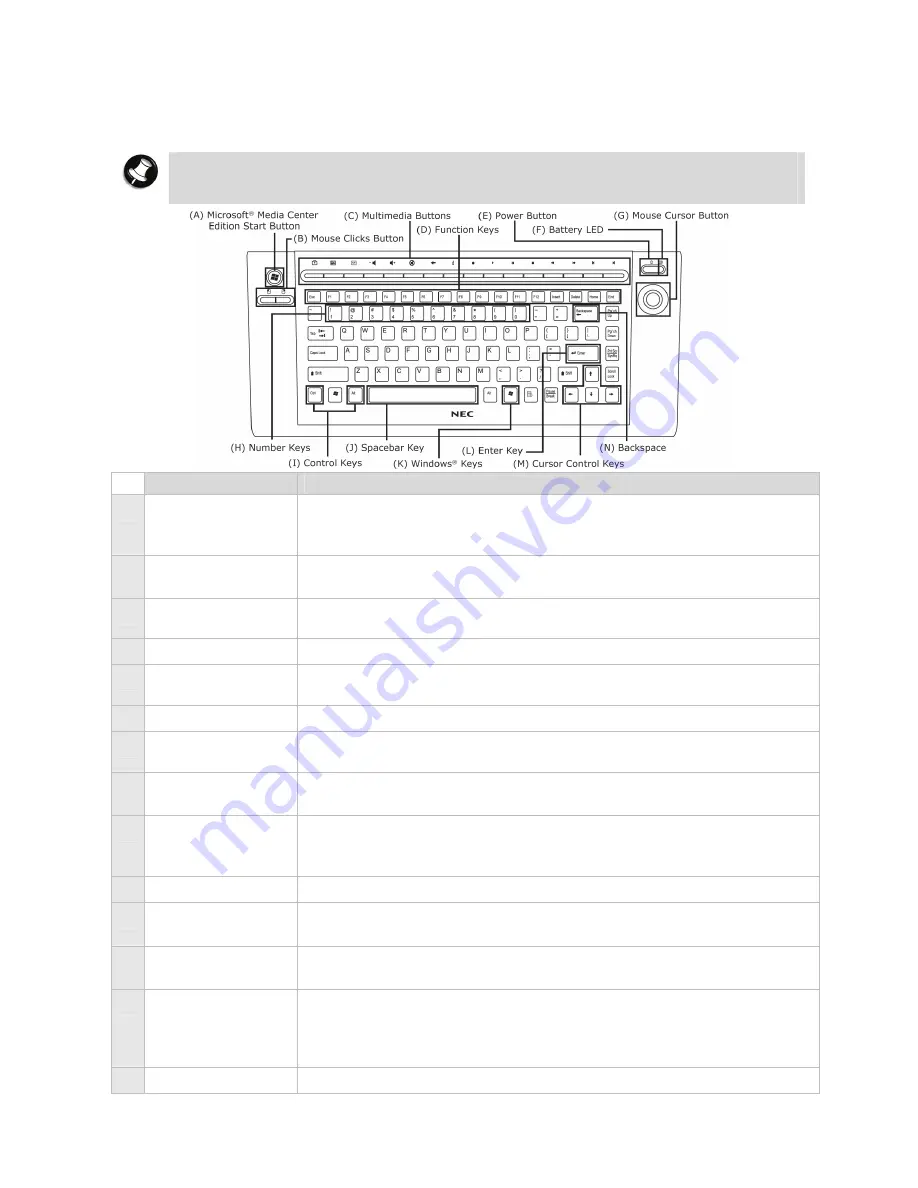
- 33 -
The wireless keyboard
The NEC wireless keyboard provided with some models communicates with the computer via
RF. It features a unique set of Hotkeys specially designed to complement the multimedia
features found in the Media Center Computer.
Note
The actual keyboard may vary slightly from the one shown here, depending on the
computer model you purchased.
Item
Description
A Microsoft
®
Media
Center Edition
Start Button
Quickly launches the Media Center Computer functions.
B Mouse
Clicks
Button
Simulates left/right clicking of the mouse.
C Multimedia
Buttons
Multimedia keys available on the keyboard. For more information,
please refer to the section on “Multimedia Buttons”.
D Function
Keys
Function keys are available on the keyboard.
E Power
Button
Turn the system into Sleep mode, which it shuts down disk activity
and lowers energy consumption.
F Battery
LED
Indicates that the wireless keyboard is enabled.
G Mouse
Cursor
Button
Enables you to move the mouse cursor by manipulating the button.
H Number
Keys
Used to enter numbers or special characters. Press “Shift”
simultaneously for characters on the top.
I Control
Keys
Ctrl, Alt, Fn and Shift are controls used in conjunction with other
keys to change their functions. To use control keys, press and hold
the control key while pressing any other key.
J Spacebar
Key
Used to enter an empty space in your text.
K Windows
®
Keys
Used to facilitate your work. Menu/Application key - provides quick
access to shortcut menus. Windows
®
key–displays the Start Menu.
L Enter
Key
Used to enter a command, insert a paragraph break in a text or accept
a chosen option.
M Cursor
Control
Keys
Lets you position the cursor on the screen. On the screen, the
cursor is a blinking underline, block or vertical line depending on
the application. The cursor indicates where the next character/text
typed is inserted.
N Backspace
Used to go back one space and delete the last key pressed.
Содержание POWERMATE P
Страница 1: ...POWERMATE P Electronic User s Guide...
















































