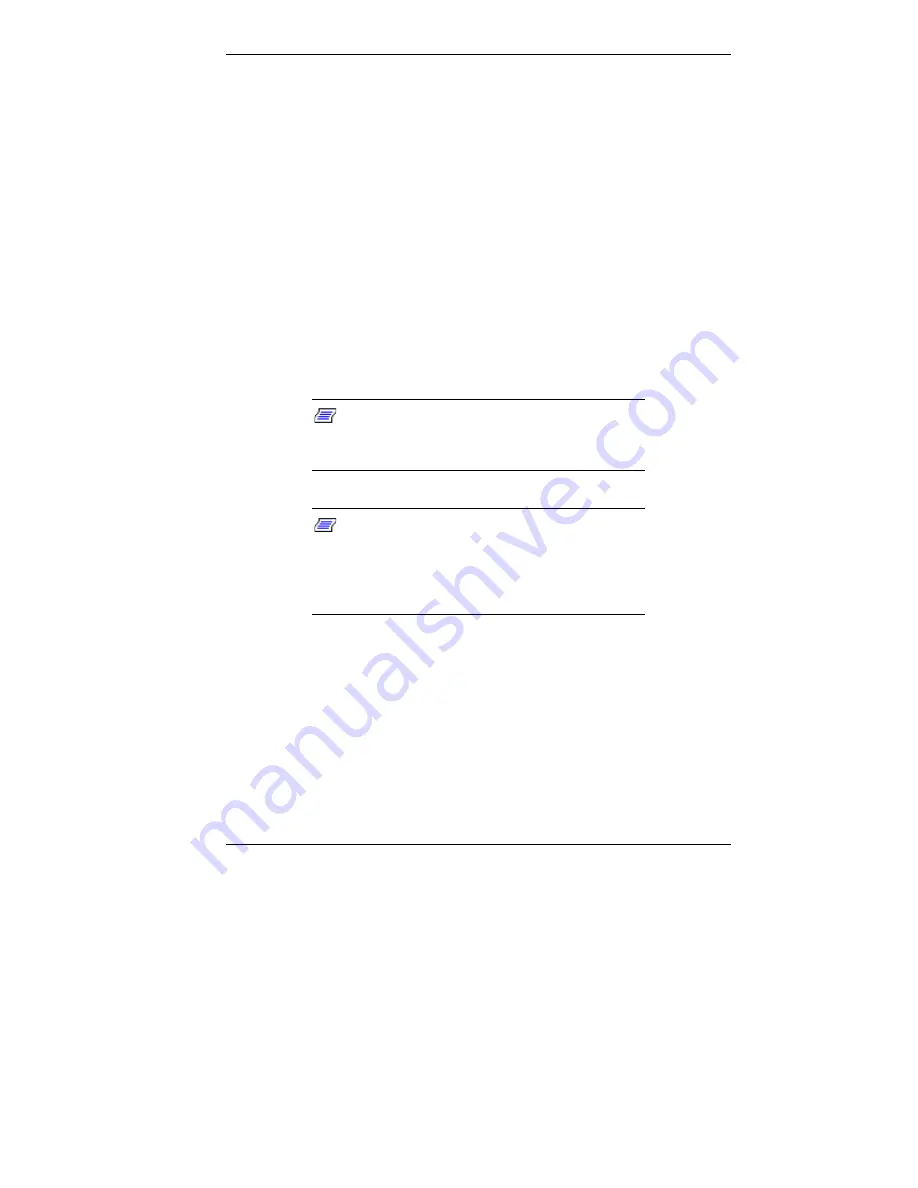
Configuring the System 3-27
5.
To partition the hard drive, click
Continue
on the
Partitioning the Hard Drive screen. The Partition
Information screen appears (in Windows 95 and
Windows 98 systems; in Windows NT 4.0 systems, the
FAT16 Partition warning appears as described in
step 7
).
6.
The Partition Information screen has three options and
lets you select the File Allocation Table (FAT) type you
want to use for the operating system restore:
Click
FAT 16
to select the FAT16 allocation table
(current FAT type).
Click
FAT 32
to select the FAT32 allocation table
(available for Windows 95 and Windows 98 systems
only).
Note:
Some older software may not work in
a Windows 95 or Windows 98 system configured
for FAT 32.
Note:
In Windows NT 4.0 systems, the
Partition Information screen does not appear.
Instead, the FAT16 Partition warning appears.
This screen is described in the following
paragraph.
7.
After you select the FAT type, a FAT 16 or FAT 32
Partition warning screen appears indicating that the
system is about to partition and format your hard drive
using the FDISK program. This warning screen contains
three options: Back, Exit, and Continue.
8.
Click
Continue
. The system performs FDISK using the
FAT type selected, the system reboots, the partitions are
formatted, and the OS and drivers load from the CD.
Содержание POWERMATE ES 5250 - S
Страница 13: ...1 Reviewing System Features Front Features Rear Features Inside Features Stand Speakers System Features ...
Страница 37: ...2 Setting Up the System Cable Connections Startup Shutdown Power Saving Operation System Care More Information ...
Страница 123: ...Installing Options 5 7 Releasing the small desktop cover A Slots C Tabs B Tabs D Metal Securing Rail ...
Страница 216: ...6 Solving System Problems Solutions to Common Problems How to Clean the Mouse Battery Replacement ...






























