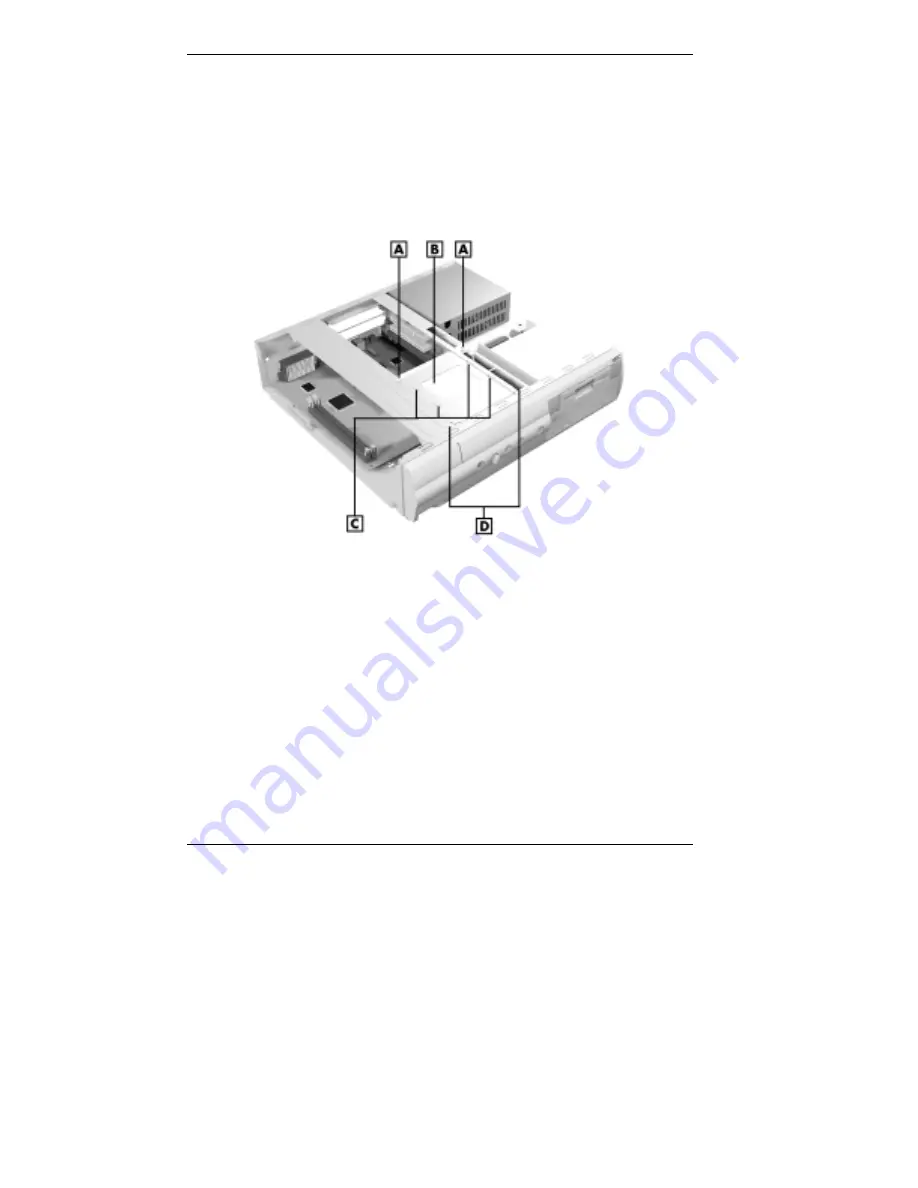
5-92 Installing Options
4.
Align the screws on the new hard drive with the holes in
the bracket.
5.
Secure the hard drive to the bracket with the four screws
that came with the drive or the screws from the old drive
(see the following figure).
Internal hard drive screws — small desktop
A – Bracket Screw
C – Hard Drive Screws
B – Hard Drive
D – Chassis Braces
6.
With the cable connectors toward the rear of the system,
position the bracket and hard drive on the chassis braces
and align the screw holes.
7.
Insert and tighten the two screws to secure the bracket to
the chassis braces.
8.
Connect the device cables (see “Connecting Device
Cables” and “Cabling Storage Devices”).
Содержание POWERMATE ES 5250 - S
Страница 13: ...1 Reviewing System Features Front Features Rear Features Inside Features Stand Speakers System Features ...
Страница 37: ...2 Setting Up the System Cable Connections Startup Shutdown Power Saving Operation System Care More Information ...
Страница 123: ...Installing Options 5 7 Releasing the small desktop cover A Slots C Tabs B Tabs D Metal Securing Rail ...
Страница 216: ...6 Solving System Problems Solutions to Common Problems How to Clean the Mouse Battery Replacement ...






























