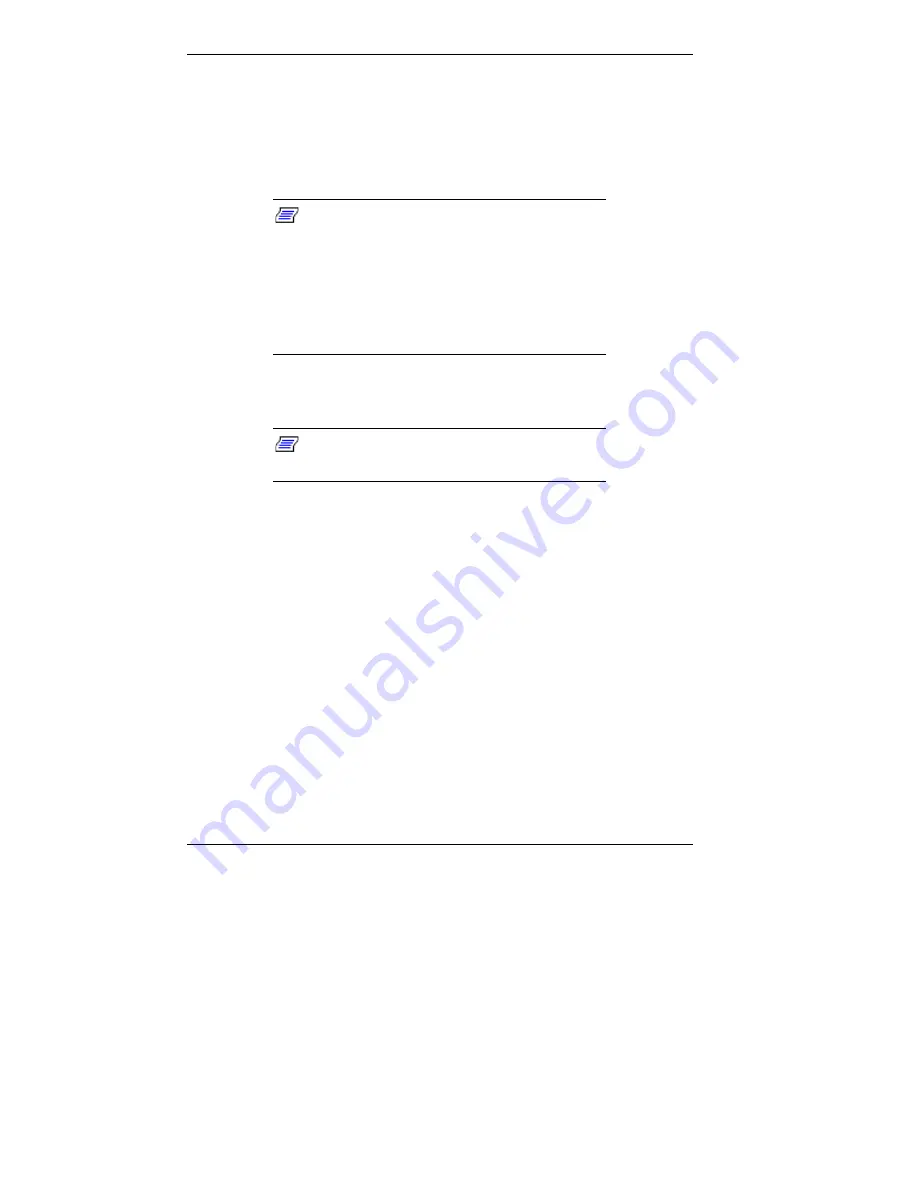
4-20 Managing System Resources
If you are downloading the Auto Discovery
Agent software from the NEC CSD website
(
www.nec-computers.com
), save the download
file in your C:\Temp directory or other directory.
Double click
setup.exe
, and follow the prompts.
Note:
Before installing the NEC Auto
Discovery Agent software on a client, check to
see if it is already installed. Look for the directory
C:\Program files\PBNEC\WebTelligent Discovery
Agent
. If it is not there, install the software
from the NEC Application and Driver CD or
download it from the NEC CSD website
(
www.nec-computers.com
).
6.
Open WebTelligent as follows.
Note:
LDCM 3.32 or later must be installed
on every client.
At a managed desktop computer, start a web browser.
Set the URL to the web server’s machine name (for
example:
http://PowerMate-A
).
At the Login screen (see the following screen), enter
the following information.
At the username field, type
Admin
.
At the password field, type
Admin
.
Note that Admin must use a capital
A
and that the
password can be changed after the first login.
Содержание POWERMATE ES 5250 - S
Страница 13: ...1 Reviewing System Features Front Features Rear Features Inside Features Stand Speakers System Features ...
Страница 37: ...2 Setting Up the System Cable Connections Startup Shutdown Power Saving Operation System Care More Information ...
Страница 123: ...Installing Options 5 7 Releasing the small desktop cover A Slots C Tabs B Tabs D Metal Securing Rail ...
Страница 216: ...6 Solving System Problems Solutions to Common Problems How to Clean the Mouse Battery Replacement ...






























