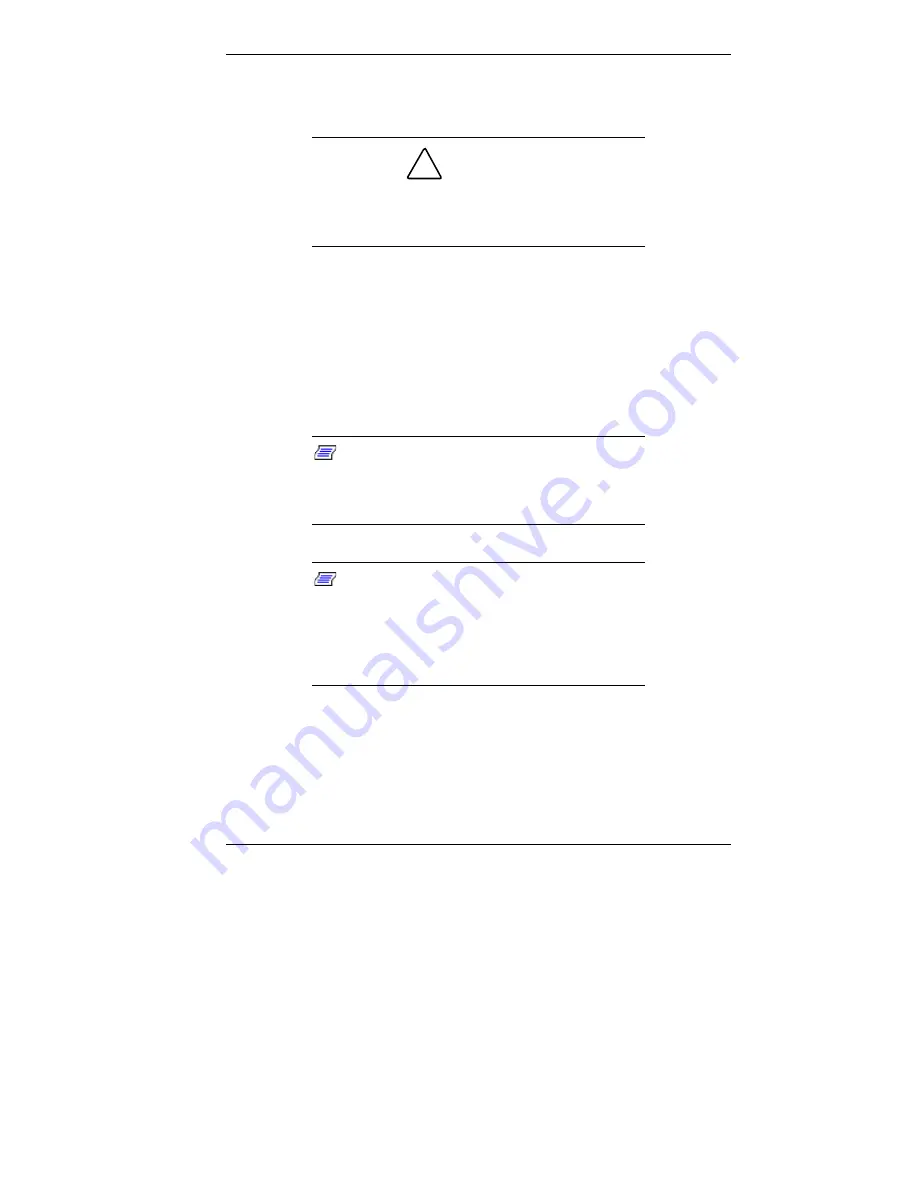
Installing Options 5-31
7.
Set the cartridge down on an antistatic surface or store it
in an antistatic bag.
!
CAUTION
Before picking up the processor cartridge, reduce
static discharge by touching the metal frame of
the system unit.
8.
Install the upgrade processor (see “Installing the Celeron
or Pentium III Upgrade Processor Cartridge”).
Installing the Celeron or Pentium III Upgrade Processor
Cartridge
Install the upgrade processor cartridge as follows.
Note:
NEC CSD recommends that you print
out or write down your current CMOS Setup
parameters and store the information in a safe
place before installing a processor.
Note:
If you are upgrading from a Pentium II
processor to a Celeron or Pentium III processor,
you must obtain a retaining bar to place over the
processor cartridge. See Chapter 7, “Getting
Services and Support,” for information on
contacting NEC CSD for this part.
1.
If you are replacing the processor cartridge currently in
your system, remove the cartridge (see “Removing the
Celeron or Pentium III Processor Cartridge”).
Содержание POWERMATE ES 5250 - S
Страница 13: ...1 Reviewing System Features Front Features Rear Features Inside Features Stand Speakers System Features ...
Страница 37: ...2 Setting Up the System Cable Connections Startup Shutdown Power Saving Operation System Care More Information ...
Страница 123: ...Installing Options 5 7 Releasing the small desktop cover A Slots C Tabs B Tabs D Metal Securing Rail ...
Страница 216: ...6 Solving System Problems Solutions to Common Problems How to Clean the Mouse Battery Replacement ...






























