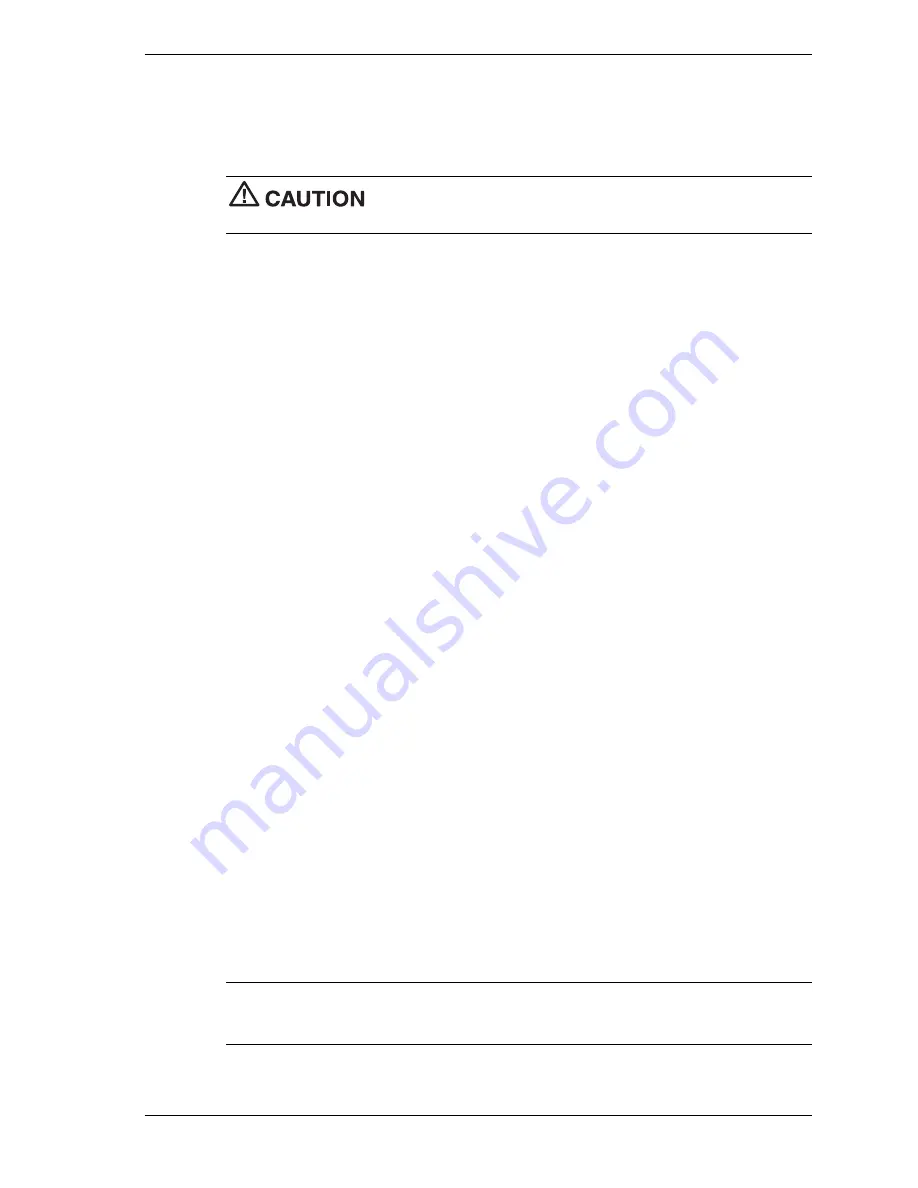
System Configuration 2-23
Before starting, we recommend that you first contact NECC for assistance (see Section 8 for
contact information).
Use the following steps to perform the OS Restore with the bootable Master Restore diskette and
the OS Restore CD.
The NEC OS Restore program deletes all the data on your hard drive. If
possible, back up your data before performing an OS restore.
1.
If possible, back up all critical data files onto storage media (such as diskettes, Zip disks, or
CD-RW discs) or to an external storage device such as a server hard drive.
2.
Remove any diskette or CD disc from the system.
3.
Power down the system. Insert the bootable Master Restore diskette into the diskette drive
and the NEC OS Restore CD into the CD-ROM drive. Power on the system.
The system boots and the NEC Computers Inc. Restore screen appears.
4.
At the Restore screen, click
Y
to continue (or
N
to exit the program).
A warning screen appears, with a prompt that continuing the restore will destroy all data on
the primary drive.
5.
At the warning screen, click
C
to continue (or
X
to exit the program).
A restore selection screen appears, with a prompt asking if you want a full restore or an
operating system and driver restore.
6.
At the restore selection screen, click
F
for full restore or
O
for an operating system and
driver restore. (Or click
X
to exit the program.)
A series of restoring screens appear, advising you that the restore process is continuing. The
restore process takes a few minutes to do.
7.
At the completion of the restore, a Restore Complete screen is displayed, with a prompt to
either do system updates (see step 8) or reboot the system (see step 9).
8.
If you are updating the system, do the following procedure at the system update prompt.
!
Remove the Master Restore bootable diskette and restore CD from their drives.
!
Insert the NEC Application and Driver CD or other CD into the drive(s).
!
If you are using the NEC Application and Driver CD, go to “NEC Application and
Driver CD” earlier in this section to complete the update.
9.
If you are not updating the system, remove the Master Restore bootable diskette and restore
CD from their drives. Press any key to reboot the system and open the Windows desktop.
Intel Processor Serial Number Control Utility
The Intel Processor Serial Number Control Utility is a Windows program that enables or
disables the reading of the Pentium III processor serial number by software. This function lets
you control which software programs or websites have permission to read the processor serial
number. When installed, the utility runs automatically each time the system powers on.
Note
The Intel Processor Serial Number Control Utility is for use with systems shipping with
the Intel Pentium III processor. Installing this utility on a system that does not contain a Pentium
III processor generates an error message.
Содержание POWERMATE CT 815 - RELEASE NOTES
Страница 13: ...1 System Overview Configurations Features Components Software...
Страница 102: ...5 Illustrated Parts Breakdown Ordering Parts Field Replaceable Units Illustrated Parts Breakdown...
Страница 106: ...6 Preventive Maintenance System Cleaning Keyboard Cleaning Mouse Cleaning...
Страница 109: ...7 Troubleshooting Checklist Diagnostics...
Страница 118: ...8 NECC Information Services Service and Support Functions Technical Support...
Страница 155: ...NEC Computers Inc 15 Business Park Way Sacramento CA 95828 www neccomp com 456 00138 000SRV 02 01...






























