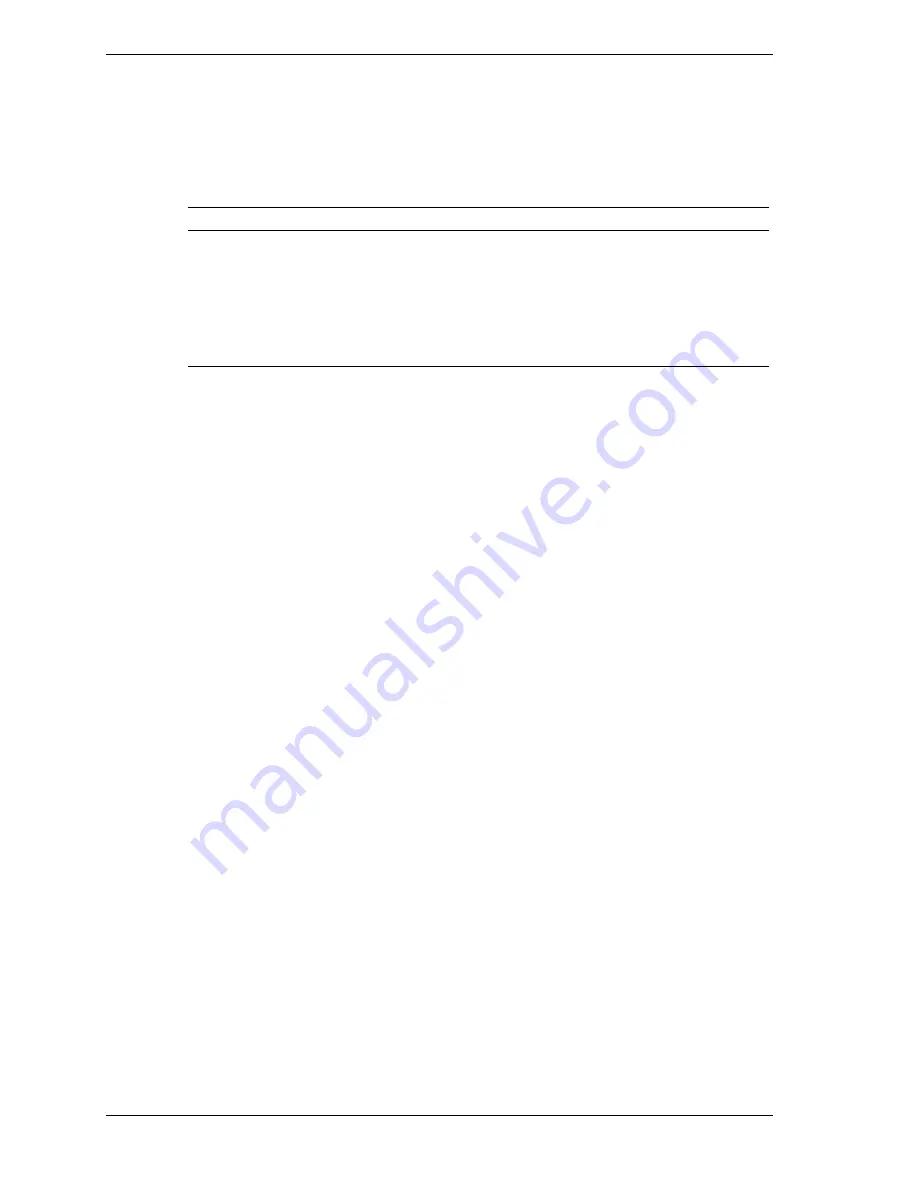
2-8
System Configuration
Quantum EIDE Hard Drive Jumper Settings
The factory settings for the jumpers on the Quantum EIDE hard drive are shown in the
following table. The settings are for a single hard drive installed in the system as a master
device. Specifications for the hard drive are included in Section 9.
Quantum EIDE Hard Drive Jumper Settings
Function
Jumper Pins
Description
Master Device (DS)
Jumpered
Sets hard drive as master device in single drive
system. Factory setting: DS pins jumpered.
Slave Device
Open
Sets hard drive as slave.
Cable Select CS)
Not used.
Park (PK)
Use these pins to “park” a jumper not in use.
CD-ROM Drive Jumper Settings
The type of switch or jumpers and the settings for the CD-ROM drive depend on the
manufacturer’s model. The NECC factory setting is for the CD-ROM drive installed as the
master device on the secondary channel. Specifications for the CD-ROM drive are included in
Section 9.
BIOS Setup Utility
The AMI BIOS Setup Utility program is used to configure the main components of the system.
The system ships from the factory with the correct system parameters for the configuration.
Unless you add optional hardware, you do not need to run the BIOS Setup Utility to operate the
system. However, you might want to run the Setup Utility to set features that customize the
system, such as security features.
System configuration information is stored in nonvolatile memory. A nonvolatile memory
device retains its data when system power is turned off. Nonvolatile memory in your system is
stored in a complementary metal-oxide semiconductor (CMOS) memory chip backed up by a
battery on the system board. The battery supplies continuous power to CMOS memory and
maintains configuration information when system power is off.
NECC recommends that you print out or write down the current BIOS Setup parameters and
store the information in a safe place. This lets you restore the system to the current parameters if
you ever need to replace the battery (see “CMOS Battery” in Section 3).
How to Start BIOS Setup
To start the BIOS Setup Utility, follow these steps.
1.
Turn on or reboot the system.
2.
Press
F2
as soon as you see the following message at the bottom of the NEC startup screen.
<F2 for BIOS Setup>
You have about five seconds to press
F2
before the system boot continues.
Setup’s Main Menu appears.
Содержание POWERMATE CT 815 - RELEASE NOTES
Страница 13: ...1 System Overview Configurations Features Components Software...
Страница 102: ...5 Illustrated Parts Breakdown Ordering Parts Field Replaceable Units Illustrated Parts Breakdown...
Страница 106: ...6 Preventive Maintenance System Cleaning Keyboard Cleaning Mouse Cleaning...
Страница 109: ...7 Troubleshooting Checklist Diagnostics...
Страница 118: ...8 NECC Information Services Service and Support Functions Technical Support...
Страница 155: ...NEC Computers Inc 15 Business Park Way Sacramento CA 95828 www neccomp com 456 00138 000SRV 02 01...
















































