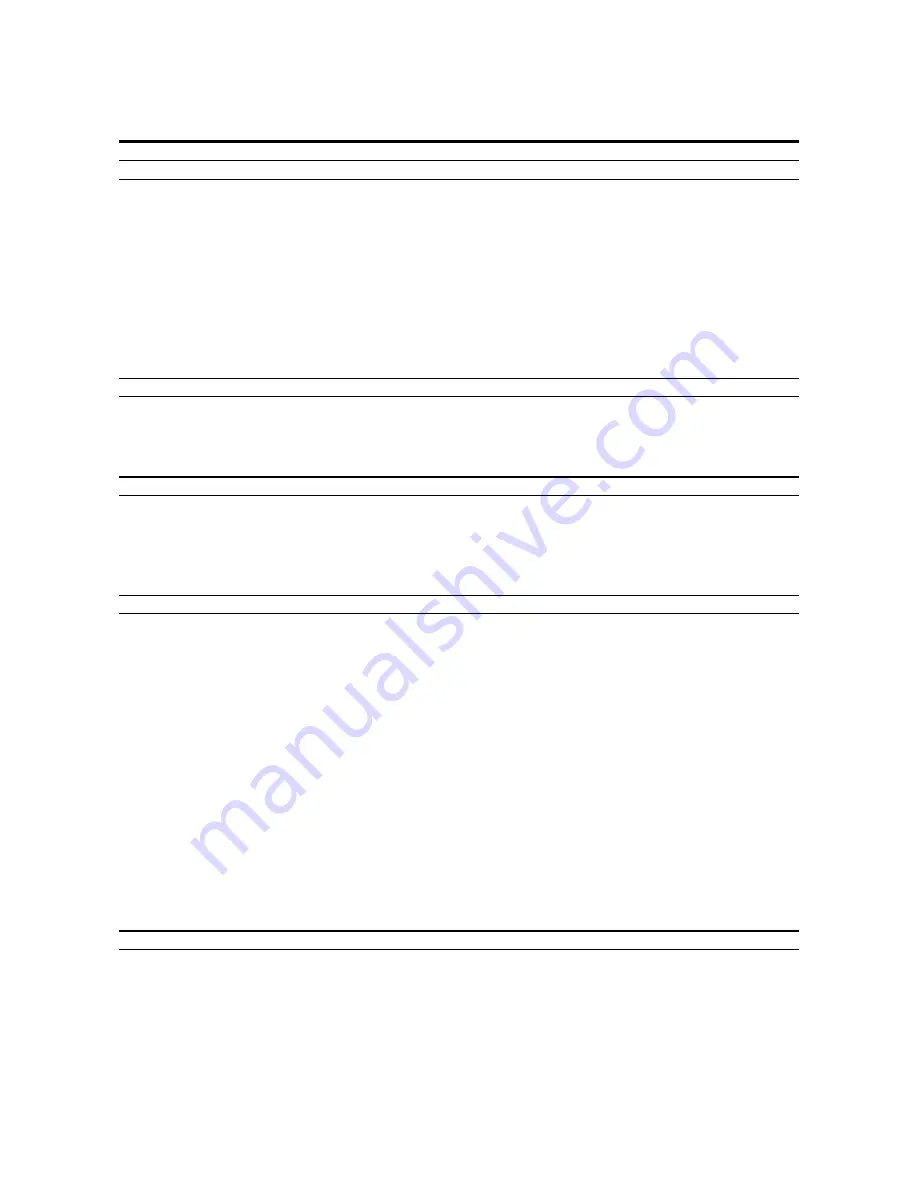
18
Main menu
Sub menu
Functions
PICTURE
PICTURE MODE
Sets the picture mode according to the VIDEO environment and
image software.
CONTRAST
Adjust the contrast.
BRIGHTNESS
Adjust the brightness.
SHARPNESS
Adjust the sharpness.
COLOR
Adjust the color.
TINT
Adjust the tint.
COLOR TEMP
Adjust the color temperature and white balance.
NR
Reduces noise visible in image.
Main menu
Sub menu
Functions
SOUND
BASS
Sets the bass.
TREBLE
Sets the treble.
BALANCE
Sets the left/right balance.
Main menu
Sub menu
Functions
SCREEN
WIDE ADJ.
Adjusts the wide screen's vertical position and size.
RGB ADJ.
Adjusts the computer image's vertical and horizontal positions,
fine picture, picture adj, Auto picture.
OSM ADJ.
Adjusts the vertical and horizontal positions of the menu display.
Main menu
Sub menu
Functions
FUNCTION
POWER MGT
Sets the monitor for use as an energy-saving display when used
with a computer.
RGB SELECT
Sets the appropriate mode for the computer image.
RGB (VGA signals), VIDEO (Moving picture), WIDE (WIDE VGA)
DTV.
HD SELECT
Sets the digital broadcasting (1080
I
) or the High Vision (1035
I
).
OSM
Turns the on-screen display (screen mode, etc.) off (when set to
"OFF").
When set to "ON", the on-screen display is displayed.
GRAY LEVEL
In case of 4 : 3, sets the luminance of both sides.
PLE
Setting the brightness level to the minimum. Normaly set to AUTO.
PICTURE SIZE
Setting the wide screen display.
RESET
Resets all the settings (PICTURE, SOUND, WIDE adjustments,
RGB adjustments, OSM adjustments) to the factory default val-
ues.
Main menu
Sub menu
Functions
INFORMATION
FREQUENCY
Used to check the frequency and synchronizing polarities of the
signal currently being inputted.
LANGUAGE
Sets the language of the menus (Japanese, English, German,
French, Swedish, Italian or Spanish).
COLOR SYSTEM
Sets the VIDEO format (PAL, SECAM, 4.43 NTSC or 3.58 NTSC).














































