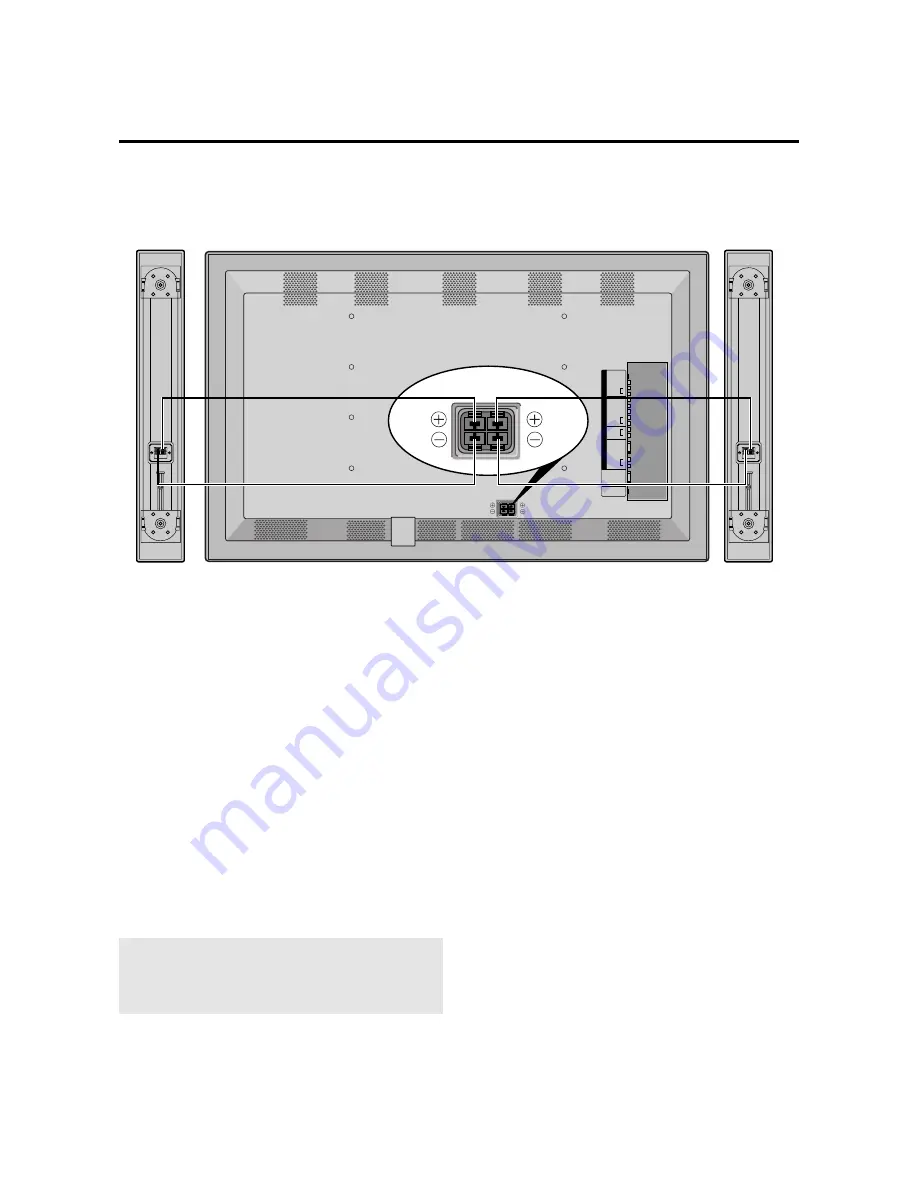
10
External Speaker Connections
External speakers may be connected to the PlasmaSync
5000W to reproduce sound from VIDEO, DVD or RGB
signal sources.
External speakers may be connected directly to the SPEAK-
ERS terminals or indirectly by connecting a stereo system
amplifier to the audio outputs.
CAUTION:
Unplug the PlasmaSync 5000W and all
connected components before connecting external
speakers. Use only speakers with 6-ohm impedance and
a power output rating of 7 watts or more.
To connect external speakers directly to the PlasmaSync
5000W:
1. Strip the ends of the speaker wires.
2. Press down the tabs below the SPEAKERS terminals,
insert the speaker wire and release the tab to secure the
speaker wire connection:
[a] Connect the right speaker (located at right side
of the monitor when viewed from the front)
positive (+) wire to RIGHT +.
[b] Connect the right speaker negative (–) wire to
RIGHT -.
[c] Connect the left speaker negative (–) wire to
LEFT–.
[d] Connect the left speaker positive wire (+) to
LEFT+.
R SPEAKERS L
S-VIDEO IN
V
I
D
E
O
R
G
B
H
D
/
D
V
D
A
U
D
I
O
VIDEO IN
RGB IN
EXTERNAL
CONTROL
REMOTE
CONTROL
Y/Y
Pb/Cb
Pr/Cr
L
R
AUDIO IN
(MONO)
L
R
AUDIO IN
(MONO)
L
R
AUDIO IN
L
R
AUDIO OUT
R SPEAKERS L






























