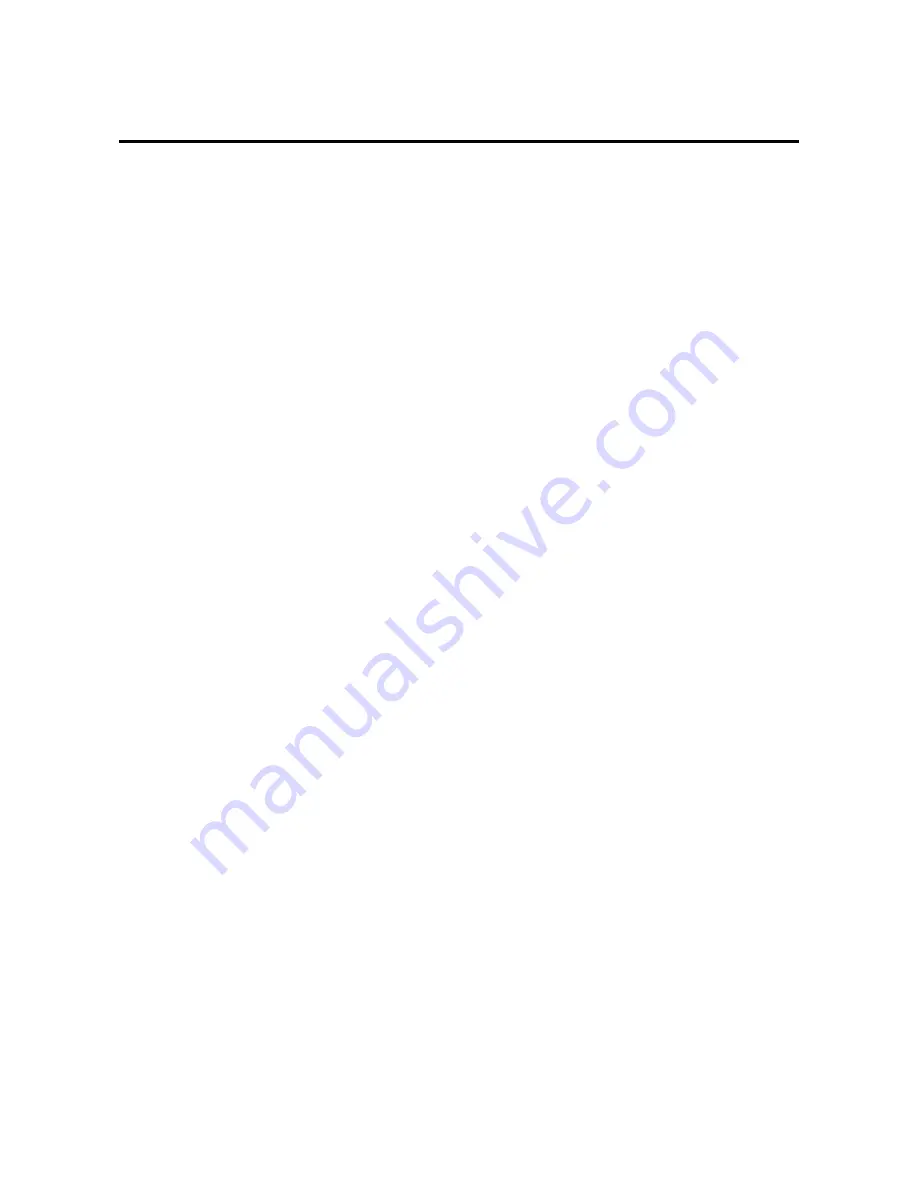
13
Basic Operations
POWER
To turn the unit ON and OFF:
1. Plug the power cord into an active AC power outlet.
2. Press the POWER button (on the remote controller) to
turn on.
The monitor’s POWER/STANDBY indicator will light
up(green) when the unit is on.
3. Press the POWER button (on the remote controller or
the unit) to turn off.
The monitor’s POWER/STANDBY indicator turns red
and the standby mode is set (only when turning off the
unit with the remote control).
VOLUME
To adjust the volume:
1. Press and hold the VOLUME
▲
button (on the remote
controller or the unit) to increase to the desired level.
2. Press and hold the VOLUME
▼
button (on the remote
controller or the unit) to decrease to the desired level.
MUTE
To cancel the sound:
Press the MUTE button on the remote controller to cancel
sound; press again to restore.
DISPLAY
To check the settings:
1. The screen changes each time the DISPLAY button is
pressed.
2. If the button is not pressed for approximately three sec-
onds, the menu turns off.
VISUAL CONTROL
TO adjust the picture's contrast:
1, Press and hold the CONTRAST
▲
button for higher
contrast.
2, Press and hold the CONTRAST
▼
button for lower
contrast.
TO adjust the picture's brightness:
1, Press and hold the BRIGHT
▲
button for a brighter
picture.
2, Press and hold the BRIGHT
▼
button for a darker pic-
ture.
TO adjust the picture's color: (except RGB mode)
1, Press and hold the COLOR
▲
button for more color
saturation.
2, Press and hold the COLOR
▼
button for less color satu-
ration.
TO adjust the picture's tint :(when NTSC or HD/
DVD input is selected)
1, Press and hold the TINT
▲
button for a greener tint.
2, Press and hold the TINT
▼
button for a redder tint.
TO adjust the picture's sharpness: (except RGB
mode)
1, Press and hold the SHARPNESS
▲
button for a sharper
picture.
2, Press and hold the SHARPNESS
▼
button for a softer
picture.
*If no key operation is made within five seconds, the OSM
display will disappear.
















































