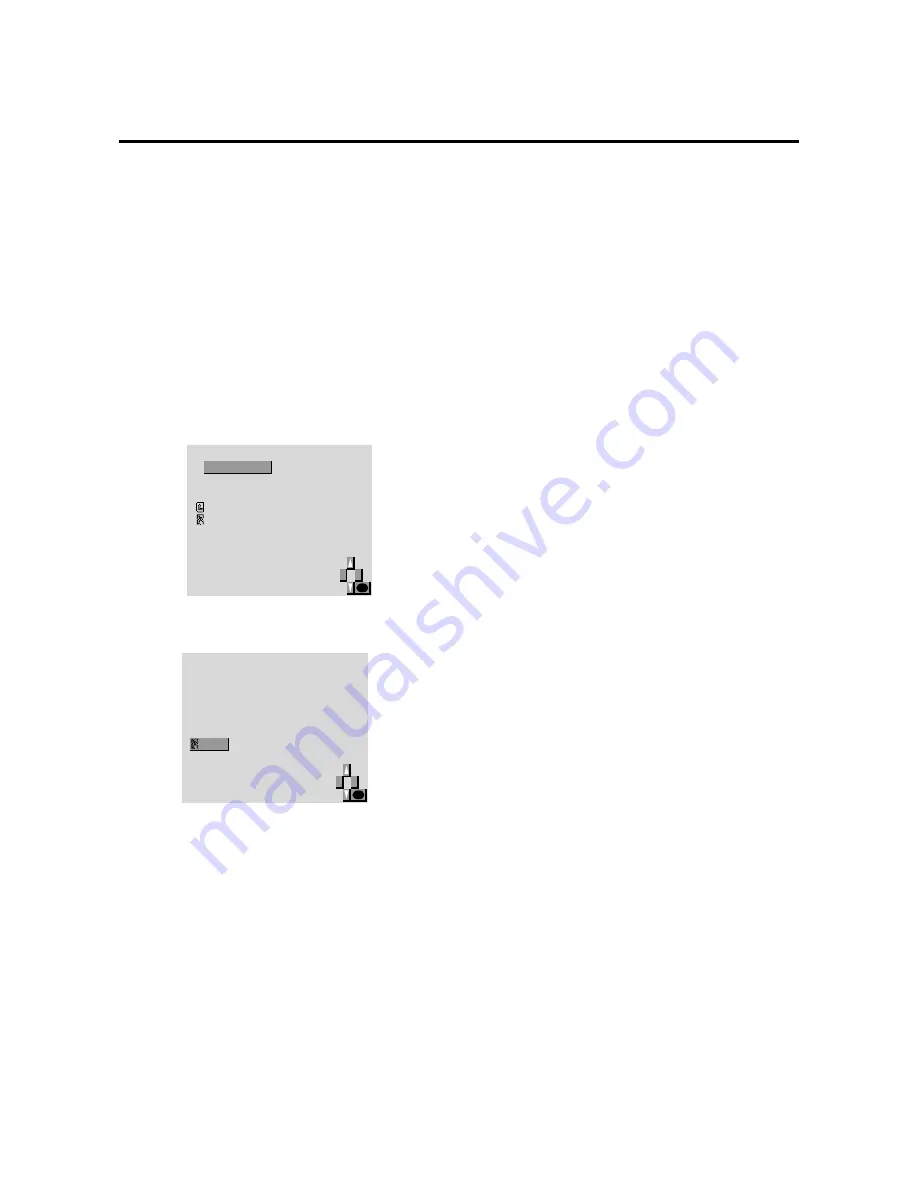
35
Information Menu
Checking the frequencies and polarities of input
signals
Use this function to check the frequencies and polarities of
the signals currently being inputted from a computer, etc.
Press the MENU button on the remote controller to dis-
play the MAIN MENU on the screen, then...
1. Use the
▲
and
▼
buttons to select “INFORMATION”,
then press the “OK” button.
The “INFORMATION” screen appears.
2. Use the
▲
and
▼
buttons to select “FREQUENCY”,
then press the “OK” button.
I N F O R M A T I O N
FREQUENCY
LANGUAGE
COLOR SYSTEM
RETURN
EXIT
OK
3. The frequency is displayed.
F R E Q U E N C Y
OK
H . F R E Q
V . F R E Q
H . P O L
V . P O L
E X I T
4 8 . 3 6 K H z
6 0 . 0 H z
N E G .
N E G .
:
:
:
:
* Press the “OK” button to return to the previous screen.
4. Once you have checked the frequency ...
Press the “MENU” button.
The menu disappears.






























