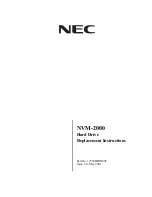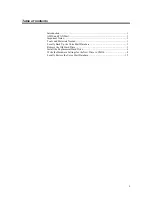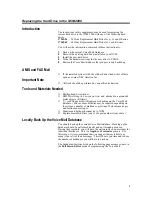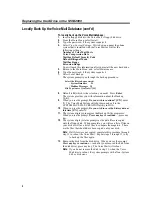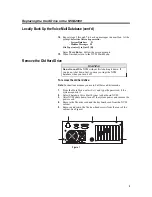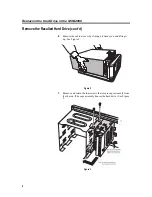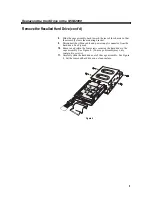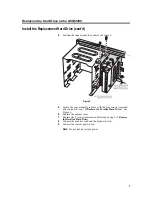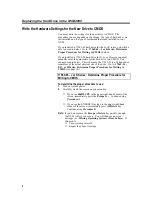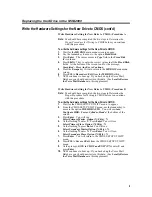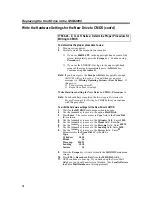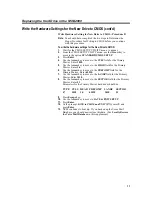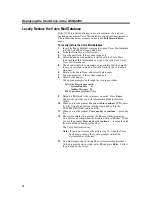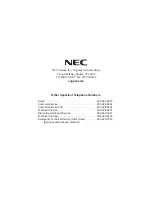Replacing the Hard Drive in the NVM-2000
2
Locally Back Up the Voice Mail Database (cont’d)
To locally back up the Voice Mail database:
1.
Insert a floppy disk into the Voice Mail’s floppy disk drive.
2.
From the Main Menu, select Install.
3.
Type the password, if the system requests it.
4.
Select View Current Settings. Write down on paper the phone
system that is installed with the Voice Mail as well as the
following settings:
Number of Voice Mail Ports
Voice Compression Rate
Mailbox Default Security Code
Default Bilingual Mode
Mailbox Range
Extension Range
You will need this information after you install the new hard drive.
5.
Return to the Main Menu, and select Maintenance.
6.
Type the password, if the system requests it.
7.
Select Local Backup.
The system prompts you through the backup procedure:
Select the files to be processed:
- System Database D
- Mailbox Messages M
File Type (enter Q to Quit)? [D]
8.
Default is D (which is the selection you need). Press Enter.
The system provides you with information about the Backup
Utility.
9.
When you see the prompt, Do you wish to continue? [Y/N], enter
Y. The Voice Mail System will shut down and exit to the
SYSTEM SAVE FILE CREATION utility in DOS.
10.
When you see the prompt, Do you wish to save the history data at
this time [Y/N], enter N.
11.
The system displays prompts as the Backup Utility progresses.
When you see the prompt, Press any key to continue…, press any
key.
12.
The system displays status prompts as the data files are copied
onto the floppy disk. When complete, you will see a list of files on
your disk as well as a list of files to compare them against. These
are the files that should have been copied onto your disk.
Note:
If all files were not copied, complete this procedure through
step 13 to reboot the Voice Mail. Repeat steps 5 through 13 to try
to back up the files again.
13.
Remove the disk from the disk drive. When you see the prompt,
Press any key to continue… (and after you removed the disk from
the disk drive), press any key. The Voice Mail will reboot.
Note:
If you do not remove the disk in step 13, when the Voice
Mail tries to reboot, the system prompts with a Non-System
disk or disk error.
Содержание NVM-2000
Страница 1: ...NVM 2000 Hard Drive Replacement Instructions Part No 17569HDINS02 Issue 1 0 May 2001...
Страница 4: ......