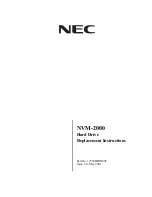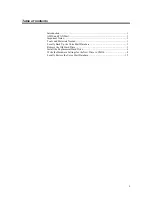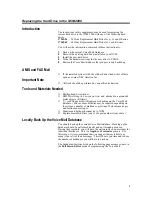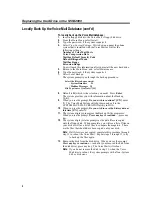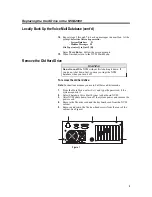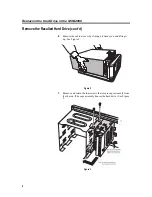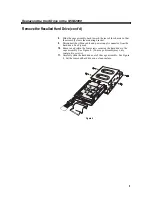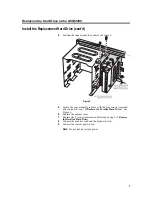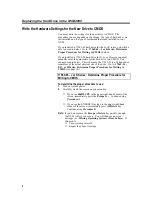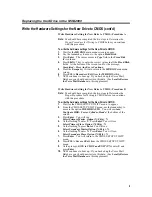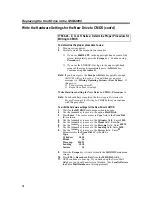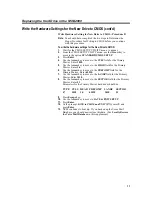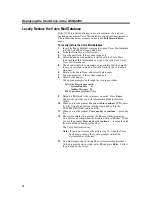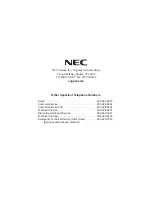Replacing the Hard Drive in the NVM-2000
9
Write the Hardware Settings for the New Drive to CMOS (cont’d)
Write Hardware Setting for New Drive to CMOS - Procedure A
Note:
You should have completed the two steps in Determine the
Proper Procedure for Writing to CMOS before you continue
with this procedure.
To write the hardware settings for the New Drive to CMOS:
1.
Wait for the MR BIOS main menu screen to appear.
2.
Use the Arrow key to move to the option Fixed Disk.
3.
Press Enter. The cursor moves to Type field in the Fixed Disk
(C:) column.
4.
Press Shift + ? key to enter the correct values in all the Fixed Disk
fields. At the bottom of the screen, look for the message,
Completed - Press Any Key to Continue.
5.
Press the Escape key twice to return to the MR BIOS main menu
screen.
6.
Press F10 to Record and Exit from the MR BIOS utility.
7.
NVM continues to boot up. If you backed up the Voice Mail
Database, you should now restore this data. (See Locally Restore
the Voice Mail Database in this supplement.)
Write Hardware Setting for New Drive to CMOS - Procedure B
Note:
You should have completed the two steps in Determine the
Proper Procedure for Writing to CMOS
before you continue
with this procedure.
To write the hardware settings for the New Drive to CMOS:
1.
Wait for the CMOS SETUP UTILITY menu to appear.
2.
From the CMOS SETUP UILITY menu, use the Arrow key to
move to the option IDE HDD AUTO. You will see Auto
Configure HDD: Sector, Cylinder, Head at the bottom of the
screen.
3.
Press Enter. You will see:
Select Primary Master Option (N=Skip) : N
4.
At the flashing N, enter Y. Press Enter. You will see:
Select Primary Slave Option (N=Skip) : N
5.
At the flashing N, press Enter. You will see:
Select Secondary Master Option (N=Skip) : N
6.
At the flashing N, enter N. Press Enter. You will see:
Select Secondary Slave Option (N=Skip) : N
7.
Press Enter. You will return to the CMOS SETUP UTILITY
menu.
8.
Press F10 to Save and Exit from the CMOS SETUP UTILITY
menu.
9.
At the prompt, SAVE to CMOS and EXIT (Y/N), enter Y and
press Enter.
10.
NVM continues to boot up. If you backed up the Voice Mail
Database, you should now restore this data. (See Locally Restore
the Voice Mail Database in this supplement.)
Содержание NVM-2000
Страница 1: ...NVM 2000 Hard Drive Replacement Instructions Part No 17569HDINS02 Issue 1 0 May 2001...
Страница 4: ......