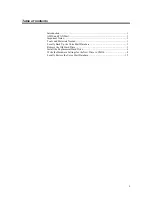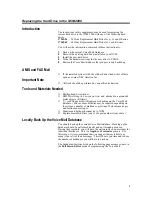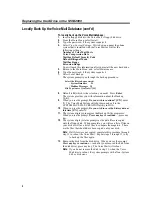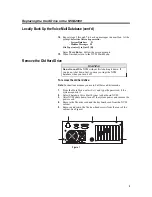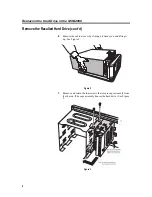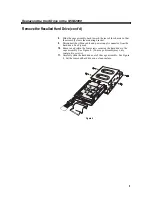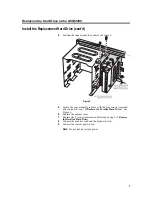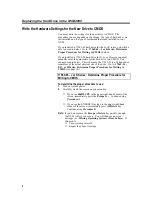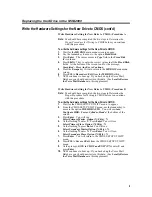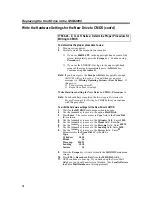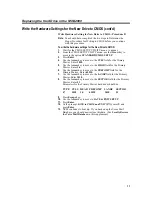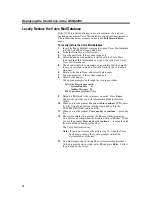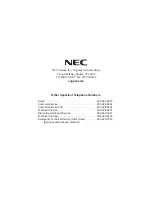Replacing the Hard Drive in the NVM-2000
12
Locally Restore the Voice Mail Database
If the NVM is installed already, in use at a customer site, and you
backed up the current Voice Mail database, you should now restore it.
The instructions below assume you are in the Full Screen Editor
mode:
To locally restore the Voice Mail database:
1.
Insert the floppy disk that contains the stored Voice Mail database
into the Voice Mail’s floppy disk drive.
2.
From the Main Menu, select Install.
3.
Type the password, if the system requests it.
4.
Select the phone system that is installed with the Voice Mail.
(You recorded this information in step 4 of Locally Back Up the
Voice Mail Database.)
5.
Check and modify the parameters as required so that they match
those you recorded in step 4 of Locally Back Up the Voice Mail
Database.
6.
Return to the Main Menu, and select Maintenance.
7.
Type the password, if the system requests it.
8.
Select Local Restore.
The system prompts you through the restore procedure:
Select the files to be processed:
- System Database D
- Mailbox Messages M
File Type (enter Q to Quit)? [D]
9.
Default is D (which is the selection you need). Press Enter.
The system provides you with information about the Restore
Utility.
10.
When you see the prompt, Do you wish to continue? [Y/N], enter
Y. The Voice Mail System will shut down and exit to the
SYSTEM RESTORE utility in DOS.
11.
When you see the prompt, Press any key to continue…, press any
key.
12.
The system displays prompts as the Restore Utility progresses.
You will see a prompt when the Restore Utility is finished. When
you see the prompt, Press any key to continue…, remove the disk
from the disk drive and press any key.
The Voice Mail will reboot.
Note: If you do not remove the disk in step 12, when the Voice
Mail tries to reboot, the system prompts with a Non-
System disk or disk error.
13.
You must repeat steps 6 through 8 to restore mailbox messages.
At the prompt shown in step 8, enter M and press Enter. Follow
the prompts on the screen.
Содержание NVM-2000
Страница 1: ...NVM 2000 Hard Drive Replacement Instructions Part No 17569HDINS02 Issue 1 0 May 2001...
Страница 4: ......