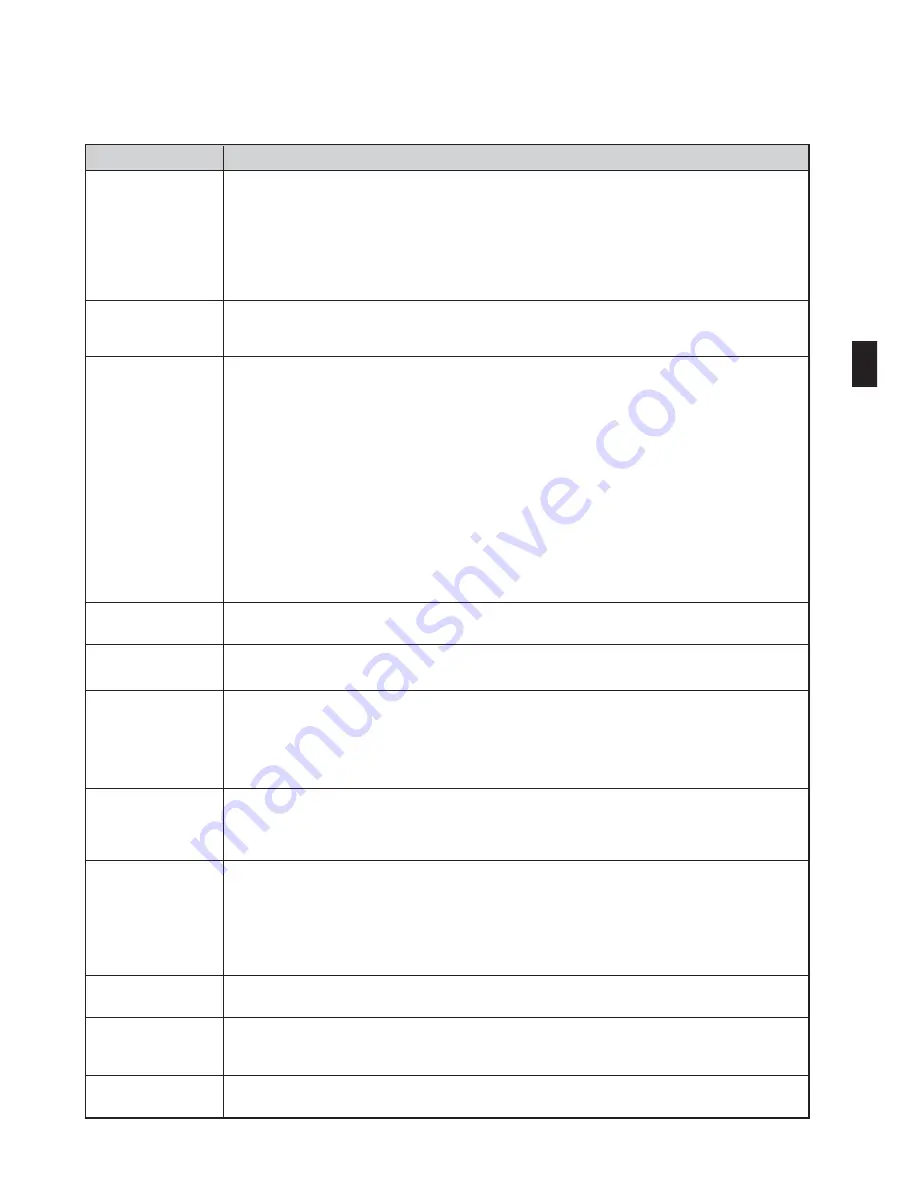
E-11
Does not turn on
Will turn off
No picture
Color tone or hue is
unusual
Image isn’t square to
the screen
Picture is blurred
Image is scrolling
vertically, horizontally
or both
Remote control does
not work
Indicator is lit or
blinking
Vertical stripes in RGB
mode
USB mouse does not
work
• Check that the power cable is plugged in and that the power button on the projector cabinet or the remote
control is on. (
→
page 23, 24)
• Ensure that the lamp cover is installed correctly. (
→
page 112)
• Check to see if the projector has overheated. If there is insufficient ventilation around the projector or if the
room where you are presenting is particularly warm, move the projector to a cooler location.
• Check to see if the lamp usage exceeds 2100 hours (up to 3100 hours : Eco mode). If so, replace the lamp.
After replacing the lamp, reset the lamp hours used. (
→
page 107)
• The lamp may fail to light. Wait a full minute and then turn on the power again.
• Ensure that the Power Management, Off Timer or Program Timer is off. (
→
page 97, 99)
• Check to see if the lamp usage exceeds 2100 hours (up to 3100 hours : Eco mode). If so, replace the lamp.
After replacing the lamp, reset the lamp hours used. (
→
page 107)
• Use the SOURCE button on the projector cabinet or the VIDEO, the S-VIDEO, the COMPUTER 1, the COM-
PUTER 2, the COMPUTER 3, the COMPONENT, the VIEWER or the LAN button on the remote control to select
your source. (
→
page 26)
• Ensure your cables are connected properly.
• Use menus to adjust the brightness and contrast. (
→
page 74)
• Check to see if the image is muted. (
→
page 36)
• Remove the lens cap.
• Reset the settings or adjustments to factory preset levels using the Reset in the Menu. (
→
page 107)
• Enter your registered keyword if the Security function is enabled. (
→
page 45)
• Be sure to connect the projector and notebook PC while the projector is in standby mode and before turning on
the power to the notebook PC.
In most cases the output signal from the notebook PC is not turned on unless connected to the projector
before being powered up.
* If the screen goes blank while using your remote control, it may be the result of the computer's screen-
saver or power management software.
• See also the next page.
• Check if an appropriate color is selected in [Wall Color]. If not, select an appropriate option. (
→
page 81)
• Adjust [Hue] in [Adjust]. (
→
page 74)
• Reposition the projector to improve its angle to the screen. (
→
page 27)
• Use the 3DReform function to correct the trapezoid distortion. (
→
page 31)
• Adjust the focus. (
→
page 29)
• Reposition the projector to improve its angle to the screen. (
→
page 27)
• Ensure that the distance between the projector and screen is within the adjustment range of the lens. (
→
page
123, 124)
• Condensation may form on the lens if the projector is cold, brought into a warm place and is then turned on.
Should this happen, let the projector stand until there is no condensation on the lens.
• Use the SOURCE button on the projector cabinet or the VIDEO, the S-VIDEO, the COMPUTER 1, the COM-
PUTER 2, the COMPUTER 3, the COMPONENT, the VIEWER or the LAN button on the remote control to select
your source (Video, S-Video, Computer, Component, Viewer or LAN). (
→
page 26)
• Adjust the computer image manually with the [Clock]/[Phase] in [Adjust]
→
[Image Options]. (
→
page 75)
• Install new batteries. (
→
page 10)
• Make sure there are no obstacles between you and the projector.
• Stand within 22 feet (7 m) of the projector. (
→
page 10)
• Check if one or more remote sensors are enabled. Select [Setup]
→
[Installation]
→
[Remote Sensor] from
the menu. See page 96.
• If the remote control cable plug is inserted into the REMOTE mini jack, the remote control does not function
wirelessly. See page 11.
• See the POWER/STATUS/LAMP Indicator. (
→
page 117)
• Press the AUTO ADJUST button on the projector cabinet or the AUTO ADJ. button on the remote control. (
→
page 33)
• Adjust the computer image manually with the [Clock]/[Phase] in [Adjust]
→
[Image Options]. (
→
page 75)
• Make sure that your USB mouse is properly connected to the projector. (
→
page 38)
The projector may not support some brands of a USB mouse.
Problem
Check These Items
For more information contact your dealer.
Common Problems & Solutions
(
→
"Power/Status/Lamp Indicator" on page E-10)
(The numbers in the table refer to pages in the User’s Manual)
Содержание NP2000
Страница 1: ...LCD Projector NP2000 NP1000 User s Manual...
Страница 145: ...LCD Projektor NP2000 NP1000 Bedienungshandbuch...
Страница 289: ...Projecteur LCD NP2000 NP1000 Mode d emploi...
Страница 433: ...Proiettore LCD NP2000 NP1000 Manuale dell utente...
Страница 577: ...Proyector LCD NP2000 NP1000 Manual del usuario...
Страница 721: ...LCD projektor NP2000 NP1000 Bruksanvisning...
Страница 939: ......
Страница 942: ......
Страница 943: ......
Страница 981: ...35 MEMO...
Страница 982: ...36 MEMO...
Страница 988: ...LCD NP2000 NP1000...
Страница 990: ...i NEC NP2000 NP1000 NEC LCD...
Страница 991: ...ii 10 10...
Страница 992: ...iii 4 10 200 240 50 60 NEC LAN...
Страница 993: ...iv 110 6 20 60 POWER...
Страница 999: ...3 Software Geometric Correction Tool 3 0 http www necvisualsystems com http www neceurope com http www nec pj com 1...
Страница 1001: ...5 1 116...
Страница 1002: ...6 1 1 2 3...
Страница 1006: ...10 1 1 2 AA 3 96 22 7 60 2 1 2 1 7 22 7 22 30 30 30 30...
Страница 1011: ...15 2 COMPUTER 1 IN SCART ADP SC1 SCART 1 Scart SCART DVD Euro ADP SC1 SCART NEC NEC SCART RGB DVD SCART ADP SC1...
Страница 1012: ...16 AUDIO IN AUDIO OUT PHONE MONITOR OUT COMPUTER 1 IN COMPUTER 2 IN COMPONENT IN 2 RGB MONITOR OUT COMPUTER 3 IN VGA VGA...
Страница 1013: ...17 AUDIO IN L R AUDIO OUT L R Component Y Cb Cr COMPONENT IN AUDIO IN 2 DVD DVD RCA x 3 1 2 COMPUTER 2 IN RCA BNC DVD DVD...
Страница 1014: ...18 AUDIO IN L R AUDIO OUT L R VIDEO OUT S VIDEO VIDEO S VIDEO IN VIDEO IN AUDIO IN 2 S COMPONENT Y S...
Страница 1027: ...31 4 1 3D REFORM 2 SELECT SELECT 3 4 SELECT SELECT 3...
Страница 1028: ...32 2 3D 3D REFORM 2 3D REFORM 41 3D REFORM 2 3D REFORM 2 3D 3 5 2 4 6 ENTER 3D REFORM 1 6...
Страница 1034: ...38 USB USB 10 USB 4 6 USB USB USB USB USB LAN LAN LAN USB...
Страница 1035: ...39 4 7 USB A 30 30 PC Macintosh USB 7 22 USB PC Windows 98 Me XP Windows 2000 Mac OS X 10 0 0 Windows XP SP1 USB 5...
Страница 1037: ...41 8 3D 4 1 3D REFORM 2 2 3 4 3D REFORM 5 SELECT 6 ENTER 3D REFORM 2...
Страница 1038: ...42 8 ENTER 4 10 SELECT ENTER 3 3D 3D REFORM 2 3D 3D 3D 3D 9 SELECT EXIT 7 SELECT...
Страница 1039: ...43 4 XGA XGA 4 3 4 3 3D REFORM 2 3D 3D 35 27 40...
Страница 1040: ...44 4 9 USB 1 2 3 4 5 6 7 1 2 3 4 5 6 7...
Страница 1041: ...45 4 0 1 MENU 2 SELECT ENTER 3 SELECT...
Страница 1042: ...46 4 4 SELECT 5 ENTER 6 SELECT ENTER...
Страница 1045: ...49 1 MENU MENU MENU 2 SELECT ENTER 3 SELECT 4 SELECT ENTER 4 5 ENTER 6 1 7 1234 7 ENTER 8 SELECT 9 SELECT ENTER NEC...
Страница 1051: ...55 4 1 LAN LAN 89 2 USB 38 3 USB 4 LAN Desktop Control Utility 1 0 5 MENU 6 7 8 128...
Страница 1052: ...56 9 6 10 11 PC PC 12 IP PC IP 13 USB USB MENU 4...
Страница 1057: ...61 5 PC USB 250...
Страница 1058: ...62 5 5 300 PC USB Ulead Photo Explorer 8 0 Output Viewer Viewer PPT Converter 3 0 ENTER ENTER...
Страница 1059: ...63 1 2 3 S LAN 1 2 3 S LAN MENU MENU VIEWER MS DOS PC JPEG BMP GIF PNG 250 5...
Страница 1061: ...65 1 1 MENU ENTER EXIT 2 SELECT 3 ENTER 4 SELECT SELECT 5 ENTER 6 SELECT 7 2 6 EXIT 6...
Страница 1064: ...68 3 USB USB HELP 6...
Страница 1066: ...70 6 SELECT ENTER 1 2 SELECT ENTER 3 SELECT ENTER 100...
Страница 1067: ...71 6 18 ENTER ENTER 128 1 2...
Страница 1068: ...72 6 5 1 6...
Страница 1069: ...73 6 gamma PowerPoint sRGB Gamma Gamma RGB RGB...
Страница 1070: ...74 6 RGB RGB RGB RGB RGB S LAN...
Страница 1071: ...75 6...
Страница 1072: ...76 6 0 5 10 10 0...
Страница 1073: ...77 6 4 3 16 9 4 3 4 3 4 3 4 3 4 3 16 9 4 3 4 3 4 3 4 3 16 9 4 3 16 9 4 3 16 9 88 3D 3D 3D 3D...
Страница 1074: ...78 6 3D Y C 3D Y C 3D Y C NTSC3 58 RGB HDTV SDTV...
Страница 1075: ...79 6 AUDIO OUT 3D 3D 3D AUDIO OUT 3D 0 0 3D 3 2 SDTV 2 2 2 3 2 2 2 2 2 3 2 3 LAN...
Страница 1076: ...80 6 6 31 41...
Страница 1077: ...81 6 ECO ECO ECO ECO ECO ECO ECO LAMP ECO ECO 21 LAMP 100 ECO NP2000 80 NP1000 85...
Страница 1078: ...82 6 1 2 3 5 15 45 45 64 EXIT 10...
Страница 1079: ...83 6 PC USB 15 1 ENTER ENTER ENTER 2 ENTER 1 ENTER 2 ENTER...
Страница 1083: ...87 6 PJLink PJLink JBMIA 2005 PJLink 1 PJLink...
Страница 1084: ...88 4 3 16 9 77 16 9 16 9 16 9 77 4 3 6...
Страница 1087: ...91 6 PC PC Image Express Utility 2 0 LAN LAN 1 2 DHCP ENTER DHCP DHCP IP IP IP IP 12 12 12 DNS DNS IP 12 LAN WEP...
Страница 1090: ...94 6 1 1 2 3 4 ENTER 2 SELECT ENTER 3 WEP SELECT ENTER 60 60...
Страница 1091: ...95 6 LAN X X X X xxxx H xxxxxx H 60 SMTP SMTP 60 1 3 60 SMTP 1 3 ENTER LAN...
Страница 1092: ...96 6 16 ENTER 1 0 SP BS PC D Sub 9 4800 38400 bps 38400 bps...
Страница 1093: ...97 6 RGB RGB RGB RGB POWER ON STANDBY 5 10 20 30 1 2 3 S 1...
Страница 1095: ...99 6 44 USB 1 30 16 0 30 1 00 2 00 4 00 8 00 12 00 16 00 2 ENTER 3 4 3 14...
Страница 1097: ...101 5 SELECT ENTER 6 SELECT ENTER 1 SELECT ENTER 2 ENTER 3 4 SELECT ENTER 6...
Страница 1098: ...102 1 SELECT ENTER 2 SELECT ENTER USB USB 1 9 6...
Страница 1099: ...103 6 7 LAN H H H 0 0 100 0 ECO...
Страница 1100: ...104 6 1 2...
Страница 1101: ...105 6 LAN LAN RJ 45 IP LAN RJ 45 IP LAN RJ 45 LAN RJ 45 MAC LAN RJ 45 MAC LAN PC LAN IP LAN IP LAN LAN MAC LAN MAC...
Страница 1102: ...106 6 LAN WEP SSID LAN SSID 802 11 Ad Hoc WEP LAN LAN PC Version Model Serial Number Firmware Data...
Страница 1103: ...107 6 8 PJLink PJLink 0 2100 ECO 3100 HELP 10 0 0...
Страница 1104: ...108 7 1 100 107 1 S E L E C T S E L E C T LE NS SH IF T LE FT RI G HT D O W N U P...
Страница 1107: ...111 7 2 3 NEC NP01LP NEC...
Страница 1110: ...114 8 2 0 5V 0 5V 1V 0 5V 0 1H 0 1H 1H 1V...
Страница 1112: ...116 8...
Страница 1124: ...128 9 8 1 5 2 4 3 6 7 9 8 PC GND PC RxD PC TxD PC RTS PC CTS PC D SUB 9 1 1 4 6 9 2 3 9600 bps 1 0 SP BS...
Страница 1126: ...130 DVD 9 ECO H V STATUS NEC ______________ ______________ VCR DVD...
Страница 1127: ...Printed in China 7N8P6621 NEC Viewtechnology Ltd 2006...
Страница 1130: ...1 LAN LAN LAN LAN LAN LAN LAN LAN LAN...
Страница 1137: ...8 2 2 2 1 User Supportware 3 NEC 2006 2 NP2000 NP1000 NP LT380 LT375 LT280 LT...
Страница 1139: ...10 3 LAN 3 LAN LAN LAN LAN RJ 45 LAN 24 LAN LAN...
Страница 1142: ...13 LAN 5 LAN 5 5 LAN User s Manual CD ROM User s Manual 5 1 1 2 SELECT 3...
Страница 1143: ...14 5 LAN 4 SELECT 5 SELECT LAN 5 2 LAN LAN 5 3 LAN 24...
Страница 1144: ...15 LAN 5 LAN 5 5 2 LAN LAN PC PC LAN SSID SSID WEP WEP 1 4 8 8 9 10 11 12 13 14 15 16 16 1 3 PC 4 IP 2 5 6 7 DNS 17 18 19 DHCP...
Страница 1146: ...17 LAN 5 LAN 5 3 DHCP DHCP IP 1 SELECT DHCP DHCP 9 19 DNS DHCP IP DNS 9 19 4 IP DHCP IP 1 SELECT IP 2 SELECT 3 2 IP SP BS IP IP...
Страница 1147: ...18 5 LAN 5 DHCP IP 6 DHCP IP 7 DNS DNS IP IP 1 8 LAN WEP 1 PC SELECT...
Страница 1152: ...23 LAN 5 LAN 5 17 1 SELECT PC 18 1 SELECT 19 1 SELECT...
Страница 1153: ...24 5 LAN 5 3 LAN LAN LAN LAN 1 3 4 IP 2 5 DNS 6 7 DHCP...
Страница 1156: ...27 LAN 6 LAN 6 3 3 2 3 1 4 Internet TCP IP 4 2 4 1...
Страница 1157: ...28 6 LAN 5 IP IP IP 26 IP 26 192 168 100 10 255 255 255 0 IP 192 168 100 20 255 255 255 0 5 2 5 1 6 7 8 Windows 8 2 8 1 7...
Страница 1158: ...29 LAN 6 LAN 6 9 9 1 9 2 10 SSID 10 1 10 2...
Страница 1161: ...32 7 User s Guide Help 1 Windows 2 3 CD ROM 1 Q SETUP EXE Q SETUP EXE 1 CD ROM 4...
Страница 1164: ...35...
Страница 1165: ...36...
















































