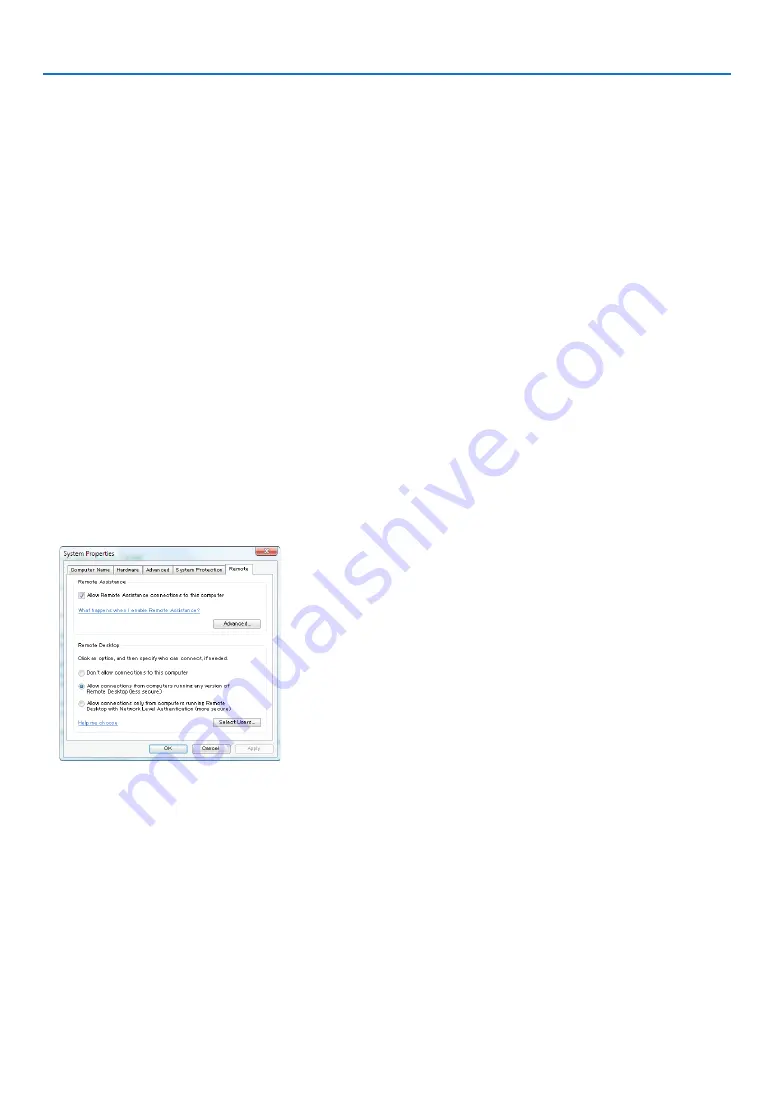
4. Convenient Features
Setting the password to the user account of Windows Vista
TIP:
If a password has been set for an account, the steps 1 to 9 can be skipped.
1. Click [Start] from the desktop of Windows Vista.
2. Click [Control Panel].
3. Click [Add or remove user accounts] displayed under [User Accounts].
4. When the [User Account Control] confirmation window appears, click [Continue].
5. Click [Administrator].
6. Click [Create a password].
7. Input the password to the [New password] box.
8. Input the same password as that at Step 7 to the [Confirm new password] box.
9. Click [Create a password].
the administrator is changed to [Password Protection].
Setting the Remote Access
1. Click [Start] from the desktop of Windows Vista.
2. Click [Control Panel].
3. Click [System and Maintenance].
4. Click [Allow remote access] displayed under [System].
5. When the [User Account Control] confirmation window appears, click [Continue].
the [system Properties] window appears.
6. Click [Allow connections from computers running any version of Remote Desktop (less secure)] in the
Remote Desktop box and click [OK].
Checking the Ip address on Windows Vista
1. Click [Start] from the desktop of Windows Vista.
2. Click [Control Panel].
3. Click [View network status and tasks] displayed under [Network and Internet].
















































