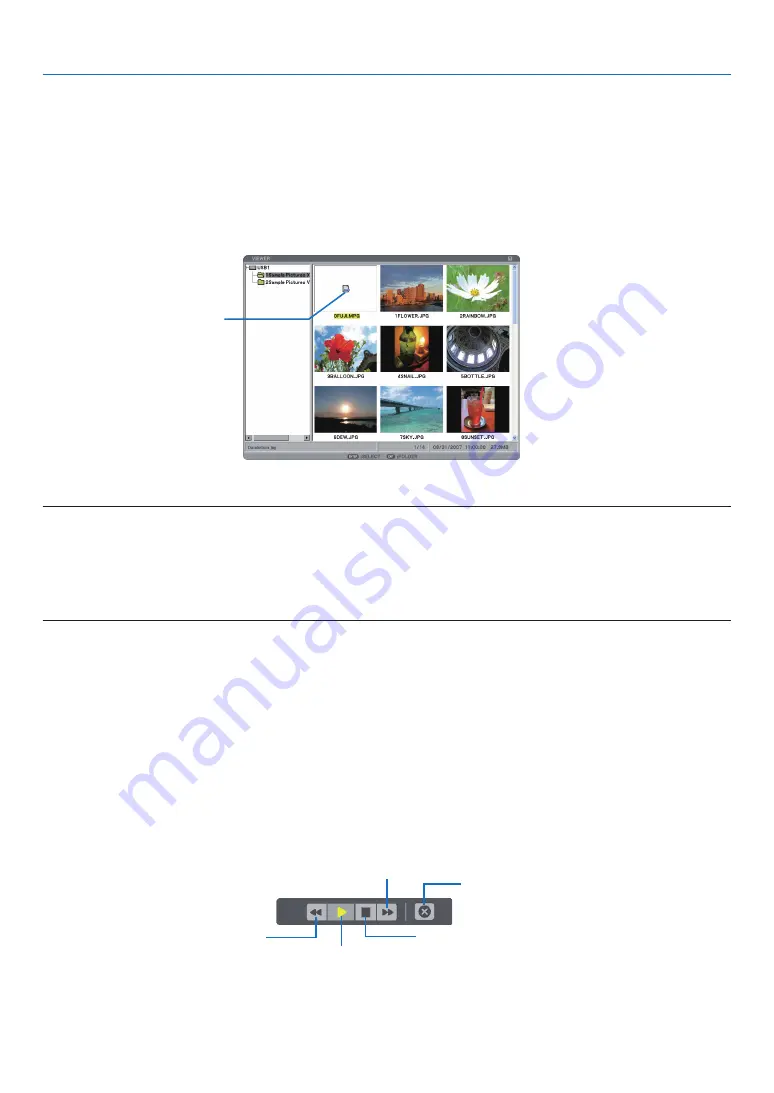
5. Using the Viewer
Projecting a movie file
Preparation: Store MPG files in a USB memory inserted into your PC.
To display a movie file:
1. Press the SOURCE button to select [VIEWER].
Viewer screen will be displayed. (a slide will be displayed at the factory default.)
2. Select a movie file icon from [THUMBNAILS] screen and press the ENTER button.
Movie icon
[ThUmBNAILS]
TIP:
To return from the movie screen to [THUMBNAILS], press the EXIT button.
NOTE:
• If you select an unsupported file, a message “This file cannot play back.” will be displayed and the VIEWER will return to the
thumbnail screen.
• If you change a source during playback of a movie file, the playback will stop.
• If you start playing back a movie file with the projector connected to the network, the network will be disconnected.
• If you use a USB memory device which has a slow reading speed, the movie file may not play back correctly.
• If you remove or insert the USB memory device during playback of a movie file, an error may occur with the VIEWER.
Remote control button operation when a movie is played back:
ENTER.................... Press.this.button.during.playback.to.pause.playback..Press.this.button.when.the.movie.is.paused.to.re-
sume.playback.
Press.this.button.during.fast-forward.or.rewind.to.return.to.playback.
Press.this.button.when.the.movie.is.stopped.to.start.playback.
EXIT........................ Press.this.button.to.return.to.the.thumbnail.screen.
The Control Bar
Pressing the MENU button during playback will display the control bar which allows you to operate movie files.
Press the EXIT button to close the control bar.
The control bar contains the following icon buttons:
rewind the movie. When rewind-
ing is complete, the movie auto-
matically begins playback.
fast-forward the movie. When fastfor-
wardingis complete, playback stops.
starts playback or
pauses playback of
the movie.
stops playback of the movie.
Quits playback and then
returns to the thumbnail
screen.
















































