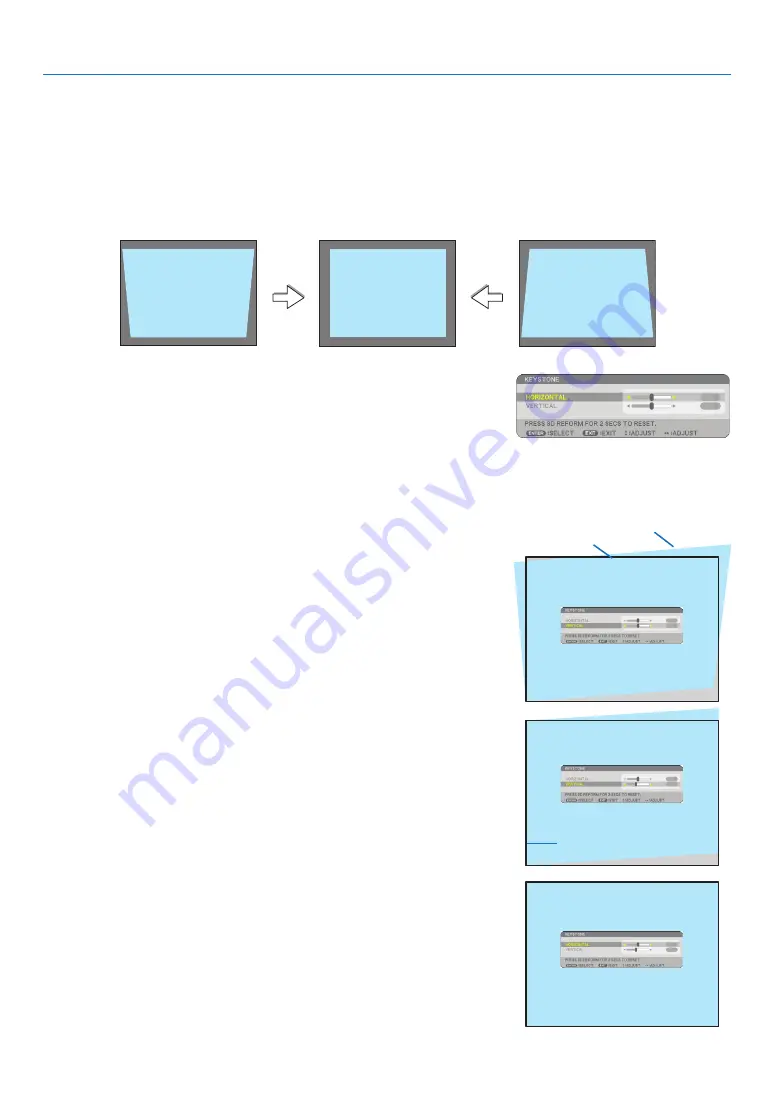
30
Correcting Keystone Distortion
When the projector is not exactly perpendicular to the screen, keystone distortion occurs. To overcome it, you can use the
“Keystone” function, a digital technology that can adjust for keystone-type distortion, resulting in a crisp, square image.
The following procedure explains how to use the [KEYSTONE] screen from the menu to correct trapezoidal distortions.
When the projector is placed diagonally to the screen,
When the projector is set up at an angle in relation to the screen, adjust the Horizontal option of the Keystone menu
so that the top and bottom of sides of the projected image are parallel.
1. Press the 3D REFORM button on the remote control or the projec-
tor cabinet.
the Keystone screen will be displayed on the screen.
2. Press the SELECT
button to select [VERTICAL] and then use the
SELECT
or
so that the left and right sides of the projected im-
age are parallel.
* adjust the vertical keystone distortion.
3. Align the left (or right) side of the screen with the left (or right) side
of the projected image.
• Use the shorter side of the projected image as the base.
• in the right example, use the left side as the base.
4. Press the SELECT
button to select [HORIzONTAL] and then use
the SELECT
or
so that the top and bottom sides of the pro-
jected image are parallel.
• adjust the horizontal keystone distortion.
3. Projecting an Image (Basic Operation)
screen frame
Projected area
align left side
















































