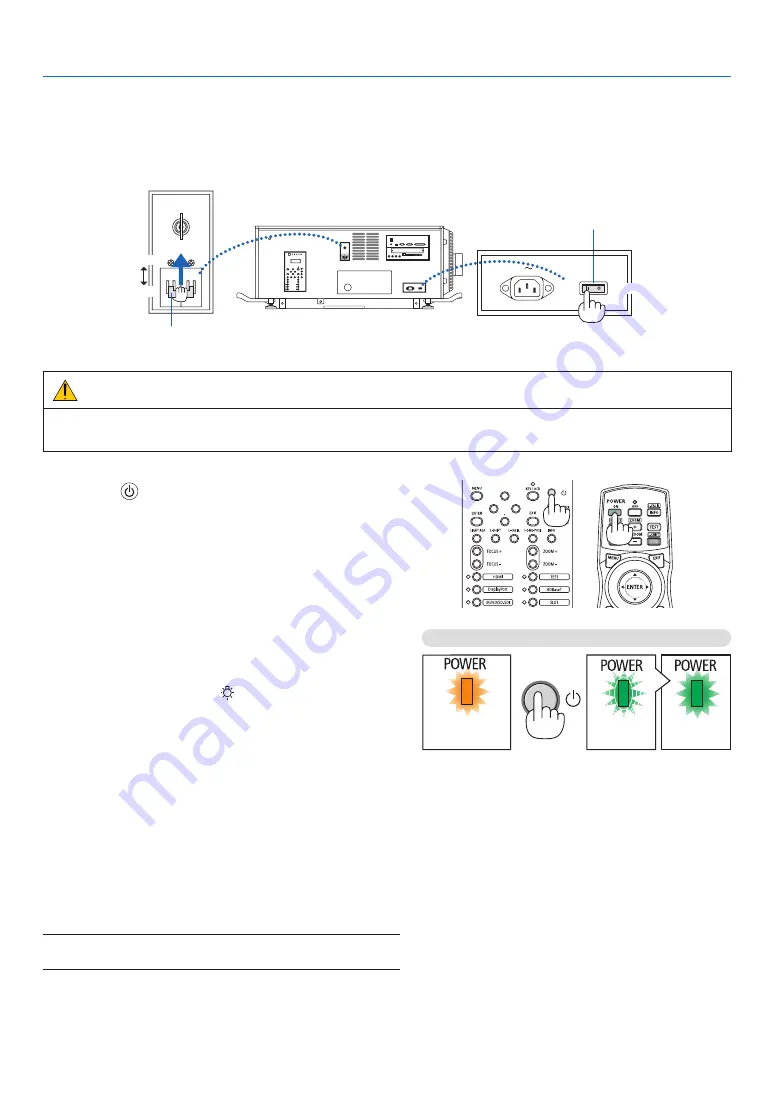
22
2. Projecting an Image (Basic Operation)
3. Turn on the light power switch ([1]) then the projector power switch ([2]) on the side of the projector.
The POWER indicator lights up orange.
• The buzzer sound is released when [NOTIFICATION SETTING] for [BUZZER] is ON.
(
→
ON
ON
OFF
OFF
Projector power switch
Light power switch
WARNING
The projector produces a strong light. When turning on the power, make sure no one within projection range is
looking at the lens.
4. Press the
(POWER) button on the projector cabinet
or the POWER ON button on the remote control.
The POWER indicator goes from a steady orange light to
a steady green light, and the picture is projected on the
screen.
• If using the remote control, press the POWER ON but-
ton.
• When there is no signal the unit will project a blue
screen (factory default menu settings).
• If the picture is blurry, adjust the screen focus. (
→
page
• When it is dark press the (lights) button. The indicator
panel backlight and the LED lamp on the right side of
the projector will turn on. (
→
)
TIP:
• The lens shutter remains closed even when the power is turned
on with the Power On Shutter function. (
→
• Pressing the button will not activate the unit when the KEY LOCK
indicator is flashing orange. (
→
• When the message “PROJECTOR IS LOCKED! ENTER YOUR
PASSWORD.” is displayed, it means that the [SECURITY]
feature is turned on. (
→
page
)
After you power on your projector, ensure that the com-
puter or video source is turned on.
NOTE: The blue screen ([BLUE] background) is displayed when no
signal is being input (by factory default menu settings).
Standby
Blinking
Power On
Steady orange
light
Blinking green
light
Steady green
light
(
→
Содержание NP-LV01BD
Страница 8: ...vi Important Information Label Information Label A Label A Risk Group Lamp Safety Label ...
Страница 10: ...viii Important Information Label C PH2601QL Label D Label E ...
Страница 137: ...120 5 Using On Screen Menu HDBaseT SIGNAL QUALITY OPERATION MODE LINK STATUS HDMI STATUS ...
Страница 173: ... NEC Display Solutions Ltd 2018 7N952671 ...
















































