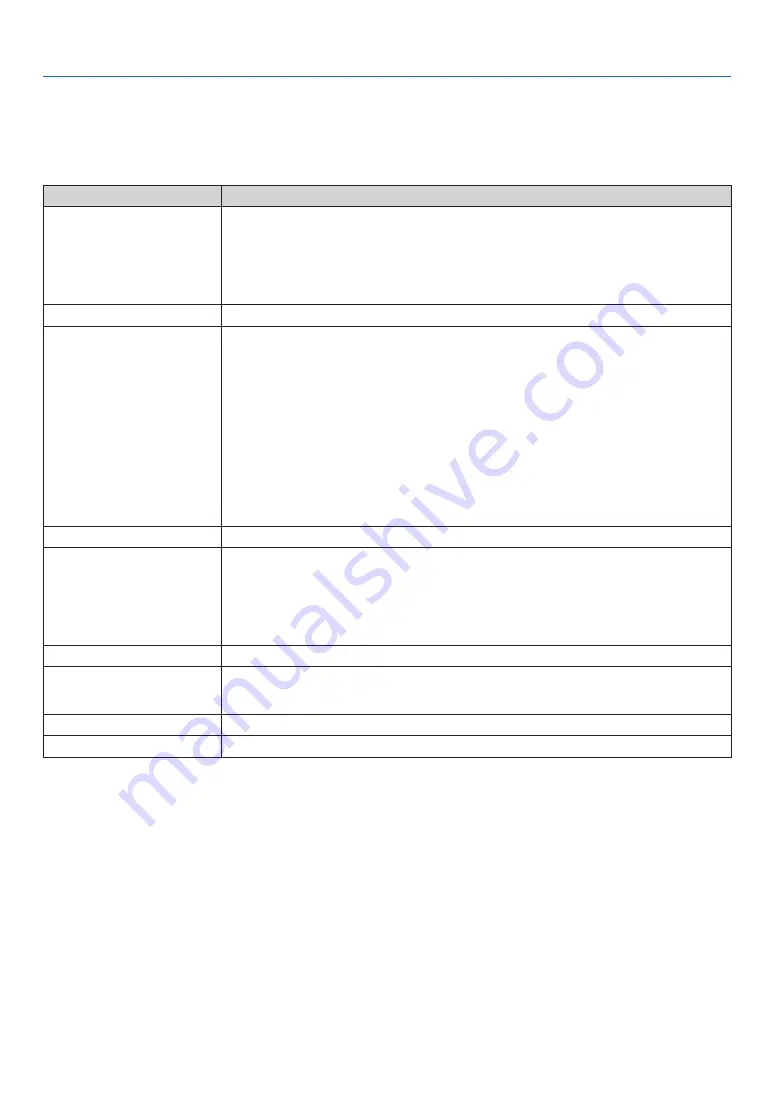
147
8. Appendix
❾
Troubleshooting
Before asking for repair, please check your connection, settings and operation once again. If the trouble cannot be
corrected, please contact your dealer/distributor for instructions or repair.
Problems and where to check
Problem
Check These Items
The projector cannot be turned on. • Check to see if AC power is supplied to the projector.
• Make certain that the projector power switch and light power switch is ON.
• Check to see whether the panel key lock function is activated. If so, the main unit’s control buttons are
locked and do not work.
• Is the temperature inside the projector too high? When the inside temperature is too high, the protective
function does not allow your projector to be turned on. Wait some time and then turn it on.
• Is the administrator key inserted? The projector will not function unless the administrator key is inserted.
Will turn off
• Ensure that the [OFF TIMER], [AUTO POWER OFF] or [PROGRAM TIMER] is off. (
→
page
The image cannot be projected.
• Check to see if the connected input has been selected.
• Check to see if a cable is properly connected to the input terminal.
• Is the [POWER ON SHUTTER] in the on-screen menu set to [CLOSE]?
• Check that the SHUTTER (lens shutter), the LIGHT SOURCE, or AV MUTE (image off) buttons are not
pressed.
• Check to see if the settings are all adjusted properly.
• If the HDMI1/2 IN or the DisplayPort1/2 IN signal cannot be displayed, try the following.
- Reinstall your driver for the graphics card built in your computer, or use the updated driver.
For reinstalling or updating your driver, refer to the user guide accompanied with your computer or
graphics card, or contact the support center for your computer manufacturer.
Install the updated driver or OS on your own responsibility.
We are not liable for any trouble and failure caused by this installation.
• Signals may not be supported depending on the HDBaseT transmission device. IR and RS232C cannot
be used in certain cases as well.
• See also the page
The image is distorted.
• Check to see if the protractor is properly set up.
The image is blurred.
• Make certain that the lens is properly focused.
• Check to see if the screen and a projector are installed at correct angles.
• The projection distance may be larger than the focusing range.
• Has the lens been shifted by an amount exceeding the guaranteed range? (
→
page
• See if the lens and other parts have condensation on them. If the projector is turned on in a warm place
after storage in a cold place, the lens and other optical components inside may develop condensation.
In such a case, please wait several minutes until the condensation disappears.
Video image is disturbed.
• Check whether the signal cable connected to the projector is disconnected.
Remote control does not work
• Install new batteries. (
→
page
• Make sure there are no obstacles between you and the projector.
• Stand within 42.21 ft (15 m) of the projector. (
→
page
Indicator is lit or blinking
• See the POWER/STATUS/LIGHT/TEMP./SHUTTER/KEY LOCK Indicator. (
→
)
An error code is displayed.
• Please contact your dealer/distributor for instructions.
Содержание NP-LV01BD
Страница 8: ...vi Important Information Label Information Label A Label A Risk Group Lamp Safety Label ...
Страница 10: ...viii Important Information Label C PH2601QL Label D Label E ...
Страница 137: ...120 5 Using On Screen Menu HDBaseT SIGNAL QUALITY OPERATION MODE LINK STATUS HDMI STATUS ...
Страница 173: ... NEC Display Solutions Ltd 2018 7N952671 ...










































