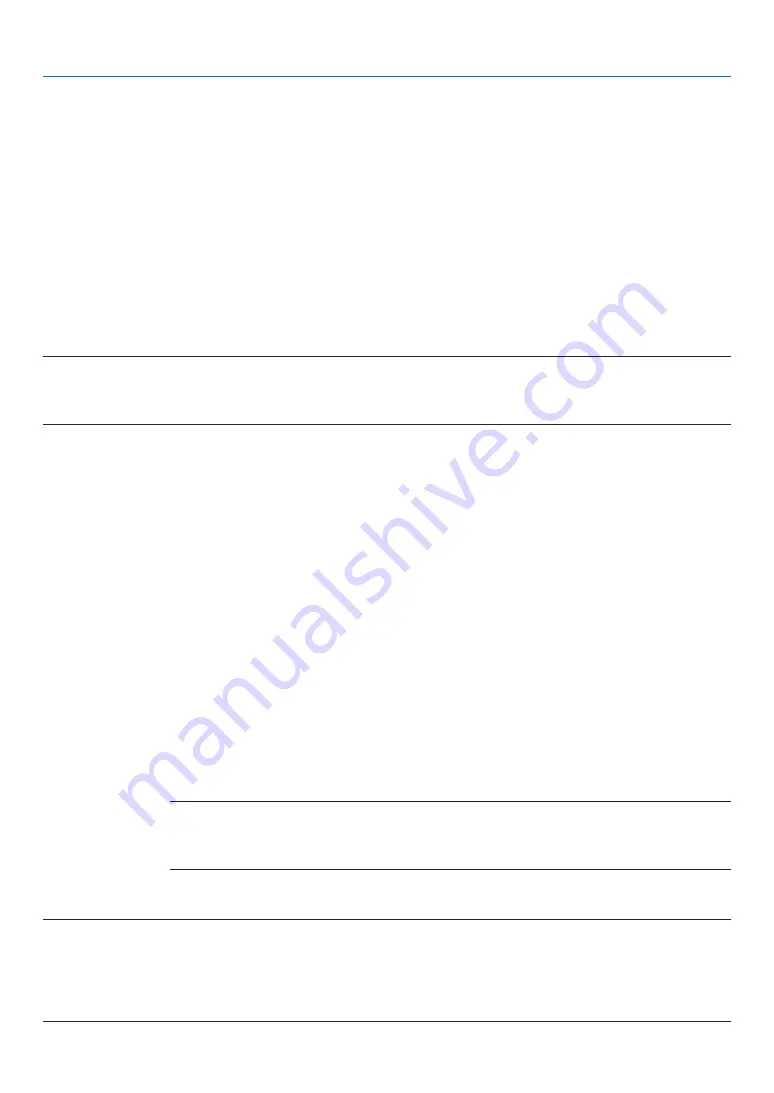
81
5. Using On-Screen Menu
Setting procedure:
1. Select red and press the ENTER button to switch to the red test pattern display.
2. Measure the center of the test pattern screen with a chroma meter.
3. Press the ENTER button again to switch to the color coordinate input screen.
4. Enter the measured value.
Move the cursor with the
◀▶
button and use the
▼▲
buttons to change the value.
5. Press the ENTER button to return to the [MCGD] setting screen.
Next, use the same procedure to input the green, blue and white color coordinates, and set the color coor-
dinates for all four colors.
OK .......................... When [YES] is selected on the confirmation screen, the setting is entered and reflected on the projected
image. The set values are stored under [USER1] or [USER2], whichever was selected for [REFERENCE],
overwriting the values that were previously stored.
CANCEL ................. When [YES] is selected on the confirmation screen, the values that were input are canceled.
NOTE:
• The value of [MCGD] will change with the projection environment; therefore, when the setup location or illumination conditions
change, the value should be measured again.
• Turn on the light at least 15 minutes before performing the color setting in order to stabilize the brightness.
[TCGD]
Sets the target color.
REFERENCE ........... This displays the preset values (6 types) or the red, green, blue, cyan, magenta, yellow and white color
coordinates of the previously set settings (USER1 to 10) as reference for inputting the target values.
RED/GREEN/BLUE/CYAN/MAGENTA/YELLOW/WHITE
.............................. Set the gain and color coordinates.
1. When red is selected and the ENTER button is pressed, the gain and color coordinate input screen is
displayed.
Use the
◀▶
buttons to move the cursor, the
▼▲
buttons to change the values.
2. Press the ENTER button to return to the [TCGD] setting screen.
Next, use the same procedure to make the inputs for green, blue, cyan, magenta, yellow and white, and set
the gain and color coordinates for all seven colors.
If [0] is input for each of cyan, magenta and yellow, the values are automatically calculated from the red,
green and blue color coordinates, and these values are set.
SAVE ...................... Select where to save the RED/GREEN/BLUE/CYAN/MAGENTA/YELLOW/WHITE gain and color coordinates.
Ten different settings can be saved.
OK .......................... When [YES] is selected on the confirmation screen, the settings are entered. The set values are saved in
the location selected for [SAVE], overwriting the previously saved values.
NOTE:
• If no location for saving the values is selected for [SAVE] (i.e. is [---] is displayed), the set values are
reflected temporarily, but they cannot be loaded subsequently. Be sure to select a location for saving the
values (USER1 to 10).
CANCEL ................. When [YES] is selected on the confirmation screen, the values that were input are canceled.
NOTE
• The value of [MCGD] will change with the projection environment; therefore, when the setup location or illumination conditions
change, the value should be measured again.
• The proper color cannot be displayed if the [TCGD] is outside of the range of colors that can be displayed with this unit.
• There may be a discrepancy between the [TCGD] color coordinates and the values measured with the chroma meter, depending
on the chroma meter being used and the environment in which the measurements are made.
Содержание NP-LV01BD
Страница 8: ...vi Important Information Label Information Label A Label A Risk Group Lamp Safety Label ...
Страница 10: ...viii Important Information Label C PH2601QL Label D Label E ...
Страница 137: ...120 5 Using On Screen Menu HDBaseT SIGNAL QUALITY OPERATION MODE LINK STATUS HDMI STATUS ...
Страница 173: ... NEC Display Solutions Ltd 2018 7N952671 ...






























