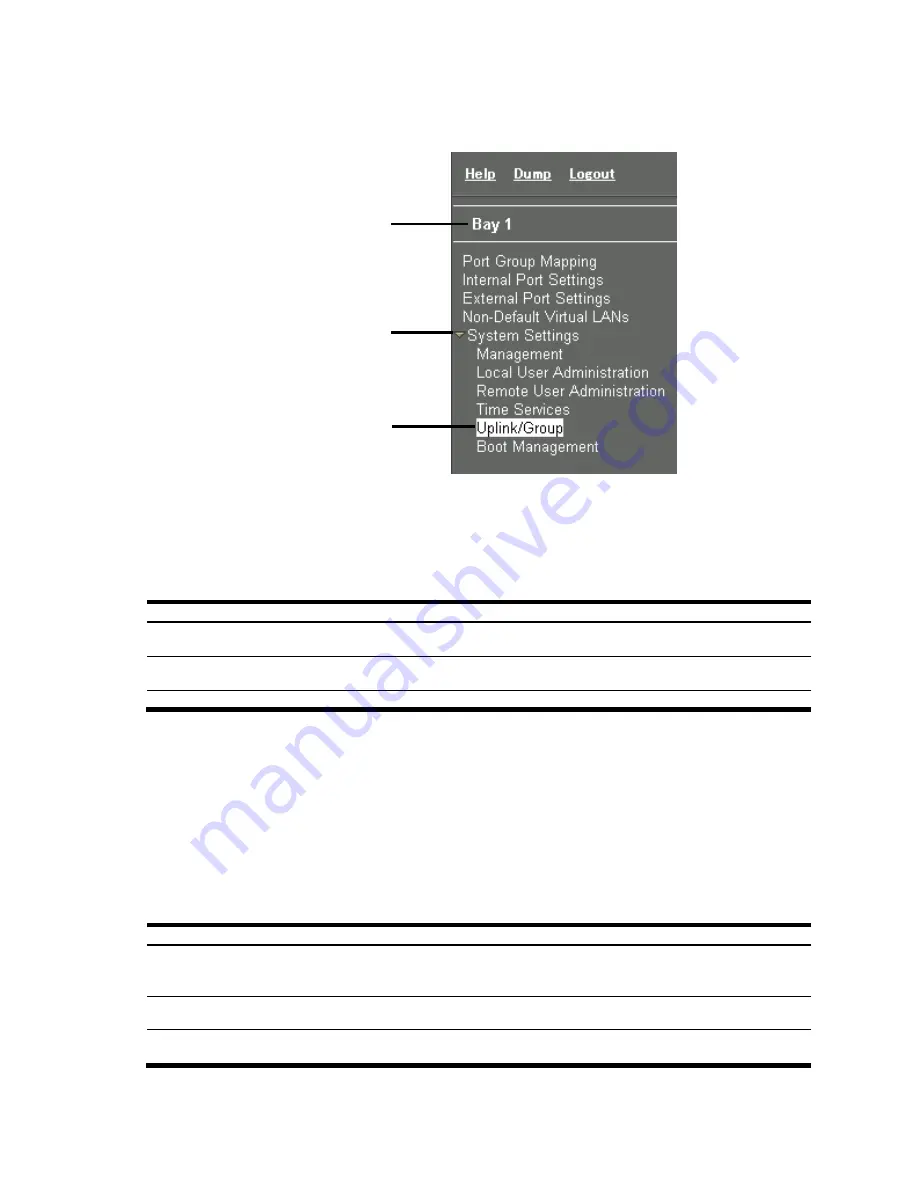
Browser-based interface 12
Displays I/O
bay number
Click to expand
or contact
Click to select
Menu Area
The Menu Area is used for selecting a particular feature to act upon. Configuration forms for the selected item
appear in the Configuration Window.
The Menu Area contains a tree of feature folders and names.
Click on System Settings to open it and reveal its contents. Click it again to close it. Click on any feature to load the
configuration form in the Configuration Area.
Command Buttons
The following general commands are available at the top of the Menu Area.
Table 5 Menu Area command buttons
Command
Description
Help
Opens a new Web-browser window for displaying the basic online help information. Close
the help browser when finished.
Dump
Writes current switch configuration to the screen. Configuration information is displayed with
parameters that have been changed from default values.
Logout
Logs off the switch and exits the BBI.
Configuration Area
Use the Configuration Area to configure SmartPanel settings.
When a feature is selected from the Menu Area, a configuration form is displayed in the Configuration Area. The
exact nature of the form depends on the type of information available.
Configuration forms display information and allow you to make configuration change to SmartPanel parameters.
Command Buttons
The following general commands are available at the bottom of the Configuration Area.
Table 6 Configuration Area command buttons
Command
Description
Apply Pending
configuration changes do not take effect until you select the Apply command. Once
applied, all changes take effect on the switch immediately. If you do not save the changes,
however, they will be lost the next time the switch is rebooted.
Save
Writes applied configuration changes to non-volatile flash memory on the switch (with the
option of not overlaying the current backup).
Revert Apply
Removes pending configuration changes between save commands. Use this command to
restore configuration parameters set since last save command.













































