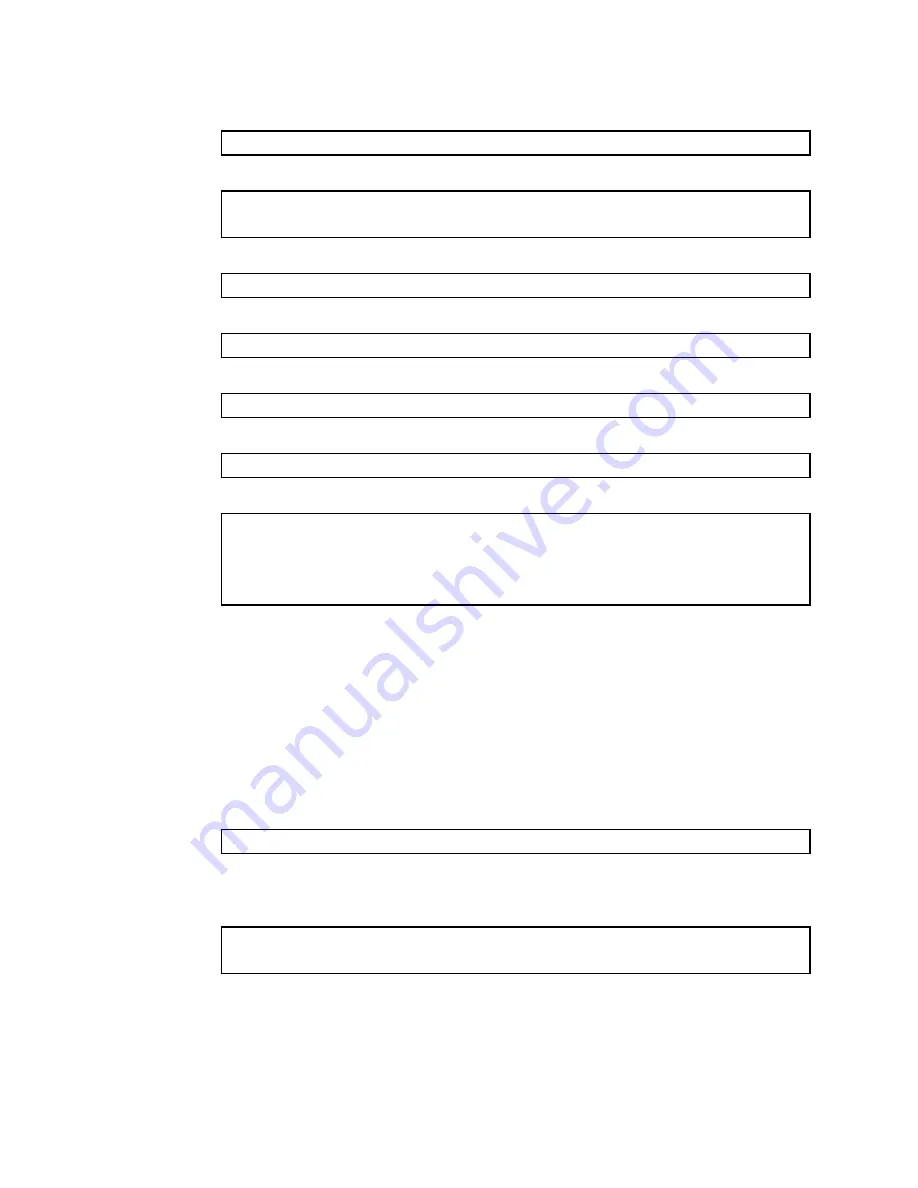
Command Line Interface 84
Uploading a software image from the switch
You can upload a software image from the switch to a FTP or TFTP server.
1.
At the Boot Options# prompt, enter:
Boot Options# ptimg
2.
The system prompts you for information. Enter the desired image:
Enter name of switch software image to be uploaded
["image1"|"image2"|"boot"]: <image>
3.
Enter the name or the IP address of the FTP or TFTP server:
Enter hostname or IP address of FTP/TFTP server: <IP address>
4.
Enter the name of the file into which the image will be uploaded on the FTP or TFTP server:
Enter name of file on FTP/TFTP server: <filename>
5.
Enter the user name, if you are using a FTP server:
Enter username for FTP server or hit return for TFTP server: <
userID
>
6.
Enter the password for the FTP server (if prompted):
Enter password for username on FTP server: <
password
>
7.
The system then requests confirmation of what you have entered. To have the file uploaded, enter y.
image2 currently contains Software Version 1.0.0
Upload will transfer image2 (1889411 bytes) to file "test"
on TFTP server 192.1.1.1.
Confirm upload operation [y/n]: y
Selecting a configuration block
When you make configuration changes to the switch, you must save the changes so that they are retained beyond
the next time the switch is reset. When you execute the save command, your new configuration changes are
placed in the active configuration block. The previous configuration is copied into the backup configuration block.
There is also a factory configuration block. This holds the default configuration set by the factory when the switch
was manufactured. Under certain circumstances, it may be desirable to reset the switch configuration to the default.
This can be useful when a custom-configured switch is moved to a network environment where it will be re-
configured for a different purpose.
Use the following procedure to set which configuration block you want the switch to load the next time it is reset:
1.
At the Boot Options# prompt, enter:
Boot Options# conf
2.
Enter the name of the configuration block you want the switch to use.
The system indicates which configuration block is currently set to be loaded at the next reset, and prompts
you to enter a new choice:
Currently set to use active configuration block on next reset.
Specify new block to use ["active"/"backup"/"factory"]:







































