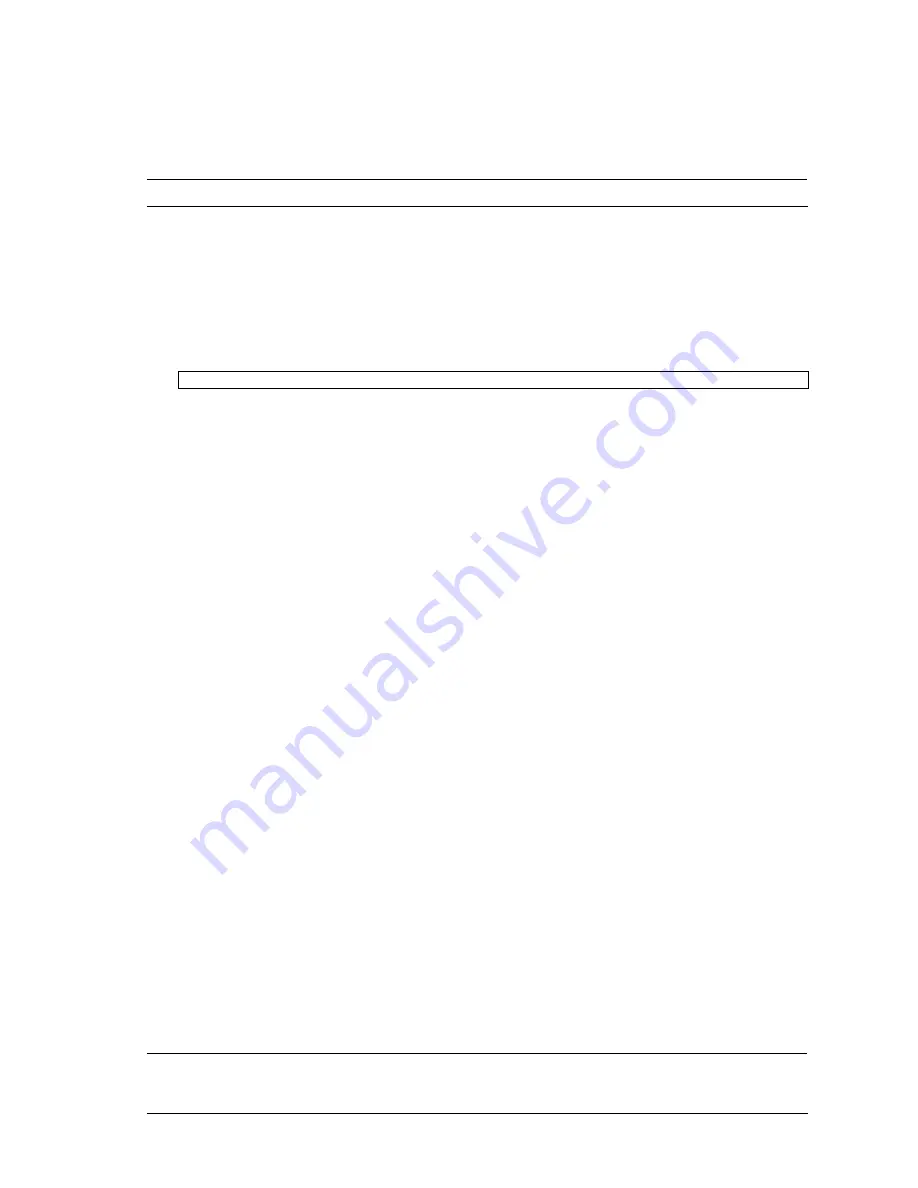
SmartPanel 7
Setting an IP address
To access the switch via a Telnet, an SSH connection, or an HTTP connection, you need to have an Internet
Protocol (IP) address set for the switch. You can assign the IP address only to the management interface (interface
256), associated with port 19. The management interface requests its IP address from a Dynamic Host Control
Protocol (DHCP) server on the Enclosure Manager Card. See the User’s Guide of the Enclosure Manager Card for
configuration to assign the IP address to the switch modules.
NOTE: You can assign the IP address only on the management port 19.
Establishing a Telnet connection
A Telnet connection offers the convenience of accessing the switch from any workstation connected to the network.
Telnet provides the same options for user, operator, and administrator access as those available through the
console port. By default, Telnet is enabled on the switch. The switch supports four concurrent Telnet connections.
Once the IP parameters are configured, you can access the CLI using a Telnet connection. To establish a Telnet
connection with the switch, run the Telnet program on the workstation and enter the telnet command, followed by
the switch IP address:
telnet
<1Gb Intelligent L2 Switch IP address>
You will then be prompted to enter a password. The password entered determines the access level: administrator,
operator, or user. See the “Accessing the switch” section later in this chapter for description of default passwords.
Establishing an SSH connection
Although a remote network administrator can manage the configuration of a switch via Telnet, this method does not
provide a secure connection. The Secure Shell (SSH) protocol enables you to securely log into the switch over the
network.
As a secure alternative to using Telnet to manage switch configuration, SSH ensures that all data sent over the
network is encrypted and secure. In order to use SSH, you must first configure it on the switch. See the “Secure
Shell Server configuration” section in the “Configuration Menu” chapter for information on how to configure SSH.
Establishing an HTTP connection
By default, HTTP is enabled on the switch. You can configure the switch using the Web browser. For more
information, see the “Browser-based interface” chapter.
Accessing the switch
To enable better switch management and user accountability, the switch provides different levels or classes of user
access. Levels of access to the CLI and Web management functions and screens increase as needed to perform
various switch management tasks. The three levels of access are:
•
User—User interaction with the switch is completely passive; nothing can be changed on the switch. Users
may display information that has no security or privacy implications, such as switch statistics and current
operational state information.
•
Operator—Operators can only effect temporary changes on the switch. These changes will be lost when the
switch is rebooted/reset. Operators have access to the switch management features used for daily switch
operations. Because any changes an operator makes are undone by a reset of the switch, operators cannot
severely impact switch operation, but do have access to the Maintenance menu.
•
Administrator—Only
administrators
can make permanent changes to the switch configuration, changes that
are persistent across a reboot/reset of the switch. Administrators can access switch functions to configure and
troubleshoot problems on the switch. Because administrators can also make temporary (operator-level)
changes as well, they must be aware of the interactions between temporary and permanent changes.
Access to switch functions is controlled through the use of unique usernames and passwords. Once you are
connected to the switch via the local console, Telnet, or SSH, you are prompted to enter a password. The
password entered determines the access level. The default user names/password for each access level is listed in
the following table. Once you are connected to the switch via HTTP, you are prompted to enter a user account and
password.
NOTE: It is recommended that you change default switch passwords after initial configuration and as
regularly as required under your network security policies. For more information, see the “Setting passwords”
section in the “First-time configuration” chapter.








































