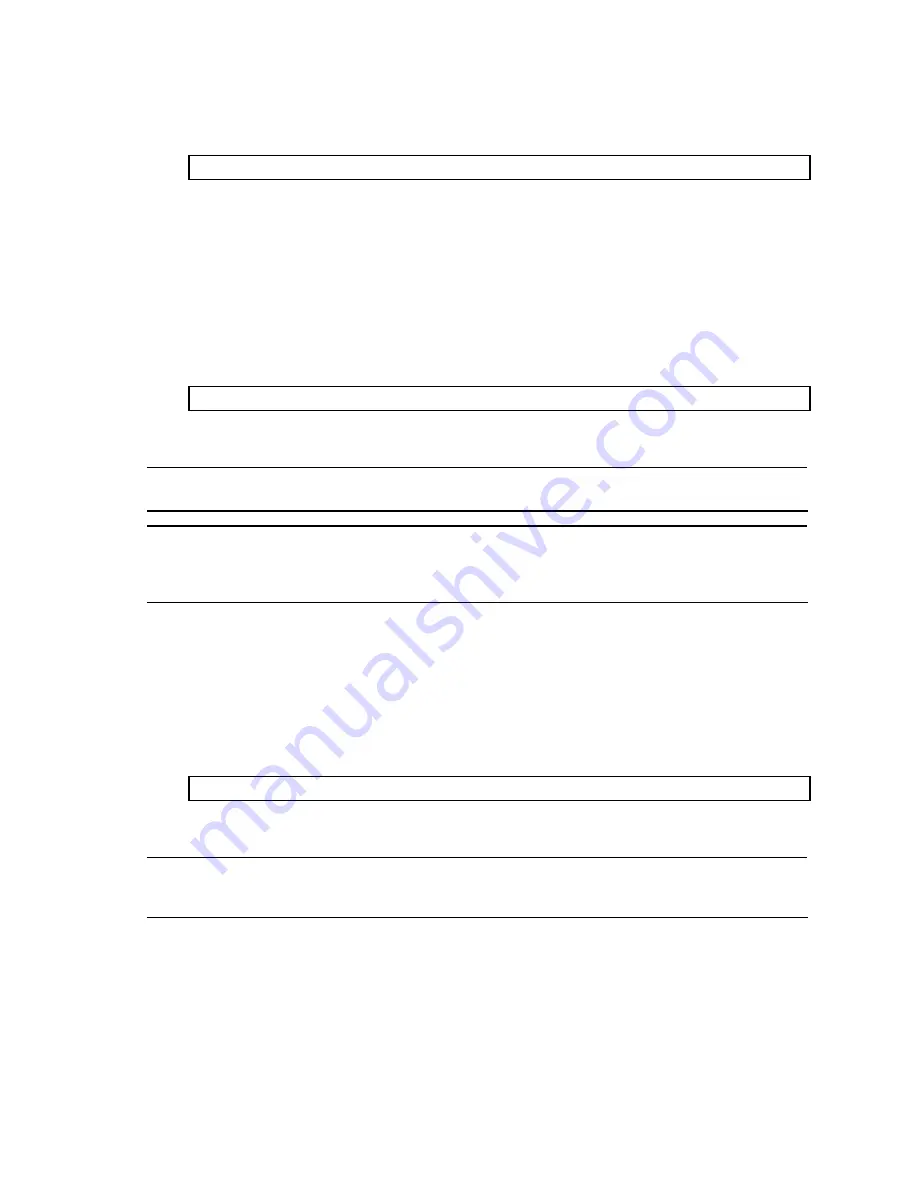
Command Line Interface 80
Configuration Dump
Command:
/cfg/dump
The dump program writes the current switch configuration to the terminal screen. To start the dump program, at the
Configuration# prompt, enter:
Configuration# dump
The configuration is displayed with parameters that have been changed from the default values. The screen display
can be captured, edited, and placed in a script file, which can be used to configure other switches. Paste the
configuration commands from the script file at the command line prompt of the switch. The active configuration can
also be saved or loaded via FTP or TFTP.
Saving the active switch configuration
Command:
/cfg/ptcfg <
FTP/TFTP server
> <
filename
>
When the ptcfg command is used, the active configuration commands of the switch (as displayed using
/cfg/dump
) will be uploaded to the specified script configuration file on the TFTP server. To start the switch
configuration upload, at the Configuration# prompt, enter:
Configuration# ptcfg <
FTP/TFTP server
> <
filename
>
Where
<FTP/TFTP server>
is the FTP/TFTP server IP address and
<filename>
is the name of the target script
configuration file.
NOTE: The output file is formatted with line-breaks but no carriage returns. The file cannot be viewed with
editors that require carriage returns (such as Microsoft Notepad).
NOTE: If the FTP/TFTP server is running SunOS™ or the Solaris™ operating system, the specified ptcfg file
must exist prior to executing the ptcfg command and must be writable (set with proper permission, and not
locked by any application). The contents of the specified file will be replaced with the current configuration
data.
Restoring the active switch configuration
Command:
/cfg/gtcfg <
FTP/TFTP server
> <
filename
>
When the gtcfg command is used, the active configuration will be replaced with the commands found in the
specified configuration file. The file can contain a full switch configuration or a partial configuration. The
configuration loaded using gtcfg is not activated until the apply
command is used. If the apply command is found in
the configuration script file loaded using this command, the apply action will be performed automatically.
To start the switch configuration download, at the Configuration# prompt, enter:
Configuration# gtcfg <
FTP/TFTP server
> <
filename
>
Where
<FTP/TFTP server>
is the FTP/TFTP server IP address and
<filename>
is the name of the target script
configuration file.
NOTE: The switch supports three configuration files: active, backup, and factory. See the “Selecting a
configuration block” section in the “Boot Options Menu” chapter for information on how to set which
configuration file to use upon boot up.











































