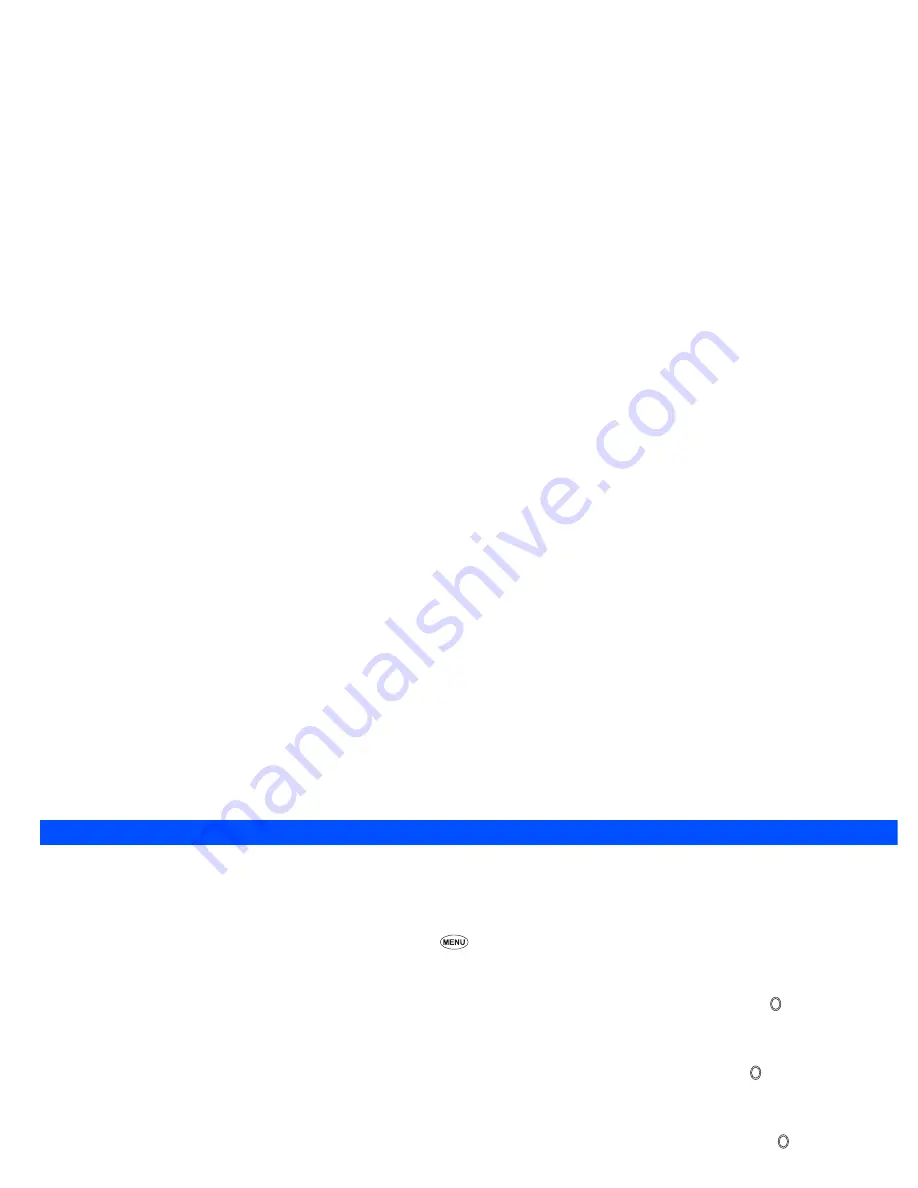
69
Stopping and restarting
☛
Press
Softkey 2
. Pressing
Softkey 1
will replay the file again from the start.
Adjusting the volume
☛
Use the
Side
keys to adjust the volume.
Replay the previous/next file
☛
Press the
▲
key to replay the previous file, or press the
▼
key to replay the next file.
Sounds
In the following section, procedures to playback and delete desired sound items are described.
Displaying the Sounds list screen
☛
With the standby screen displayed, press the
▼
key and
3
to display the Sounds folder top screen before performing the following procedures.
2
You can also access the Sounds folder top screen by pressing
6
and
3
.
2
When the flat view function is activated, the Sounds folder top screen is not displayed. The list of all the stored sounds files is displayed.
Download
☛
With the Sounds folder top screen displayed, use the
▲
and
▼
keys to highlight Download, and then press the key or .
The Download sound list screen will be displayed.
Preset
☛
With the Sounds folder top screen displayed, use the
▲
and
▼
keys to highlight Preset, and then press the key or . The Preset sound list
screen will be displayed.
Voice memo
☛
With the Sounds folder top screen displayed, use the
▲
and
▼
keys to highlight Voice memo, and then press the key or . The Voice memo
list screen will be displayed.
2
If you wish to move to another hierarchy folder, use the
and
keys.
2
You can return to My data screen by pressing
Softkey 2
.
Selecting and playing sound
☛
With the Sounds list screen displayed, use the
▲
and
▼
keys to highlight the sound you want to play. Then, press
Softkey 1
to play the currently
highlighted sound.
2
When a folder is highlighted, you cannot use
Softkey 1
.
▼
▼
▼
▼
▼
Содержание N400i
Страница 1: ...N400i ...
Страница 104: ...Teile und Funktionen ...
Страница 112: ......
Страница 210: ...Onderdelen en functies N400i ...
Страница 218: ......
Страница 313: ...Caractéristiques et fonctions ...
Страница 321: ......






























