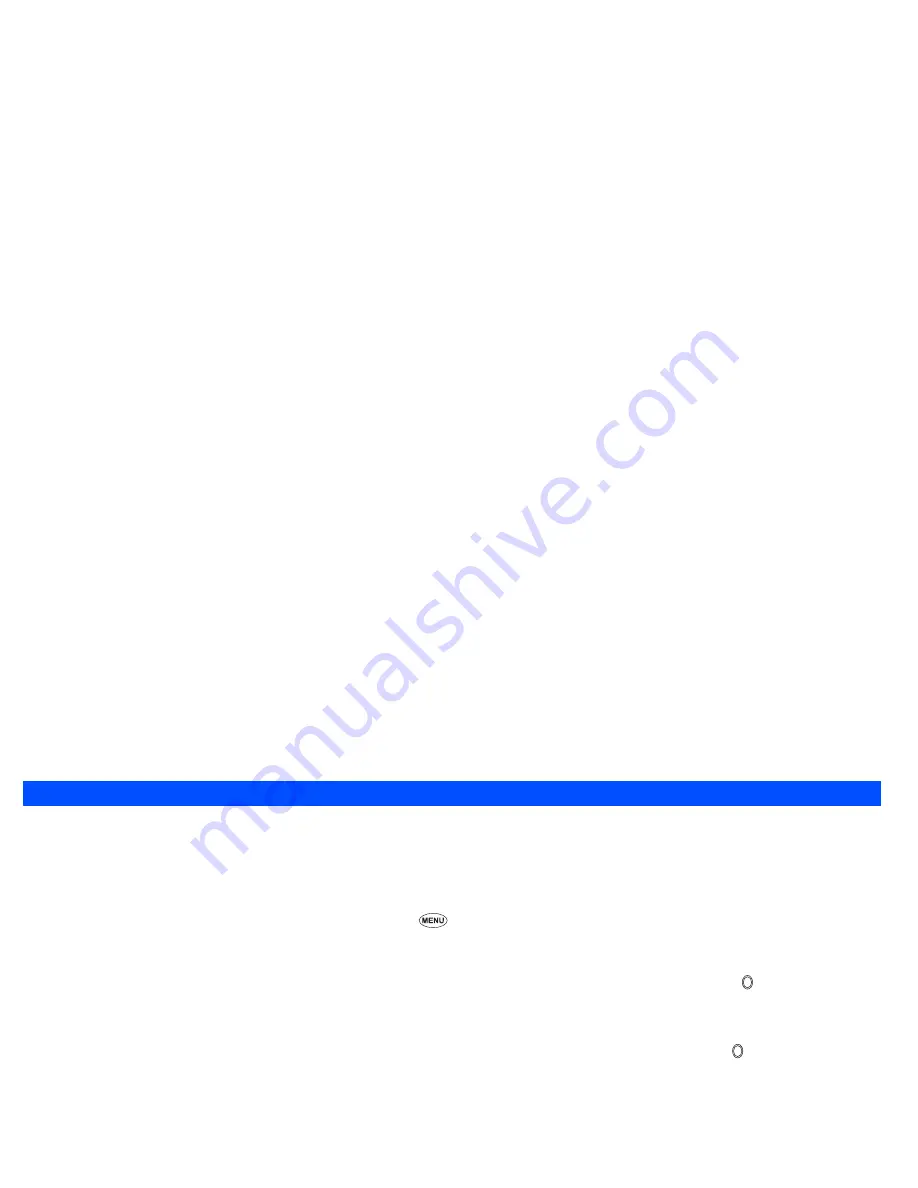
68
Displaying the Pictures view screen
☛
Use the
▲
▼
and keys to highlight an image file you wish to display and press
Softkey 1
. The image of the currently highlighted image file
will be displayed.
2
When a folder is highlighted, you cannot use
Softkey 1
.
☛
Press the
▲
key to display the previous image file or press the
▼
key to display the next image file.
Videos
In the following section, how to playback video files (videos) stored in your phone is described. You can either record videos using your phone, download
them from the Internet, receive them attached to mail/MMS.
Displaying the Videos list screen
☛
With the standby screen displayed, press the
▼
key and
2
to display the Videos folder top screen before performing the following procedures.
2
You can also access the Videos folder top screen by pressing
6
and
2
.
2
When the flat view function is activated, the Videos folder top screen is not displayed. The list of all the stored video files is displayed.
My movie
☛
With the Videos folder top screen displayed, use the
▲
and
▼
keys to highlight My movie, and then press the key or . The list of video files
recorded using the camera on your phone will be displayed. For details on the camera function, see “Camera” on page 62.
Download
☛
With the Videos folder top screen displayed, use the
▲
and
▼
keys to highlight Download, and then press the key or . The list of downloaded
videos will be displayed.
2
If you wish to move to another hierarchy folder, use the
and
keys.
2
You can return to My data screen by pressing
Softkey 2
.
Replaying the video files
☛
Use the
▲
and
▼
keys to highlight a video file you wish to replay and press
Softkey 1
. The video file will be replayed.
2
Pressing the
key before/while playing a video file will enlarge the replay screen size, and pressing the key will return the screen size to
normal.
2
When a folder is highlighted, you cannot use
Softkey 1
.
Operations while replaying video
Pausing and restarting
☛
Press
Softkey 1
. While pausing, pressing
Softkey 1
again will restart and continue the replay.
▼
▼
▼
▼
▼
▼
▼
▼
Содержание N400i
Страница 1: ...N400i ...
Страница 104: ...Teile und Funktionen ...
Страница 112: ......
Страница 210: ...Onderdelen en functies N400i ...
Страница 218: ......
Страница 313: ...Caractéristiques et fonctions ...
Страница 321: ......






























