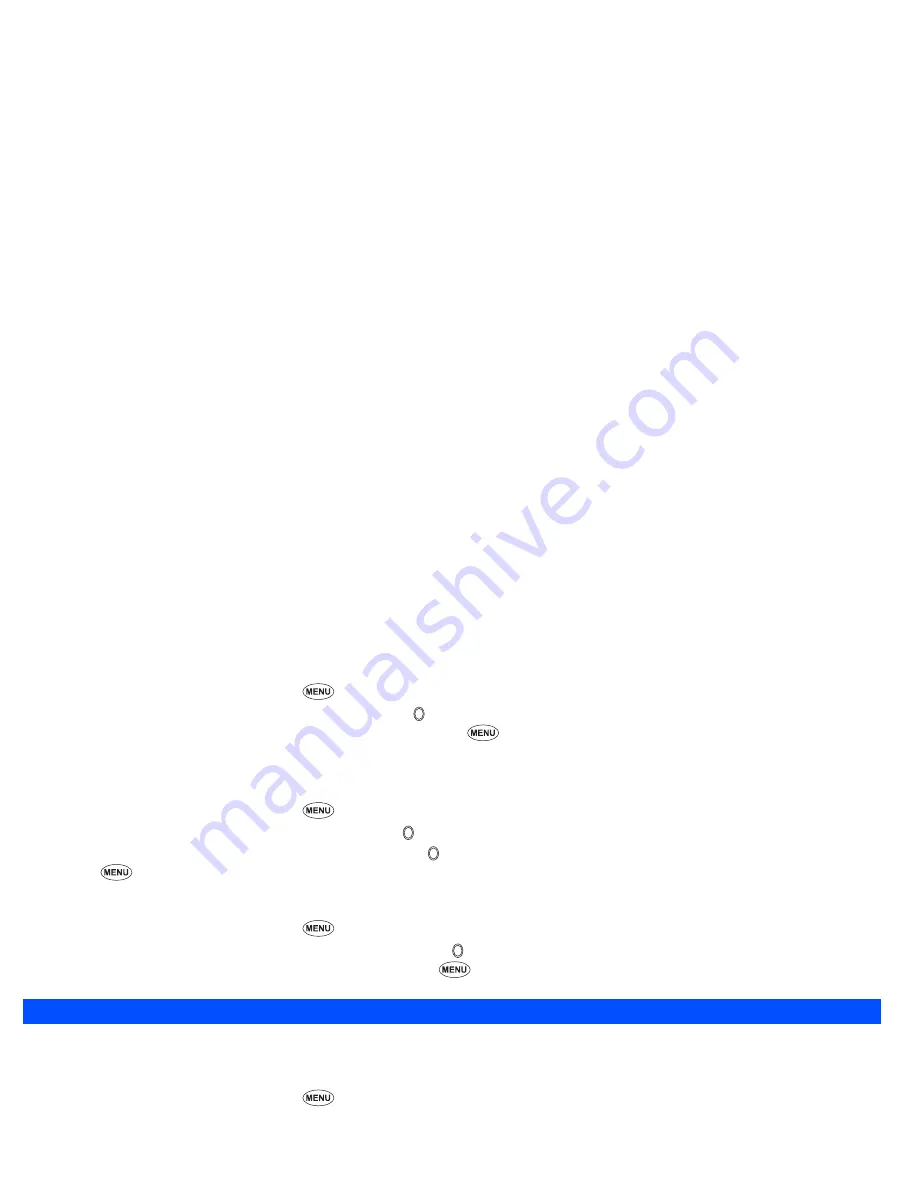
17
Picture file
☛
With the standby screen displayed, press
6
and
1
to display the Pictures screen.
☛
Use the
▲ ▼
and
keys to highlight a folder, and press
.
☛
Use the
▲ ▼
and
keys to highlight a picture file, and then press
2
and
4
. The picture file will be sent through the IR port.
/
See also: “Pictures” on page 67.
Schedule entry
☛
With the standby screen displayed, press
8
and
3
.
☛
Use the
▲ ▼
and
keys to highlight a date and press to display the schedule list.
☛
Use the
▲
and
▼
keys to highlight a schedule entry and press .
☛
Press
and
9
. The schedule entry will be sent through the IR port.
ToDo entry
☛
With the standby screen displayed, press
8
and
4
to display the ToDo list screen.
☛
Use the
▲
and
▼
keys to highlight Public, Private or All, and press (see page 78 for details).
☛
Use the
▲
and
▼
keys to highlight a ToDo entry, and then press
and
7
. The ToDo entry will be sent through the IR port.
IR receive
You can standby your phone to receive data (phonebook/schedule/ToDo entries or picture files) from other devices, or a cellphone of the same model.
Receiving data through IR
☛
With the standby screen displayed, press
8
and
8
to display the IR receive screen.
☛
Start sending data from the other end.
/
For the procedures to send data using the IR port, see “IR send” on page 16.
2
Once the transmission completes, your phone automatically judges the type of received data (phonebook, schedule or ToDo list entry, or picture
data).
☛
Press
Softkey 1
.
2
If your phone does not have enough space to store the received data, a message will be displayed indicating lack of space. In such a case, delete
unnecessary data and try the data exchange again.
2
Received picture file is stored in the Download folder of My data (see page 67).
▼
▼
▼
▼
▼
▼
Содержание N400i
Страница 1: ...N400i ...
Страница 104: ...Teile und Funktionen ...
Страница 112: ......
Страница 210: ...Onderdelen en functies N400i ...
Страница 218: ......
Страница 313: ...Caractéristiques et fonctions ...
Страница 321: ......






























