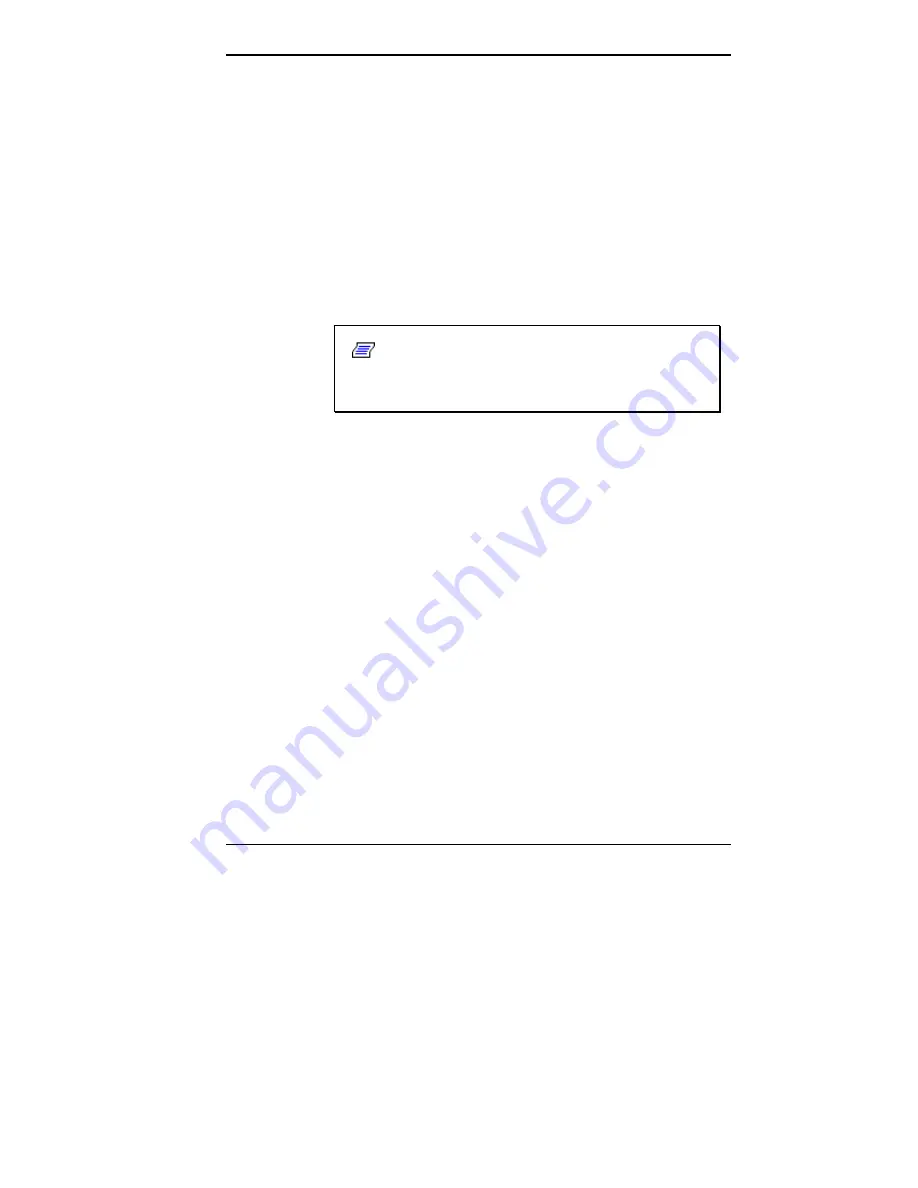
Using the NEC MobilePro 4-25
9.
Gently press on the module just above the connectors
until the connection is secure.
10.
Replace the two screws to secure the upgraded ROM
module.
11.
Replace the bay cover and cover screw.
12.
Push the full reset button. For details about using the
full reset button, refer to the section later in this chap-
ter, “Using the Full Reset button.”
13.
After one minute or more, install the battery pack.
Note:
The MobilePro will not power on unless
the ROM bay cover is secure and the battery lock is
in the locked position.
RESETTING THE MOBILE PRO
Occasionally you may need to reset your NEC MobilePro.
For instance, you may need to reset after restoring data
from your host PC, after modifying the MobilePro’s con-
figuration, when you are unable to power on using the
Power button, or when the operating system stops respond-
ing.
The NEC MobilePro is equipped with two reset buttons,
designed for use depending upon specific conditions. The
two reset buttons are:
!"
Soft Reset Button – The soft reset button allows you to
restart the NEC MobilePro operating system while
preserving any saved data. This method is similar to a
“warm boot” on your host PC.
!"
Full Reset Button – The full reset button restores your
system to its original shipping configuration, erasing
all information that you have entered.






























