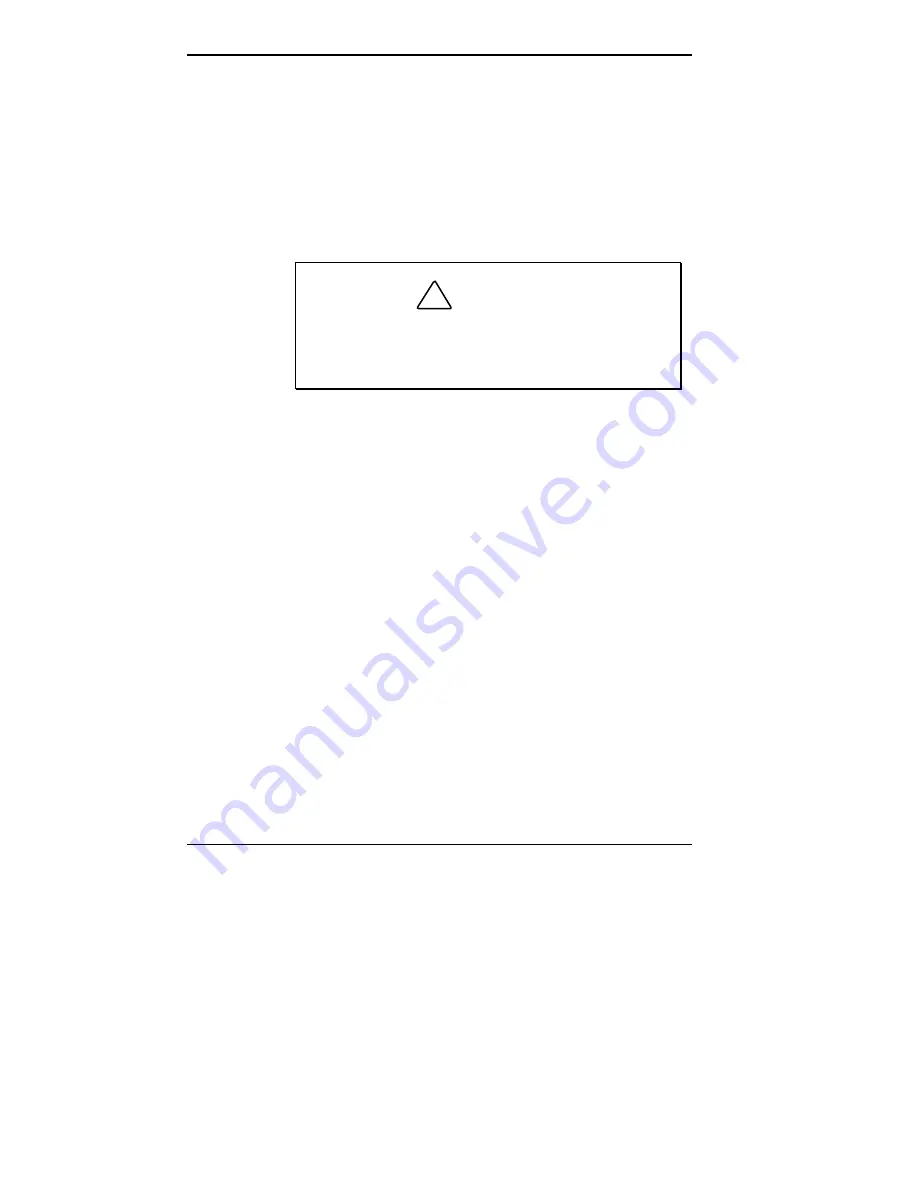
2-10 Introducing the NEC MobilePro
USING THE STYLUS
To use the stylus, follow these steps.
1.
Open the MobilePro display panel.
2.
Locate the stylus holder on the lower right of the dis-
play panel. To remove the stylus, slide it away from the
unit.
!
CAUTION
Although you can use your fingertip to activate the
touch screen, never use hard-pointed or sharp ob-
jects. These objects can damage the touch screen.
3.
Gently touch the pointed tip of the stylus to the screen
to select an object. When you are done using the stylus,
return it to its convenient holder on the MobilePro.
USING MOBILEPRO’S POWER SOURCES
The NEC MobilePro 780 can be powered using the AC
adapter or the system’s main battery, making it a truly
portable system. The MobilePro also contains a built-in,
backup battery that recharges whenever the unit is con-
nected to an AC power source. Read the following sec-
tions for information about using the NEC MobilePro’s
power sources.
Determining Battery Status
You can determine battery status by using the power icon
on the lower right-hand side of the taskbar or through the
power icon in the control panel. The icon on the taskbar
displays as an electrical plug when the battery is fully
charged (battery charging LED lights green) or as a battery
while charging (battery charging LED lights amber).






























