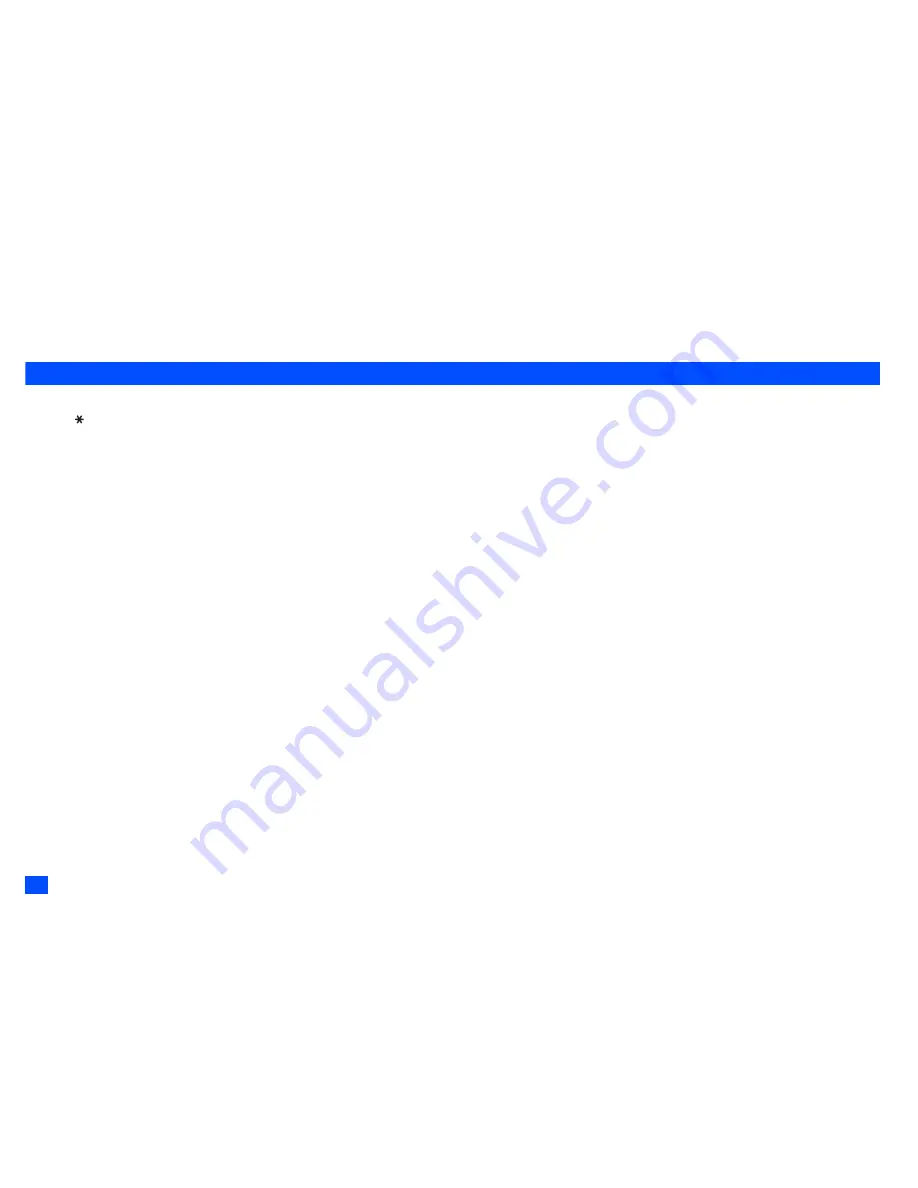
20
Text Entry
2
Character candidates are displayed on the candidate bar. (Pressing or will display more characters when there are more than 9 candidates.)
☛
To select a character, press
SK1
or
0
and then the character number (1-9), or press and hold the character number for one second.
2
When a character has been selected, it is copied to the edit field and the cursor moves right to accept the next character.
Key allocations
Whenever you need to enter text (for messages, storing names with numbers, etc.), successive presses of an alphanumeric key will display different characters.
Pressing
in
T9
®
English text input or Normal text (ABC) input toggles between lower case, shift (upper case for one letter) and caps lock (permanent upper case).
When a text entry screen is displayed, pressing
SK1
enables you to select Normal text input (ABC), T9
®
Text input (T9) or Numeric input (123).
2
Depending on the types of text entry screens, not all types of text entry modes are available.
Symbol mode
In the symbol mode, pressing each key will input a symbol according to its position on the Symbols screen. By pressing
#
in a text entry mode, the Symbols screen will
be displayed. Use
▲
and
▼
to select the row, and then press the appropriate number on the column of the required symbol.
▼
▼
Содержание Mobile Phone
Страница 15: ...xiv Memo Memo ...
















































