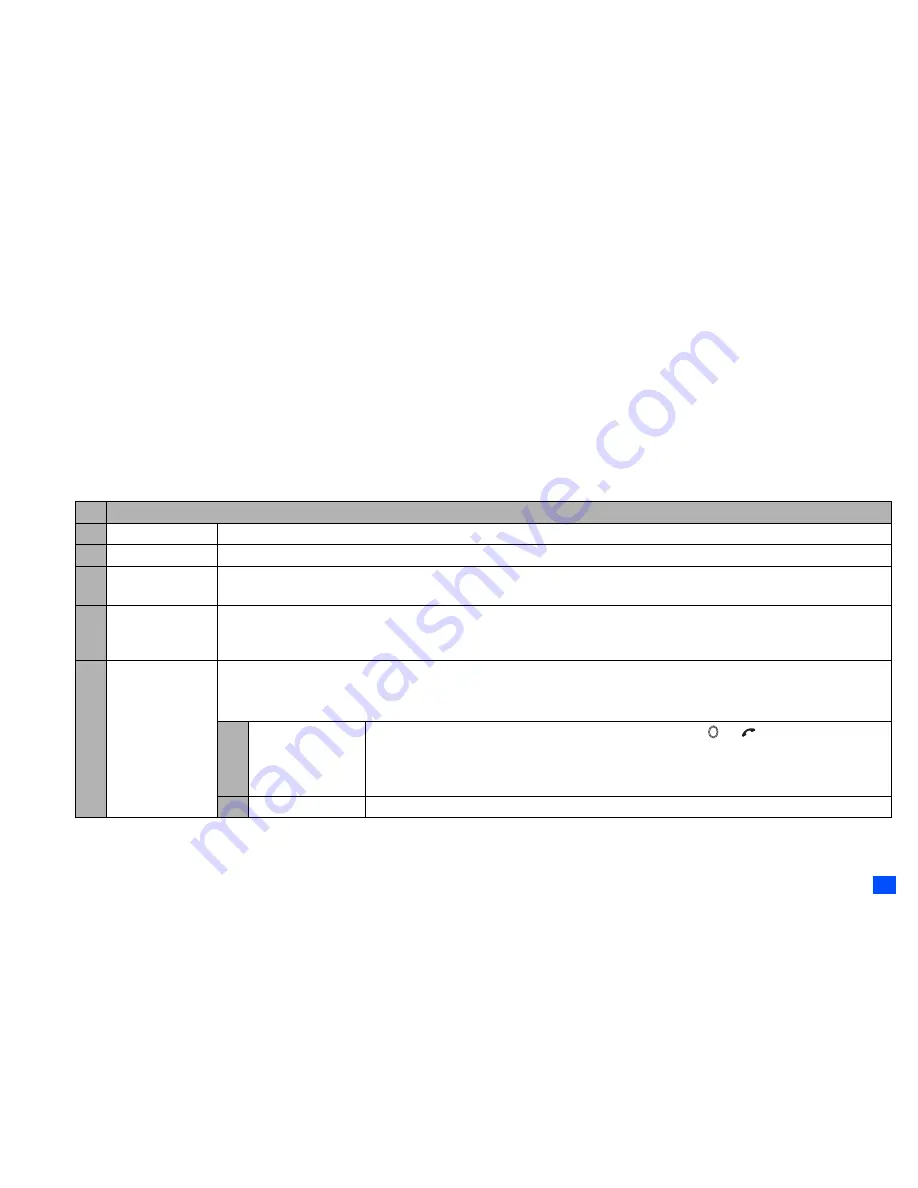
29
Settings (M1)
PIN code
Your phone can be set up so that your PIN code must be entered at power up before the phone can be used at all. If the PIN code is not entered, not even incoming
calls can be answered. Entering your PIN code incorrectly 3 times (not necessarily in the same session) will invalidate the correct PIN code. In such a case you will
have to contact your service provider for a PUK code to unblock your SIM card.
2
Some SIM cards are set up so that PIN number entry cannot be turned off.
2
When SIM PIN lock is enabled, you can change the PIN code.
PIN2 code
Your phone supports advanced feature that may require a PIN2 code to be entered before they can be accessed or modified. Entering your PIN2 code incorrectly 3
times (not necessarily in the same session) will invalidate the correct PIN2 code. In this case you will have to contact your service provider for a PUK2 code.
,
The PIN2 code is SIM card related and may only be available from your service provider.
No. Security
1 Change PINs
Changes the PIN or PIN2 code (PIN activate setting must be turned on to change the PIN code).
2 PIN activate
Turns on/off the PIN code entry required at starting up the phone.
3 Change security
code
Changes the security code which is used to set some of functions and unlock the Personal Information Manager (PIM) features.
2
The default setting of the security code is “8888”.
4 Phone lock
Turns on/off the Phone lock function which will lock the phone: you can only make emergency calls or enter the security code.
After entering the correct security code, you can use the phone normally.
2
Upon power-up, you are prompted to enter the security code if the Phone lock was active when the phone was powered down.
5 Bar calls
You can bar the following calls made/received on your phone: all outgoing (dialled) calls, international outgoing (dialled) calls,
international outgoing (dialled) calls except to home, all incoming (received) calls or Incoming (received) calls when roaming.
,
Bar calls facilities are network services and may require a password.
1 Change settings
☛
Highlight the type of restriction and the call type, and then
➔
to save changes.
☛
Key in your bar calls password to verify user identification to the network
➔
SK1
to confirm and
save changes to the network.
2
The selected settings have red bars over their icons.
2 Set password
Changes the bar calls password.
Содержание Mobile Phone
Страница 15: ...xiv Memo Memo ...
















































