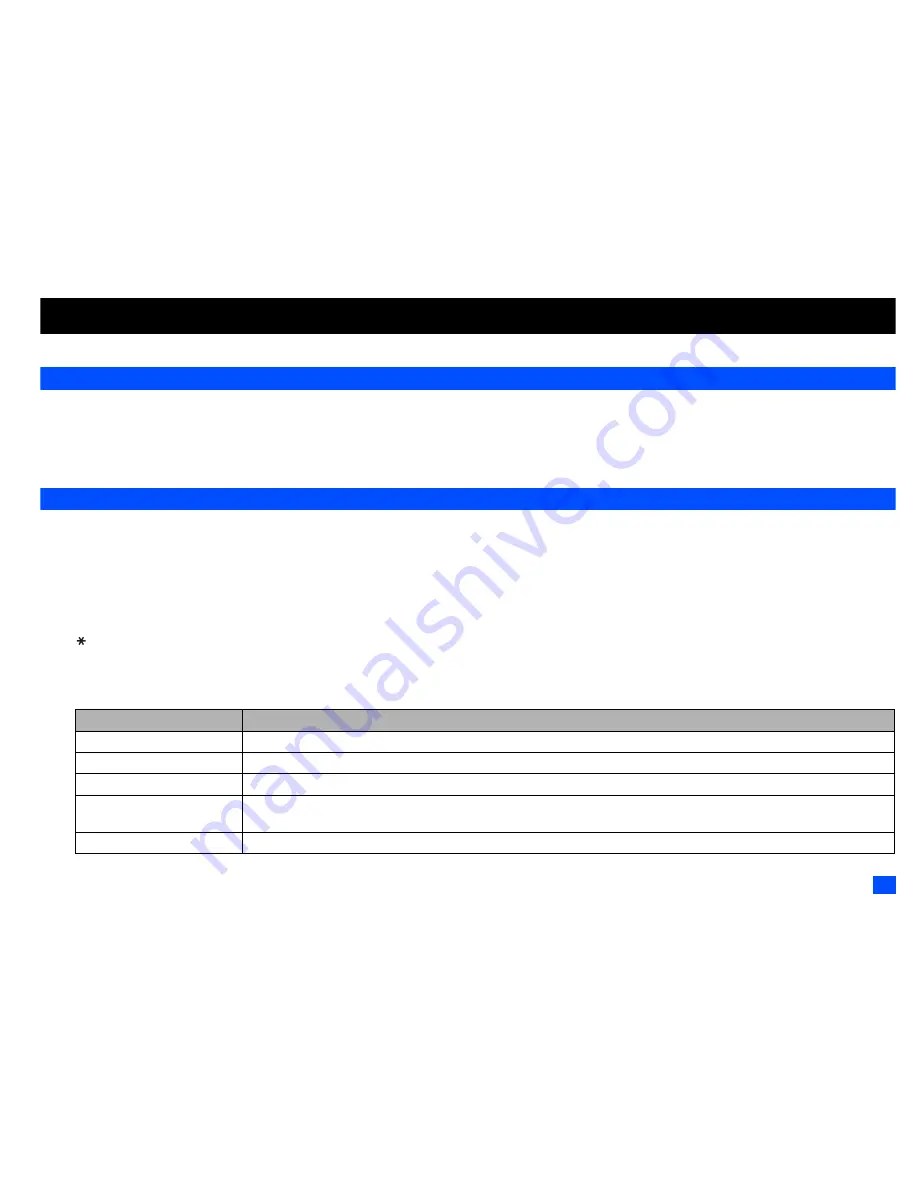
17
Text Entry
Text Entry
This section describes how you enter text.
Mode change
☛
With a text entry screen displayed, press
SK1
to change the text entry mode.
2
Depending on the Language setting (see “Language” on page 25 for details) the type of text input mode you can use varies:
•
Chinese mode: T9
®
Chinese stroke, T9
®
Pinyin/Zhuyin, Numeric input, Normal text (ABC)
•
English mode: T9
®
English text, Normal text (ABC), Numeric input
T9
®
English text input
Your phone incorporates T9
®
Text Input, enabling fast, easy and intuitive text input. For each letter to be keyed in, you only need to press the alphanumeric key once.
The screen will display the word you may require based on the internal English dictionary of your phone.
☛
With a text entry screen displayed,
SK1
until the entry mode is T9
®
English input.
i) For example, to enter “Good”:
☛
4 6 6 3
, and then
0
to confirm the word.
ii) To enter “Peter is good”:
☛
to shift to upper case (for one letter). You will see a green arrow in the Help area.
☛
7 3 8 3 7
to display “Peter”, and then
0
to confirm.
☛
4 7
to display “is”, and then
0
to confirm.
☛
4 6 6 3
to display “good”, and then
0
to confirm and the sentence is completed.
Key
Function
0
Confirms a word and inserts a space.
1
Inserts a period or a single quote as in “Let’s”, “we’re”, “it’s”, etc.
SK1
(
List
)
Displays the list of other matching words.
SK1
(
Spell?
)
Activates the spell mode which temporarily deactivates T9
®
for you to spell the word in Normal text input. The spell mode
ends when you key in 0 to enter a space, or
SK1
(
T9
).
SK2
(
Dismiss
)
Cancels the T9
®
matching word list.
Содержание Mobile Phone
Страница 15: ...xiv Memo Memo ...
















































