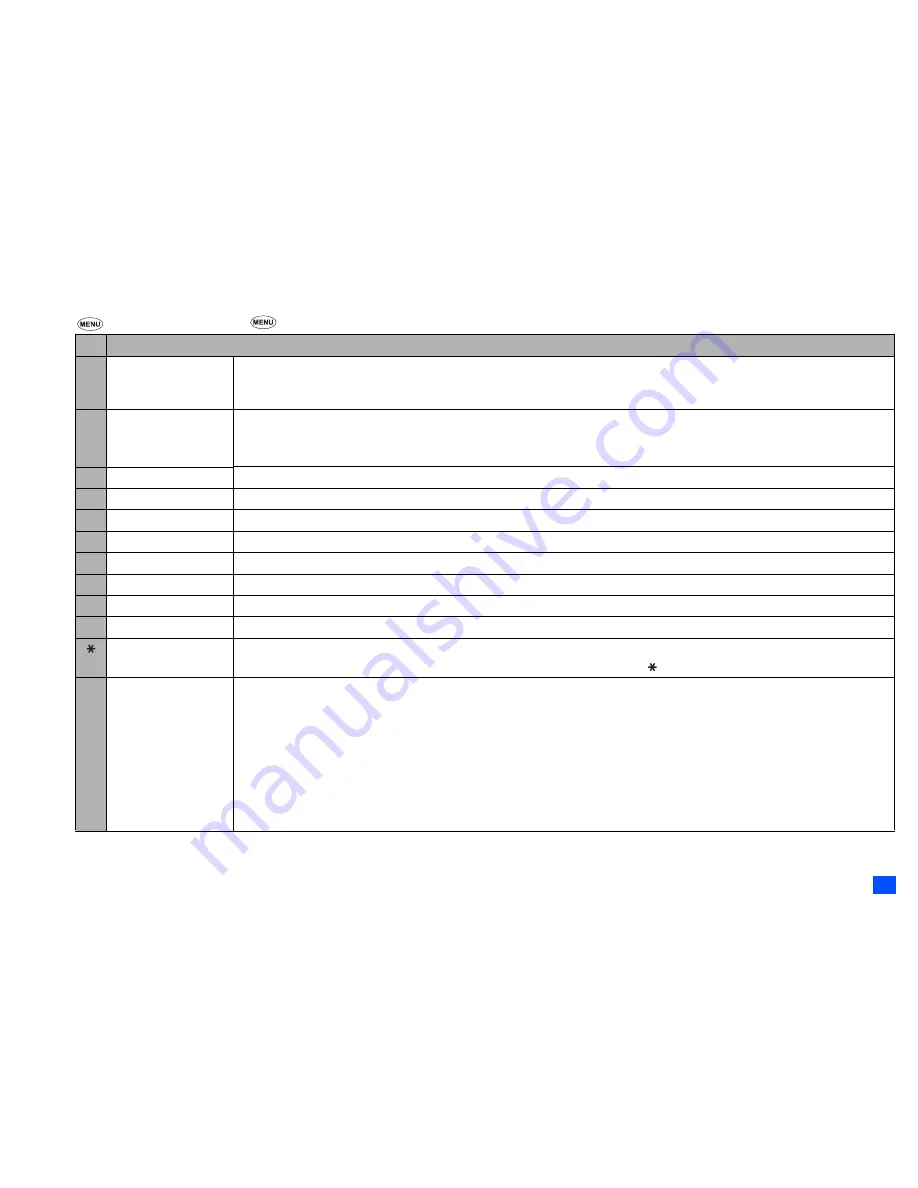
83
Accessory (M8)
Notepad Options menu
☛
8
6 2
➔
Highlight a file
➔
2
Depending on the conditions, some options may be displayed in gray and not be available.
No. Notepad Options menu
1 Edit item
Changes the protection settings of the selected file.
Rename item:
Edits the user title or name of the selected file/folder.
Set protection:
Sets the protection settings of the selected folder or file on/off.
2 Use item
Add desktop icon:
Creates a desktop icon of the selected file on the standby screen.
Send via Bluetooth:
Sends the selected file through Bluetooth to other devices or a cellphone.
2
Send via Bluetooth function is not available during a call.
3 Create message
Creates a new message with the highlighted text (note).
4 Delete item
Deletes the selected file or folder if it is unprotected.
5 Delete all
Deletes all the notes unprotected from the list.
6 Copy item
Copies the selected note.
7 Copy all
Copies all the notes.
8 Move
Moves the selected note or all the notes in the current folder to a folder.
9 Create folder
Creates a new folder under the current folder.
0 Storage detail
Displays the current storage information of your phone memory.
View detail
Displays the detail of the selected file.
2
You can also display the details on the highlighted folder or file by pressing without displaying the Options menu.
# Options
Sorting order:
Sorts the files by date or alphabetically.
Info column:
Sets whether to display the column on the list screen, and the information to be shown there.
None:
No column showing
Size:
Approximate size of the file
Type:
File type
2
You can also change the information on the column by pressing
#
without displaying the Options menu.
Flat view:
Displays the list of all the stored files regardless of the folder hierarchy.
Save options:
Saves the current option settings.
Reset options:
Resets the option settings.
Содержание Mobile Phone
Страница 15: ...xiv Memo Memo ...










































