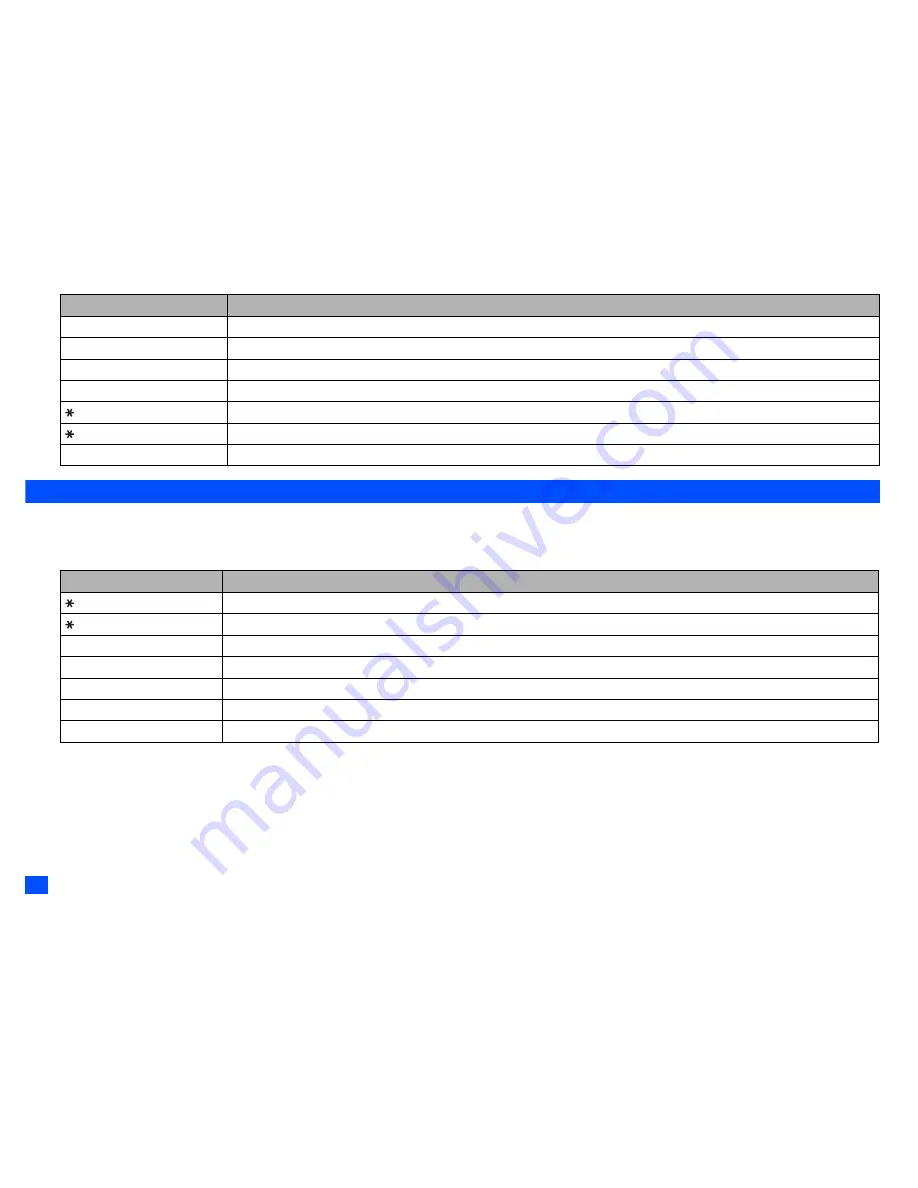
18
Text Entry
Normal text input
☛
With a text entry screen displayed,
SK1
until the entry mode is Normal text (ABC) input.
☛
Use alphanumeric keys to enter letters. For example, to enter “e,” press
3
twice; to enter “f,” press
3
three times. For other functions, see the table below.
2
When you are in the Normal text (ABC) input, any word entered that is not in the T9
®
dictionary will be added automatically.
2
If you have made a mistake, use
▲ ▼
to place the cursor to the left or the right of the incorrect character (depending on the Clear mode setting, see page 37
for details) and then
CLR
.
2
When entering normal (ABC) text, and the character you require is displayed, use
to move to the next character position (if you wait for more than 1 second, the
cursor will move one character to the right automatically).
SK2
(
Next
) or
#
Displays the next candidate.
or
Places the cursor.
0
to
9
(press and hold)
Inserts the number.
CLR
Deletes any character.
Toggles between lower case, shift (upper case for one letter) and caps lock (permanent upper case).
(press and hold)
Press and hold to activate the highlight mode (see “Highlight mode” on page 37).
#
Activates symbol mode when no word is highlighted.
Key
Function
Toggles between lower case, shift (upper case for one letter) and caps lock (permanent upper case).
(press and hold)
Press and hold to activate the highlight mode (see “Highlight mode” on page 37).
0
Inserts a space.
0
to
9
(press and hold)
Inserts the number.
CLR
Deletes any character.
or
Places the cursor.
#
Activates symbol mode.
Key
Function
▼
▼
▼
▼
▼
▼
▼
Содержание Mobile Phone
Страница 15: ...xiv Memo Memo ...
















































