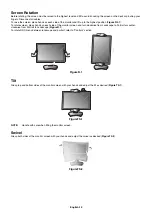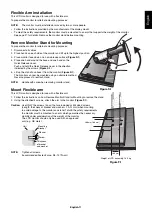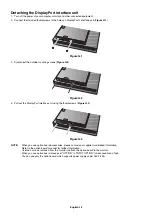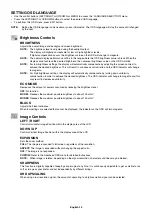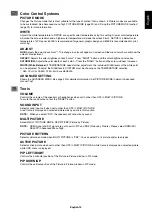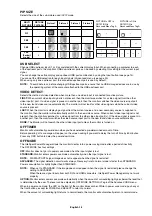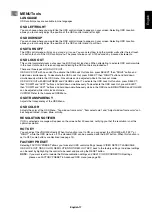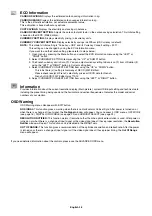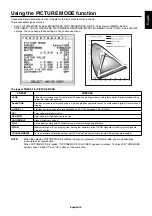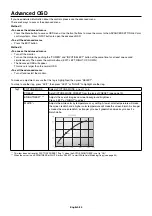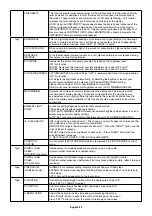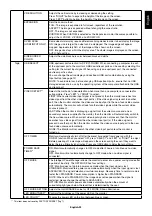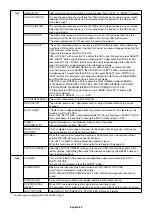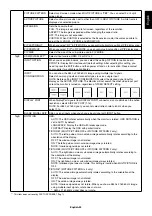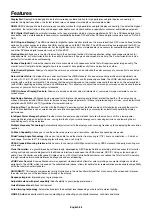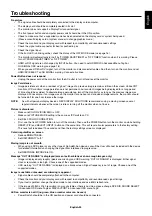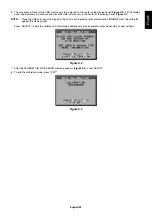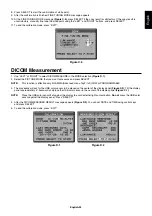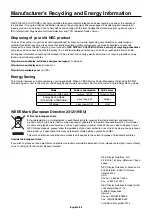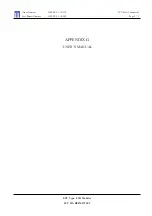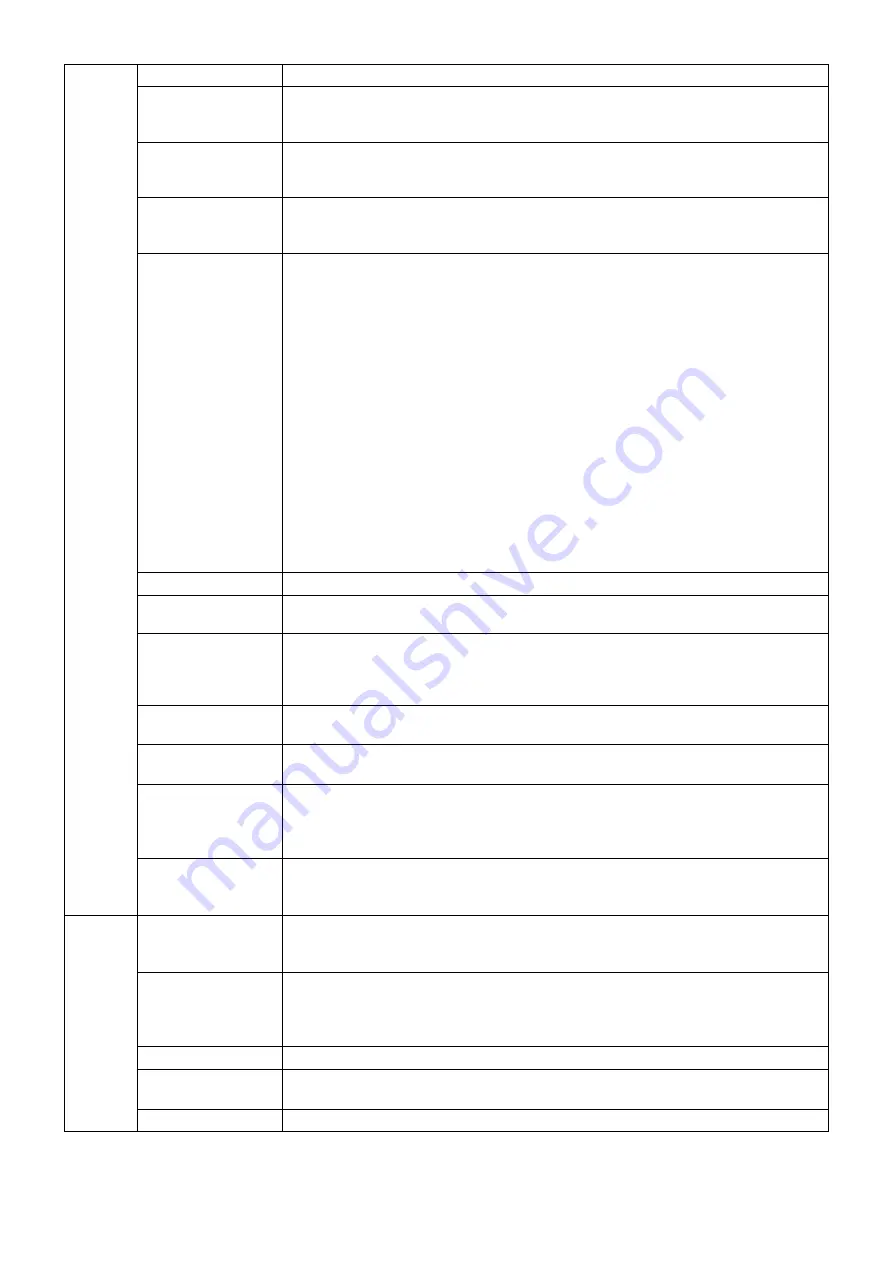
English-24
Tag7
LANGUAGE*
1
OSD control menus are available in nine languages. Press “LEFT” or “RIGHT” to select.
OSD H.POSITION
You can choose where you would like the OSD control image to appear on your screen.
Selecting OSD Location allows you to manually adjust the position of the OSD control
menu left or right.
OSD V.POSITION
You can choose where you would like the OSD control image to appear on your screen.
Selecting OSD Location allows you to manually adjust the position of the OSD control
menu up or down.
OSD TURN OFF
The OSD control menu will stay on as long as it is use. You can select how long the
monitor waits after the last touch of a button to shut off the OSD control menu.
The preset choices are 10-120 seconds in 5 second increments.
OSD LOCK OUT*
1
This control completely locks out access to all OSD control functions. When attempting
to activate OSD controls while in the Lock Out mode, a screen will appear indicating the
OSD controls are locked out.
There are three types of OSD LOCK OUT:
OSD LOCK OUT with no control: To activate the OSD Lock Out function, press SELECT,
then “RIGHT” button and hold down simultaneously. To deactivate the OSD Lock Out,
press SELECT, then “RIGHT” button and hold down simultaneously while in the OSD
menu. No controls can be adjusted while in the lock out mode.
OSD LOCK OUT with BRIGHTNESS and VOLUME control: To activate the OSD
Lock Out function, press SELECT, then “DOWN” and “LEFT” buttons and hold down
simultaneously. To deactivate the OSD Lock Out, press SELECT, then “DOWN” and
“LEFT” buttons and hold down simultaneously while in the OSD menu. BRIGHTNESS
and VOLUME can be adjusted while in the lock out mode.
CUSTOM: Press RESET and EXIT to enter the CUSTOM Menu. Select ENABLE
or DISABLE for POWER KEY, INPUT SEL, HOT KEY (BRIGHTNESS & VOLUME),
PICTURE MODE, WARNING (RESOLUTION NOTIFIER/OSD LOCK OUT).
To Deactivate the OSD Lock Out function, press RESET and EXIT to bring up the
LOCK OUT warning.
Press SELECT, SELECT, <, >, <, >, EXIT.
OSD TRANSPARENCY
Adjusts the transparency of the OSD MENU.
OSD COLOR*
1
“Tag window frame color”, “Item select color” & ”Adjust Window frame color” can be
changed.
BOOT LOGO*
1
The NEC logo is briefl y displayed after the monitor is powered on. This feature can be
turned on or off in the OSD.
Note: If the “EXIT” button is kept pressed while NEC logo is displayed, the BOOT LOGO
menu will appear. It is possible to change the BOOT LOGO setting to OFF.
SIGNAL
INFORMATION*
1
Signal information can be displayed in the corner of the screen.
Signal information is either “ON/OFF”.
RESOLUTION
NOTIFIER*
1
If ON is selected, a message will appear on the screen after 30 seconds, notifying you
that the resolution is not the optimal resolution.
HOT KEY*
1
When this function is activated; the brightness of the monitor can be adjusted without
entering the OSD menu by using the front buttons.
The “LEFT” or “RIGHT” buttons adjust the brightness level.
When this function is set to OFF, some buttons are disabled. See page 13.
FACTORY PRESET*
1
Selecting FACTORY PRESET allows you to reset all OSD control settings back to the
factory settings. Highlighting the control to be reset and pressing the RESET button can
reset individual settings.
Tag8
VOLUME
Controls the volume of the speakers or headphones when set to other than OFF in
MULTI PICTURE.
To mute the sound output, press the “RESET” button.
SOUND INPUT
Selects sound input port when set to other than OFF in MULTI PICTURE.
A red frame is displayed on selected picture.
NOTE: When DP EDID SOUND SELECT is OFF, DisplayPort signal will not emit any
sound.
AUDIO DELAY
For synchronizing of sounds and images, delay the audio output timing.
DP EDID SOUND
SELECT
When OFF is selected, DisplayPort signal will not emit any sound.
You can select “OFF”, when DisplayPort signals do not optimize on the native resolution.
MULTI PICTURE
Selects MULTI PICTURE MODE, OFF/PIP/PBP (Picture by Picture)
*
1
This item does not reset by FACTORY PRESET (Tag7).
Содержание MD322C8
Страница 1: ...MD322C8 User s Manual ...