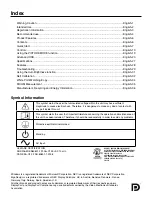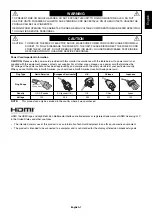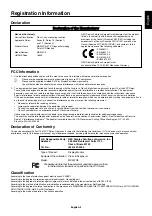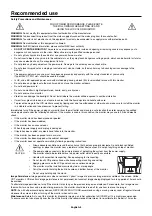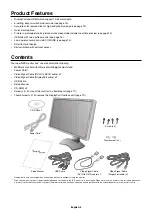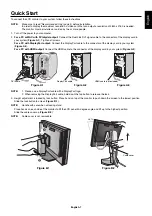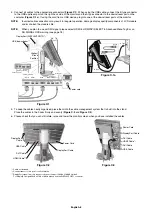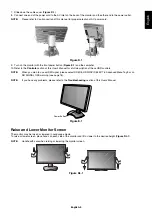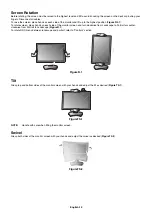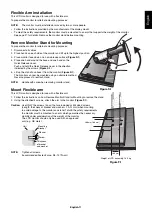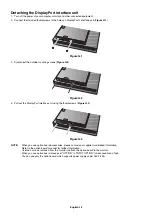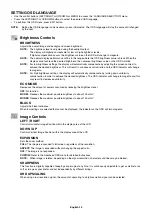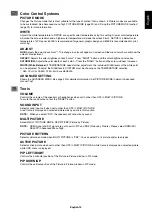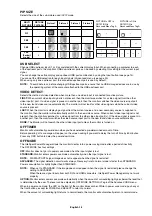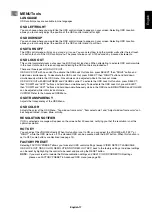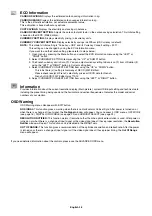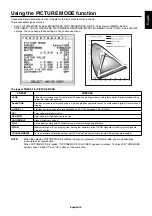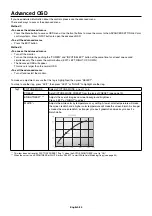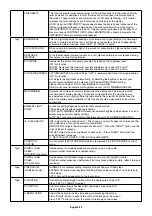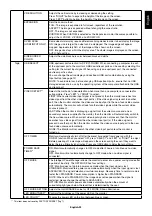English-8
4. Connect all cables to the appropriate connectors (
Figure C.1
). When using the USB cable, connect the B type connector
to the USB upstream port on the right back side of the monitor and the A type connector to the downstream port on the
computer (
Figure C.1a
). If using the cord from a USB device, plug into one of the downstream ports of the monitor.
NOTE:
Incorrect cable connections may result in irregular operation, damage display quality/components of LCD module
and/or shorten the module’s life.
NOTE:
When you plan to use a HDMI signal, please select HDMI in HDMI/DVI SELECT in Advanced Menu Tag9 or on
NO SIGNAL OSD warning (see page 18).
Figure C.1
Figure C.1a
A Type
B Type
A Type
B Type
DVI-D
HDMI
Highest
Stand
Position
DisplayPort
DisplayPort
(DISPLAYPORT1)
(DISPLAYPORT1)
USB downstream
USB downstream
USB upstream2
USB upstream1
USB upstream1
Power cord
USB downstream*
2
30° Tilt
DVI-D
DVI-D
Headphone
Headphone
DisplayPort (DISPLAYPORT2)*
3
5. To keep the cables neatly organized, place them into the cable management system that is built into the stand.
Place the cables in the hooks fi rmly and evenly (
Figure C.2
and
Figure C.3
).
6. Please check that you can still rotate, raise and lower the monitor screen when you have installed the cables.
Figure C.2
USB Cable
Power Cord
HDMI Cable*
1
DVI Cable
Figure C.3
Power Cord
HDMI Cable*
1
USB Cable
DisplayPort Cable
DVI Cable
DVI Cable
DisplayPort Cable
DisplayPort
Cable
*
1
: Cable not included.
*
2
: Connect sensor to this port for self calibration.
*
3
: DisplayPort signal from this connector does not support 3840 x 2160 60 Hz itself.
For DisplayPort signal 3840 x 2160 at 60 Hz please use the DISPLAYPORT1 connector.
Содержание MD322C8
Страница 1: ...MD322C8 User s Manual ...