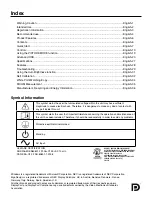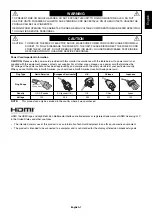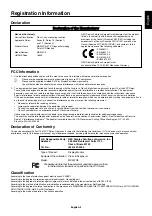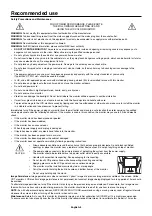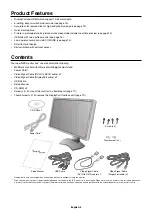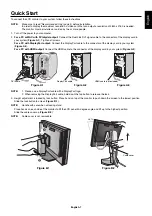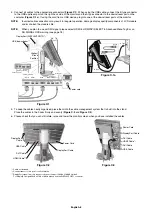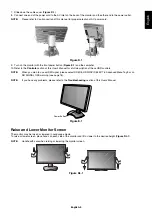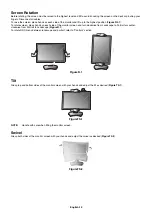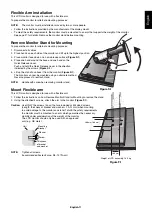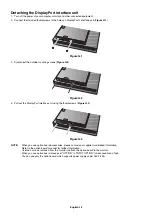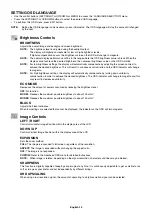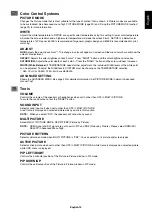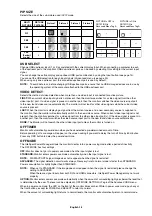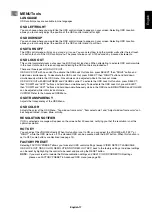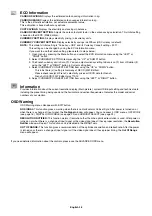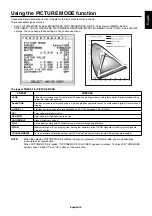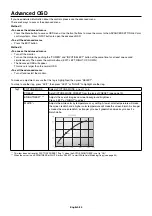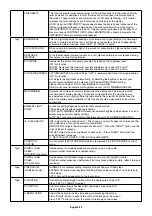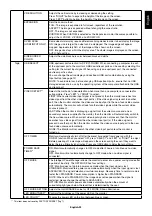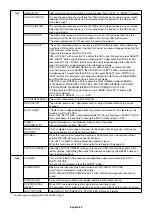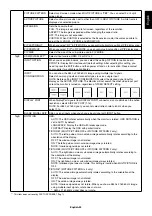English-10
Screen Rotation
Before rotating, the screen must be raised to the highest level and tilt to avoid knocking the screen on the desk or pinching your
fi ngers. Disconnect all cables.
To raise the screen, place hands on each side of the monitor and lift up to the highest position (
Figure RL.1
).
To rotate screen, place hands on each side of the monitor screen and turn clockwise from Landscape to Portrait or counter-
clockwise from Portrait to Landscape (
Figure R.1
).
To rotate OSD menu between landscape and portrait, refer to “Controls” section.
Figure R.1
Tilt
Grasp top and bottom sides of the monitor screen with your hands and adjust the tilt as desired (
Figure TS.1
).
Figure TS.1
NOTE:
Handle with care when tilting the monitor screen.
Swivel
Grasp both sides of the monitor screen with your hands and adjust the swivel as desired (
Figure TS.2
).
Figure TS.2
Содержание MD322C8
Страница 1: ...MD322C8 User s Manual ...