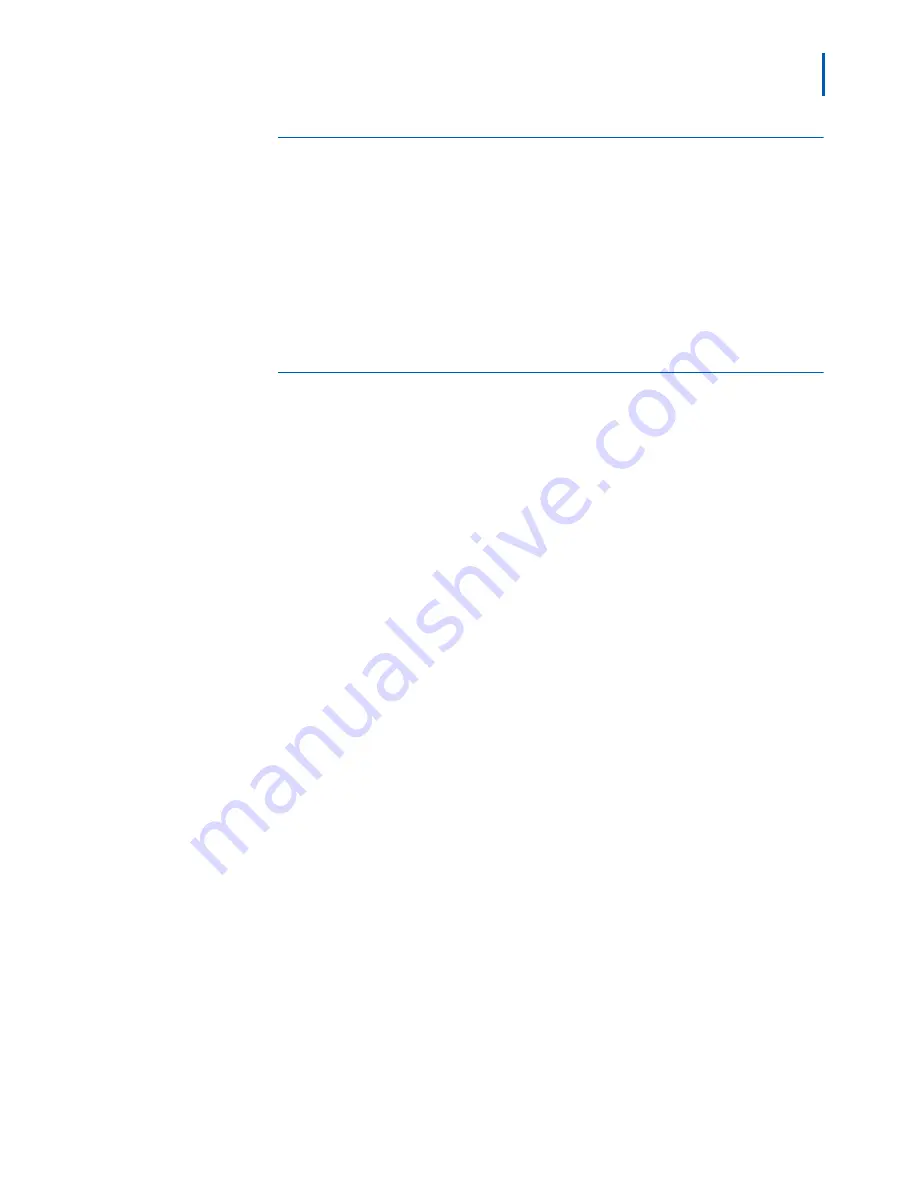
Setting Up Infrastructures 4-31
MA4000 Expense Management Cable Management User Guide - Issue 1
The Print Details Button
You may also print out all detailed information for a specific item by
clicking the Print Details button at the top of the List View section of the
Cable Management user interface.
For example
:
Step 1
Click the
Print Details
button. The View Detail section for the record
opens in your default Internet browser.
Step 2
Print the report from the browser.
Available Reports
The following reports can be viewed and printing using Cable
Management's Report Creator:
•
Asset Report
can be filtered by Date Received, Type and Model, and
Department and Location of Asset. The report can detail Accounting
Information and Attributes of the asset.
•
Backbone Report
can show all backbones in a given location, and
can be sorted by Backbone Type. The report detail can show pair/
strand usage and attached backbone devices.
•
Horizontal Link Cable Report
can be filtered by Date Tested, HL
Type, or Location.
• You can arrange the
Key Sheet Detail Report
by Department Name
or Location.
• The
Mainframe Report
can be filtered by Controller/Gateway or
Connection Rating, and also be grouped by PU ID.
• You can filter the
Network Backbone Asset Report
by Backbone
Asset Type, Backbone Device, or Backbone IP Address.
•
Pathway Report
shows pathways selected according to Pathway
Source or Pathway Destination. The information can be grouped by
Pathway Type.
•
Space Report
can be filtered by Department Name, Connection
Rating, or Location.
•
TR Report
can be filtered by Backbone Type, HL Category, TR Type,
or HL Rating.
• The
Circuit Trace Report
can trace a circuit from a user asset, or a
horizontal link, through cross-connections and straight connections to
termination hardware and ending at a backbone asset.
• You can filter the
Contact Report
by Last Name, Department, or
Location.
An additional report is available from Cable Management's List View
The
Detail Report
gives you all details for a specific cabling category,
e.g., Asset, Termination Hardware, Horizontal Link, etc. You can
generate this report by selecting the record in the List View and clicking
the Print Details button. See
“The Print Details Button” on page 4-31
.
Содержание MA4000
Страница 6: ...iv Figures MA4000 Expense Management Cable Management User Guide Issue 1 ...
Страница 18: ...1 12 Introduction MA4000 Expense Management Cable Management User Guide Issue 1 ...
Страница 30: ...2 12 Cable Management Tools MA4000 Expense Management Cable Management User Guide Issue 1 ...
Страница 70: ...4 36 Setting Up Infrastructures MA4000 Expense Management Cable Management User Guide Issue 1 ...
Страница 73: ...For additional information or support on this NEC Inforntia product contact your NEC Infrontia representative ...
Страница 74: ...MA4000 Expense Management Cable Management User Guide NEC NEC Infrontia Corporation NDA 31010 Issue 1 ...
























