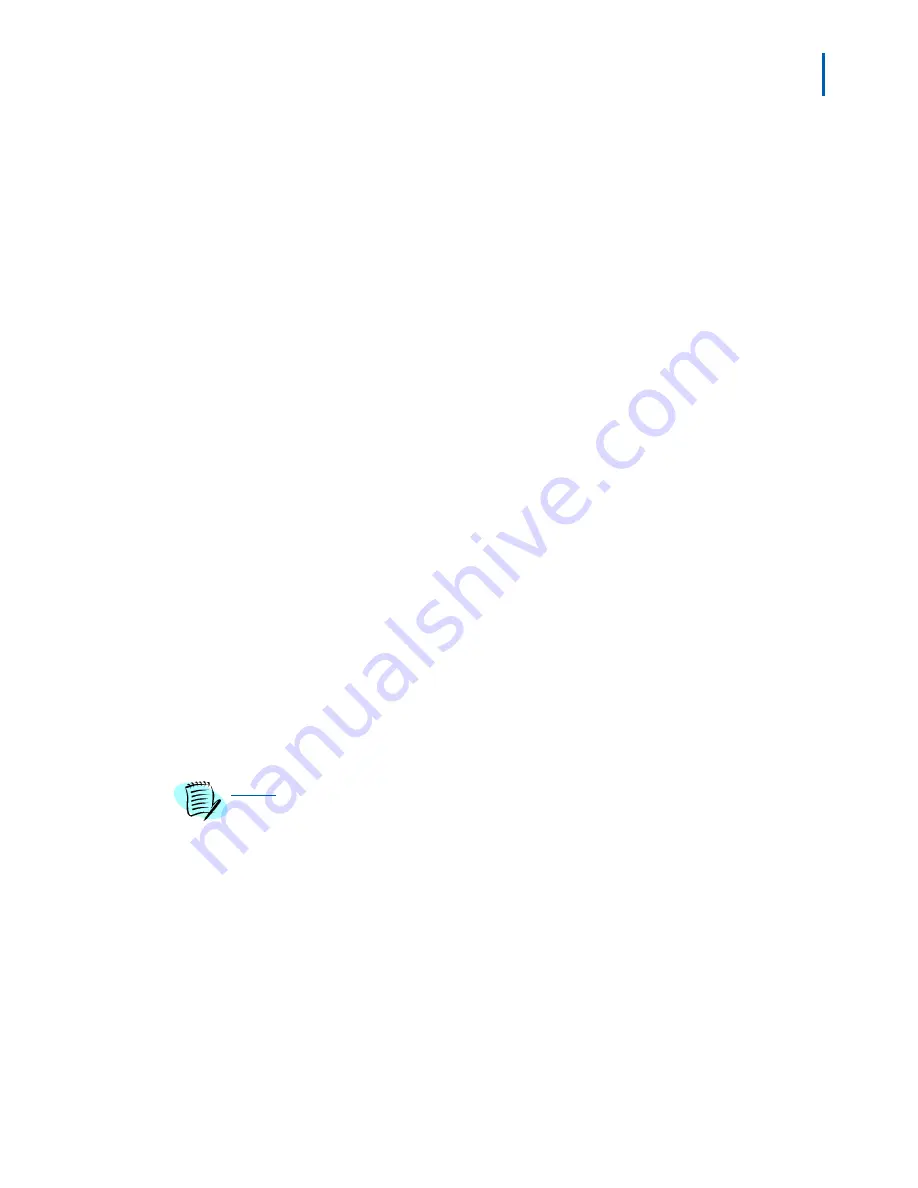
Setting Up Infrastructures 4-11
MA4000 Expense Management Cable Management User Guide - Issue 1
Step 7
Select a
Color Code ID
from the drop-down list. This information is
optional, and is used to describe the type of hardware that can be cross-
connected.
Defining Termination Hardware
Cable Management comes with many Termination Hardware types
already defined for you. If, however, you wish to track a type of
Termination Hardware that has not been defined, you can define it
yourself.
Step 1
To set up Termination Hardware types for your infrastructure, select the
yellow button to the right of the Termination Hardware type field in the
Detail pane.
Step 2
Click the
Add
button.
Step 3
Enter the
Device Type
.
Step 4
The Descriptions columns allow you to assign descriptions you want to
include for each kind of Termination Hardware.
Step 5
Click Save to save your input.
Step 6
To delete any Termination Hardware type, click on the type, click the
Delete
button, and then click
Save
before exiting the window.
Start and End Port/Position
Start and End Port/Position lists the number of physical connections that
exist in a specific piece of termination hardware. For Patch Panels, ports
are designated; for Wiring Blocks, positions. These physical connections
must be in place for you to connect anything to the termination
hardware.
Enter the Start Port/Position number and End Port/Position number. The
grayed field, Number of Port/Positions, will be populated automatically.
For example
, if you enter "1" for Start and "50" for End, Number of Port/
Positions will be 50.
ID, Termination Type, and the Start and End Port/Positions are the only required
fields to set up Termination Hardware.
Editing Port/Position Status
The
Port/Position Details
tab shows the availability status of each
Port or Position on the termination hardware. When a Port/ Position is
connected to a backbone cable, for example, its status changes from
"Available" to "Used." The Cable Type column is populated with
"Backbone," the Cable ID column is populated with the cable ID
designation. Backbone Pairs/Strands column shows the numbers of
pairs or strands used. If a Port or Position becomes damaged, you can
edit it directly.
NOTE
Содержание MA4000
Страница 6: ...iv Figures MA4000 Expense Management Cable Management User Guide Issue 1 ...
Страница 18: ...1 12 Introduction MA4000 Expense Management Cable Management User Guide Issue 1 ...
Страница 30: ...2 12 Cable Management Tools MA4000 Expense Management Cable Management User Guide Issue 1 ...
Страница 70: ...4 36 Setting Up Infrastructures MA4000 Expense Management Cable Management User Guide Issue 1 ...
Страница 73: ...For additional information or support on this NEC Inforntia product contact your NEC Infrontia representative ...
Страница 74: ...MA4000 Expense Management Cable Management User Guide NEC NEC Infrontia Corporation NDA 31010 Issue 1 ...






























