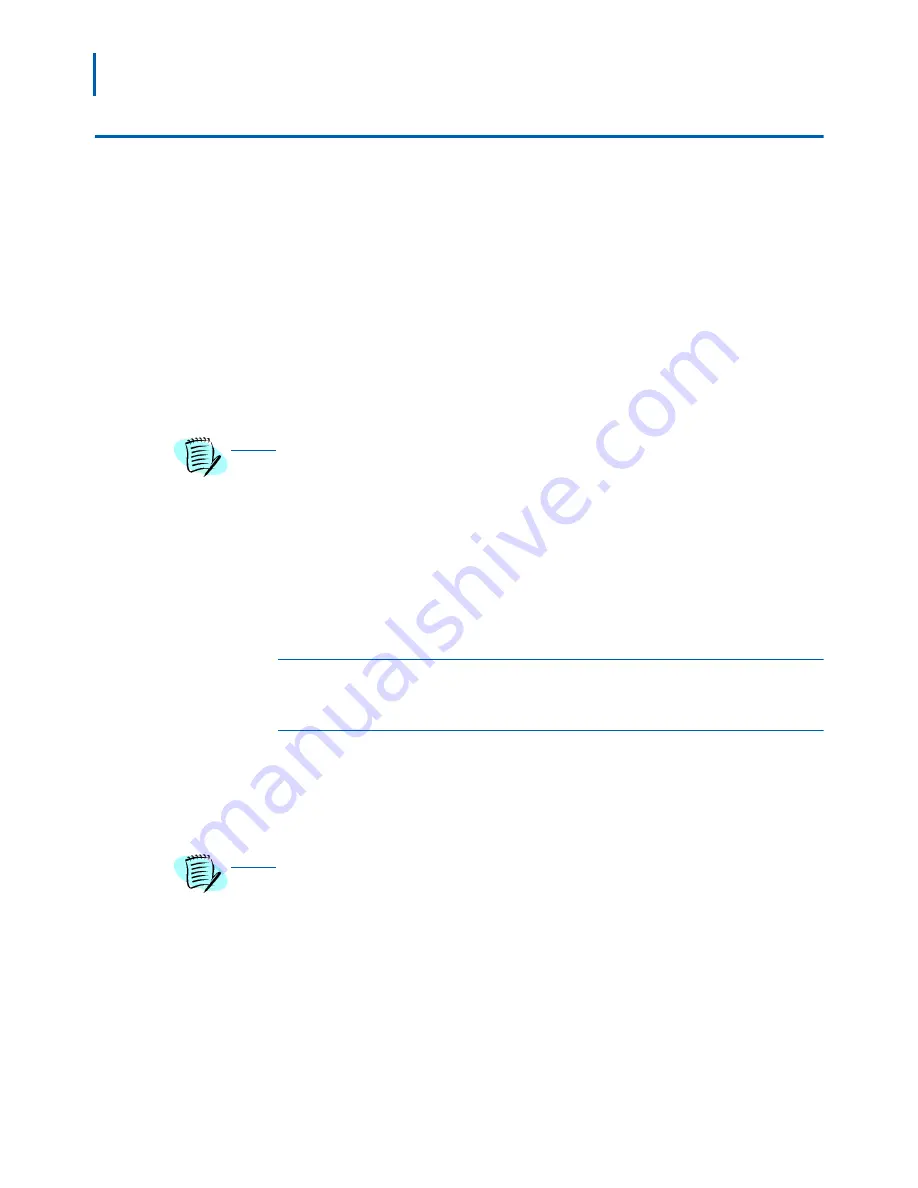
4-2 Setting Up Infrastructures
MA4000 Expense Management Cable Management User Guide - Issue 1
Setting Up Companies
The company is the highest-level component in Cable Management. It's
the starting point for managing your cabling infrastructure. Even if you
only manage the infrastructure for a single company, you still need to
define the company before setting up cabling infrastructure.
To set up a Company:
Step 1
Select Companies from the
Setup
area on the application Main Page.
The Company Info window appears via a pop-up window.
Step 2
Click the
Add
button for every company you are setting up, and fill in
name, address, city, and phone for each.
Step 3
Click the
Save
button when you have finished adding all companies.
The very first time you enter Cable Management, the Company Info window is
automatically displayed. Each company's name will appear on the Navigator Tree
next to a company icon.
• You can remove a company by selecting
Companies
from the
SETUP
section of the Main Page menu.
• If the company has no subordinate items, such as campuses and
buildings, you can click
Remove
to remove the company and add
another. If you try to remove the company while items exist
underneath it, a Cable Management warning box pops up: "The
company cannot be deleted until subordinate items are removed."
Setting Up Infrastructure within a Company
Campuses
Your company may have only one location, and in that case you would
create only a single campus. But many companies conduct business in a
number of locations, and the campus feature in Cable Management
makes it possible to manage infrastructure specific to each location.
In the below areas, these geographical components will be built by selecting the
Infrastructure link in the
SETUP
section of the Cable Management Main Page menu.
When this link is selected, the application's viewable window will show the
Navigator
Tree
and
Location Info
area on the left side of the screen while the entire right side
of the screen will display different Info areas depending on the highlighted location in
the Navigator Tree for the specific item being built.
NOTE
NOTE
Содержание MA4000
Страница 6: ...iv Figures MA4000 Expense Management Cable Management User Guide Issue 1 ...
Страница 18: ...1 12 Introduction MA4000 Expense Management Cable Management User Guide Issue 1 ...
Страница 30: ...2 12 Cable Management Tools MA4000 Expense Management Cable Management User Guide Issue 1 ...
Страница 70: ...4 36 Setting Up Infrastructures MA4000 Expense Management Cable Management User Guide Issue 1 ...
Страница 73: ...For additional information or support on this NEC Inforntia product contact your NEC Infrontia representative ...
Страница 74: ...MA4000 Expense Management Cable Management User Guide NEC NEC Infrontia Corporation NDA 31010 Issue 1 ...






























