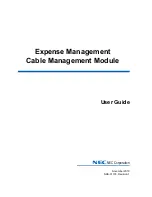Setting Up Infrastructures 4-5
MA4000 Expense Management Cable Management User Guide - Issue 1
the floors 01, 02, and so on, so that the floors will sort in order on the
Navigator Tree.
Step 5
Click
Save
when you're finished. To exit this window without saving your
changes, click the application Main Page link or another level within your
infrastructure window.
Step 6
A plus sign will appear next to the building icon indicating that there is
infrastructure information at the next level down. Click plus (+) changing
it to a minus (-) to expand and view that information. The floor (steps)
icon appears next to the floor name.
Removing a Floor
Step 1
On the Cable Management Main Page, select
Infrastructure
on the
SETUP
menu.
Step 2
Highlight the building name or icon where the floor is housed.
Step 3
Click the floor you wish to remove and click the
Delete
button. If there
are cubicles or other spaces associated with the floor, a Cable
Management warning box pops up: "The selected Floor has one or more
Spaces associated with it. It cannot be deleted until all subordinate items
are removed."
Step 4
Click
Save
to complete the deletion. The floor's name will be removed
from the Navigator Tree.
Indoor Spaces
Cable Management categorizes all floor space as either a
Telecommunication Space or a Work Area. A Telecommunication Space
is where termination hardware or backbone assets reside; a Work Area
houses users and workstation assets.
Adding an Indoor Space
Step 1
On the Cable Management Main Page, select
Infrastructure
on the
SETUP
menu.
Step 2
The Floor Info screen appears with the floor name in the title bar and in
the Attributes frame.
Step 3
Click the
Add
button. Enter the name of the space.
Step 4
Select the Work Area from the drop-down list. Offices, Cubicles, and
Hallways are usually Work Areas, for example; Rooms may be
Telecommunication Spaces or Work Areas. If the space is a Work Area,
no further information is added. If the space is a Telecommunication
Space, (see
“Adding a Telecommunication Space” on page 4-6
). Repeat
for each space you need to add.
Step 5
Click
Save
when you are finished. A plus sign will appear next to the
floor (steps) icon indicating that there is infrastructure information at the
next level down. Click plus (+) changing it to a minus (-) to expand and
Содержание MA4000
Страница 6: ...iv Figures MA4000 Expense Management Cable Management User Guide Issue 1 ...
Страница 18: ...1 12 Introduction MA4000 Expense Management Cable Management User Guide Issue 1 ...
Страница 30: ...2 12 Cable Management Tools MA4000 Expense Management Cable Management User Guide Issue 1 ...
Страница 70: ...4 36 Setting Up Infrastructures MA4000 Expense Management Cable Management User Guide Issue 1 ...
Страница 73: ...For additional information or support on this NEC Inforntia product contact your NEC Infrontia representative ...
Страница 74: ...MA4000 Expense Management Cable Management User Guide NEC NEC Infrontia Corporation NDA 31010 Issue 1 ...